Configuration 1, Main-menu – MITSUBISHI ELECTRIC LDT46IV User Manual
Page 27
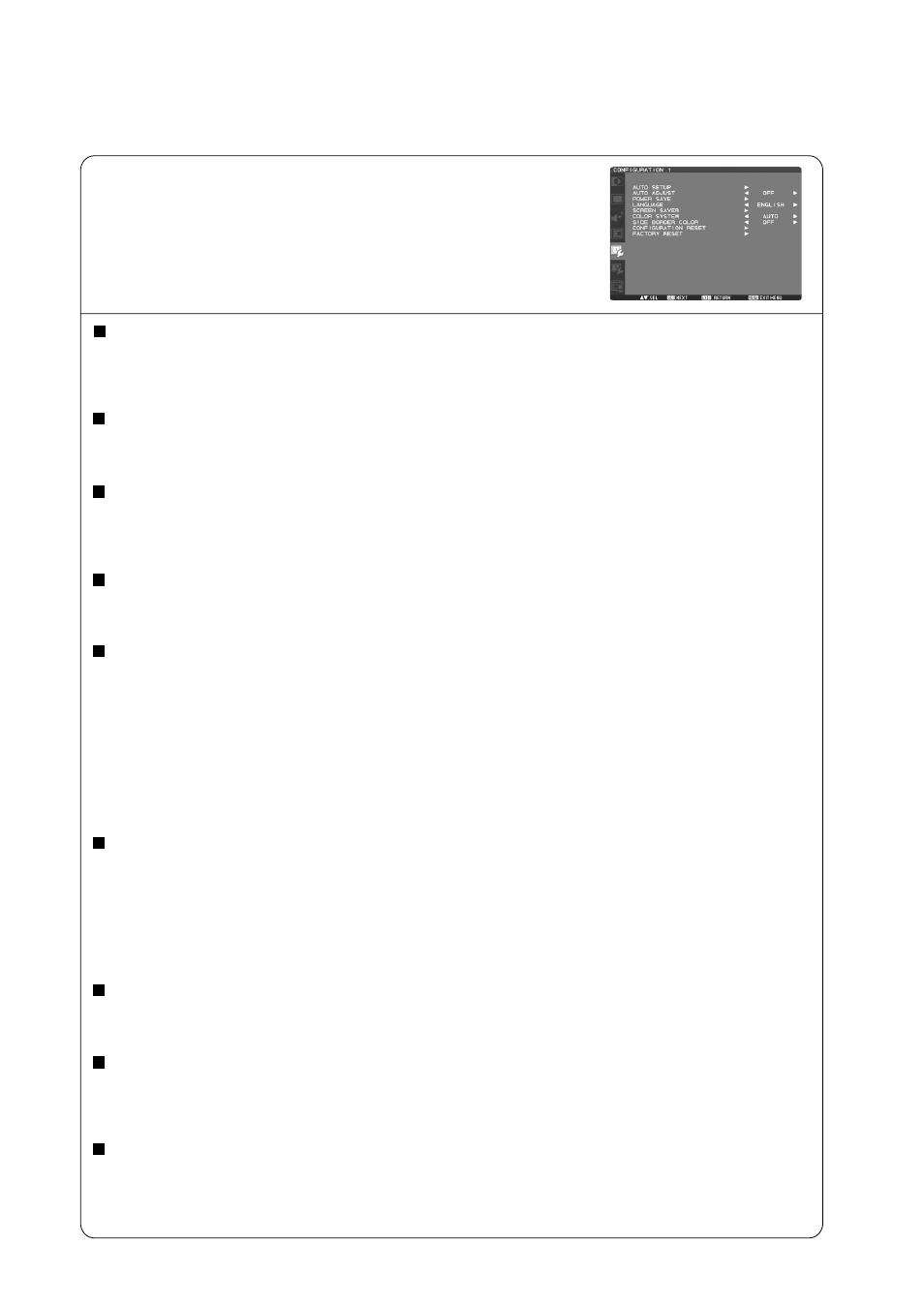
English-26
AUTO SETUP
* : INPUT RGB3,4 only
Press "SET" button to automatically adjust screen size, horizontal position, vertical position, clock, clock phase,
white level and black level.
Press "EXIT" button to cancel execution AUTO SETUP and then will return to the previous menu.
AUTO ADJUST
* : INPUT RGB3,4 only
Selecting the auto adjust ON/OFF.
Selecting ON when changing the timing, the horizontal position, vertical position and clock-phase will adjust automatically.
POWER SAVE
Selecting RGB "ON", the monitor will go to power management mode when RGB1,2,3,4 sync is lost.
Selecting VIDEO "ON", the monitor will go to power management mode after about 10 minutes delay from when DVD/HD
and VIDEO input signal is lost.
LANGUAGE
OSD control menus are available in eight languages.
(English, German, Spanish, French, Italian, Swedish, Chinese and Japanese)
SCREEN SAVER
Select "SCREEN SAVER" functions to reduce the risk of the "image persistence".
GAMMA: The display gamma is changed and fixed when selected "ON".
COOLING FAN: The built in cooling fan is always on when set "ON".
BRIGHTNESS: The brightness is decreased when selected "ON".
MOTION: Image is slightly expanded and moves 4 directions (UP, DOWN, RIGHT, LEFT) periodically
(Need setting the time for movement).
Movement area is approximately +/- 10mm from original position;
Please locate the important information such as text within 90% area of screen image.
See note (1) for this functions.
PIP and STILL will be disabled when "MOTION" is active.
COLOR SYSTEM
* : INPUT VIDEO, VIDEO only
Selecting the Color System depends on your input video format.
AUTO: NTSC, PAL, SECAM, PAL60 or 4.43 NTSC is automatically selected.
NTSC: Specific selection of NTSC.
PAL: Specific selection of PAL.
SECAM: Specific selection of SECAM.
PAL-60: Specific selection of PAL60.
4.43NTSC: Specific selection of 4.43 NTSC.
SIDE BORDER COLOR
Use to adjust the brightness of the black areas displayed on both sides of 4:3 image.
OFF, 50, and 100 are selectable.
CONFIGURATION RESET
Selecting the CONFIGURATION RESET allows you to reset all configuration settings.
Select "Yes" and press "SET" button to restore the factory preset data.
Press "EXIT" button to cancel and return the previous menu.
FACTORY RESET
Selecting "YES" allows you to reset PICTURE, SCREEN, AUDIO, CONFIGURATION1,2 and ADVANCED OPTION will be
back to factory settings (except LANGUAGE, DATE & TIME and SCHEDULE).
Select "YES" and press "SET" button to restore the factory preset data. Press "EXIT" button to cancel and return the
previous menu.
CONFIGURATION 1
Main-Menu
