Screen block – MACKIE Digital Mixers User Manual
Page 13
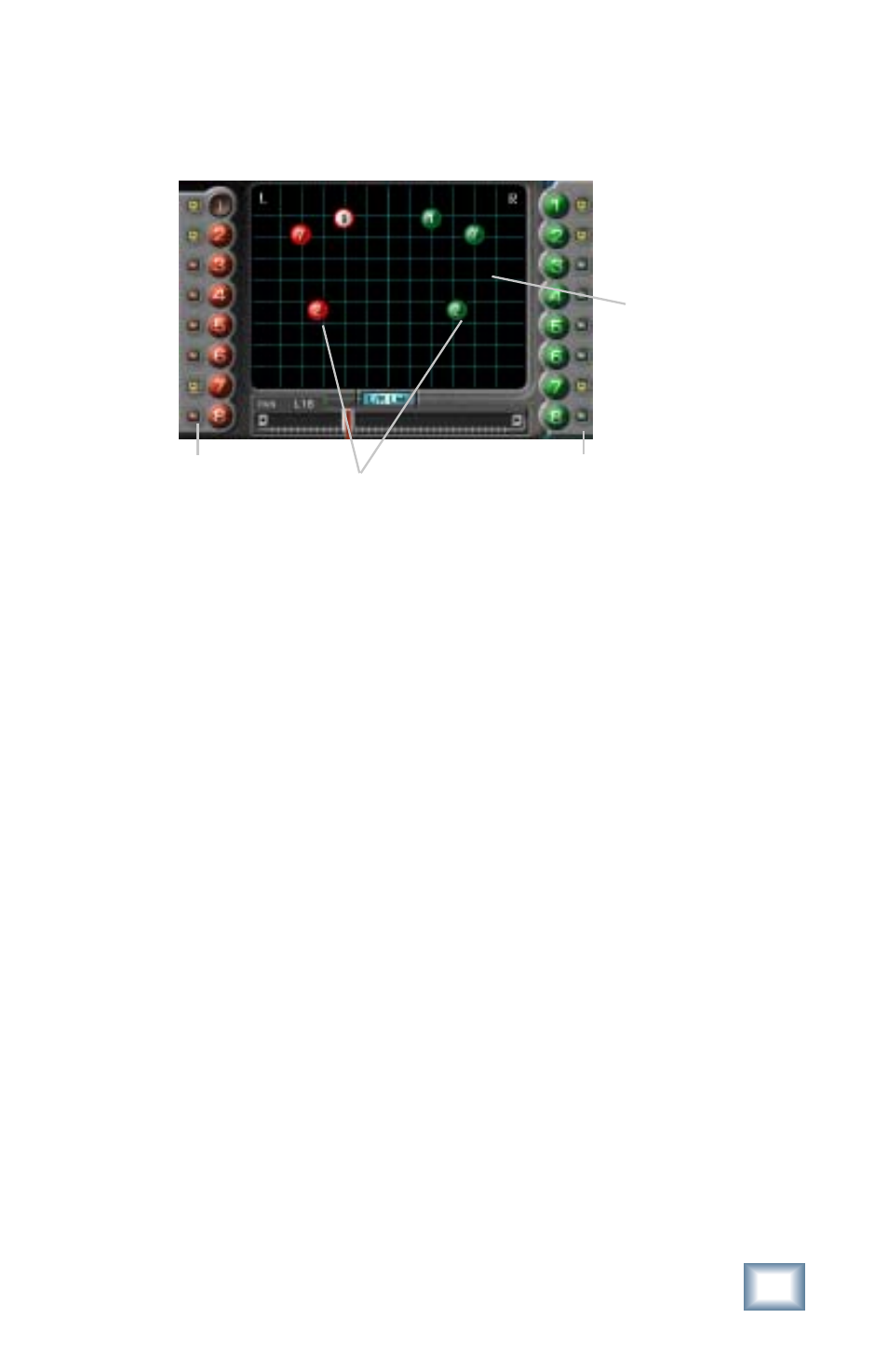
13
User’s Guide
Screen Block
Mutes
Node Select Buttons
The red and green balls are virtual representations of the
sixteen mono nodes or eight stereo pairs that can be edited in
real time using any control parameter. The ball highlighted by
white or yellow represents the currently selected node. This is a
very visual way of keeping track of your time information and
serves as a handy reference to give you a quick overview of your
edited settings.
The eight red balls on the left take their signal from the left
input and the eight green balls on the right take their signal
from the right input. Use your mouse to select a node by clicking
on any individual ball at the left or right of the screen. For
example, select the #1 red ball on the left-hand side of the
screen. You will immediately see the #1 red ball appear on the
screen. Using your mouse pointer, grab the ball and drag it
around the screen to affect its time and pan. Repeat the same
procedure to add additional nodes to the mix. Select L/R Link at
the bottom of the screen to link a red and a green ball (left and
right nodes) together as a stereo pair.
Mutes
Each of the nodes has an individual Mute button found to the
side of its corresponding colored ball. You can use Mute to turn
individual nodes on or off to help you judge their effect on the
final mix.
Mutes
Nodes
Time/Pan
display
