Hardware installation – Matrox Electronic Systems G450 MMS User Manual
Page 3
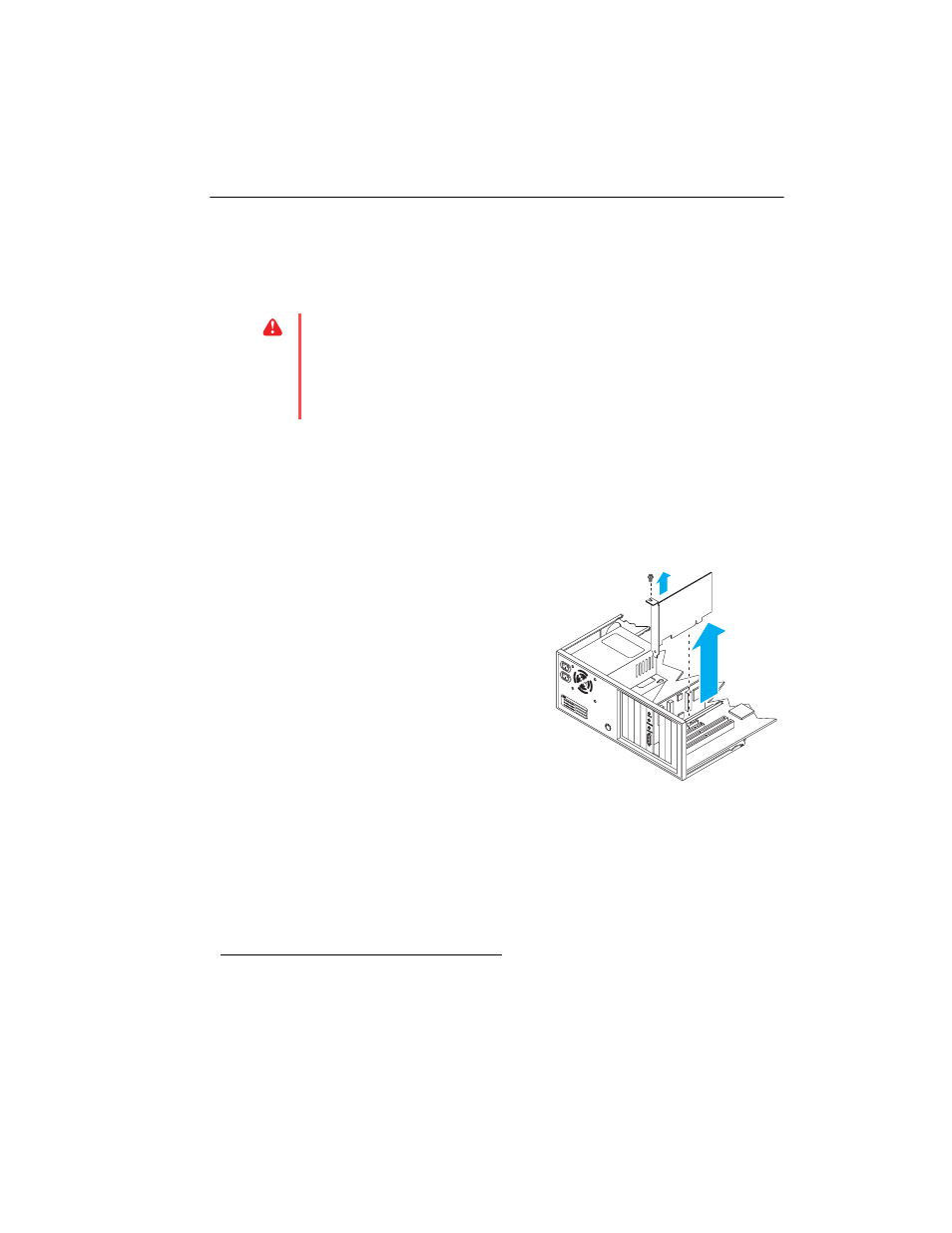
Matrox G450 MMS – User Guide
3
Hardware installation
This section describes how to install your Matrox card. For information specific to your computer,
like how to remove its cover, see your system manual.
1
Switch to the standard VGA display driver
If you’re running Windows 2000/XP on your computer, this step isn’t necessary.
If you’re using another operating system (for example, Windows NT 4.0), see its
documentation for how to switch to VGA mode.
2
Open your computer and
remove your existing graphics
card
*
If a graphics card isn’t already installed in
your computer, skip to
a
Turn off your computer and all
peripherals such as your monitor or
printer.
b
Open the computer and remove your
existing graphics card (if any). (If
graphics hardware is built into the
motherboard of your computer, this
graphics hardware should automatically
disable itself after your Matrox card is
installed.)
WARNING:
To avoid personal injury, turn off your computer, unplug it, and then wait for
it to cool before you touch any of its internal parts. Also, static electricity can severely
damage electronic parts. Before touching any electronic parts, drain static electricity from
your body (for example, by touching the metal frame of your computer). When handling
a card, carefully hold it by its edges and avoid touching its circuitry.
* With multi-display mode, you may be able to use your existing graphics card. For Windows 2000/XP, see Windows 2000/XP
online help under “Multiple Display Support”. For Windows NT 4.0, only Matrox graphics card models supported by the Matrox
display driver can be used.
