Video – Matrox Electronic Systems G450 MMS User Manual
Page 28
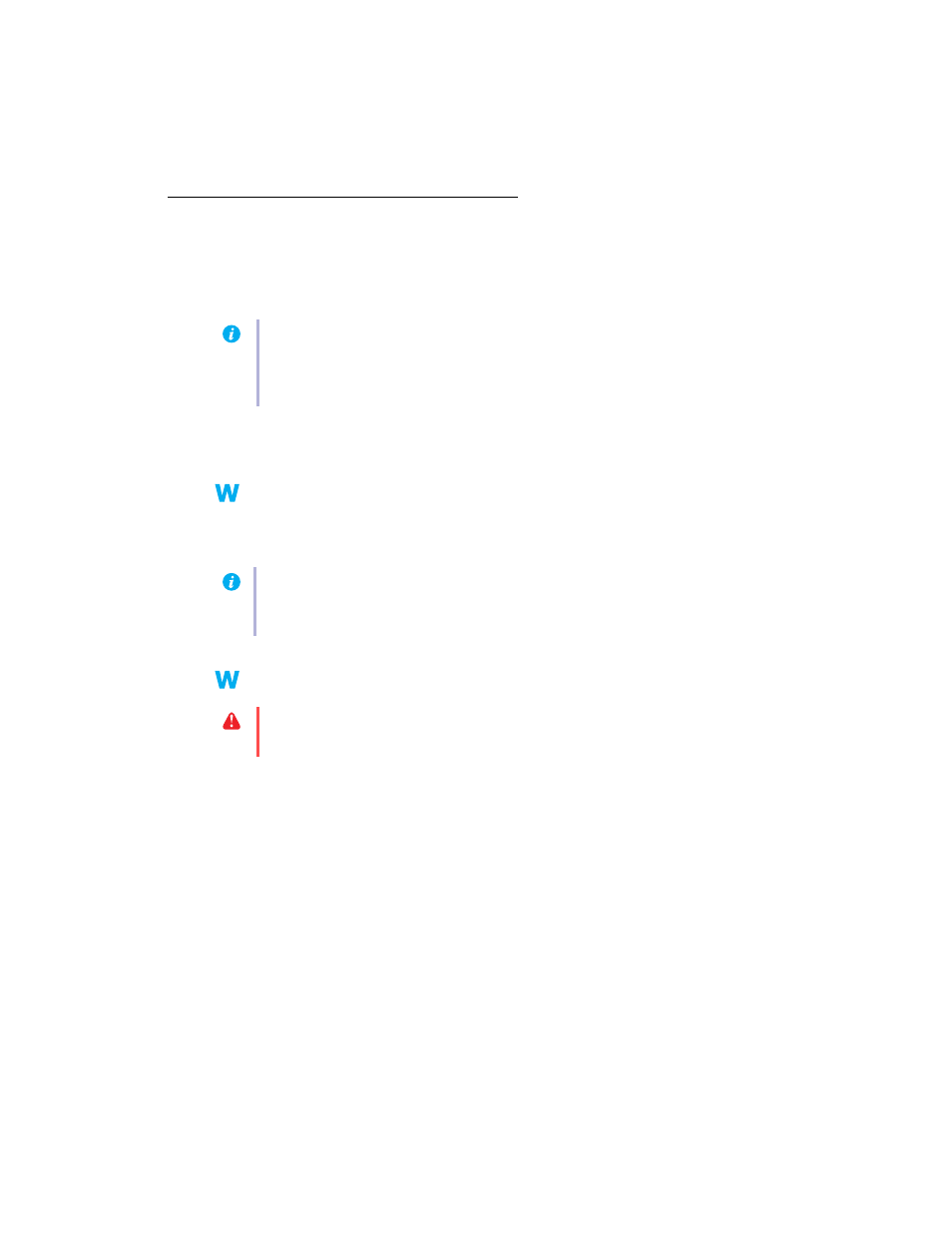
28
Matrox G450 MMS – User Guide
Video
The following troubleshooting items address problems related to video files.
Problem
Video file playback is jerky (skipping frames)
1
Cause
Your hard disk may be too slow.
1
Solution
Try defragmenting your hard disk.
Windows 2000 – To defragment a hard disk, click
Start
"
Programs
(or
All Programs
)
"
Accessories
"
System Tools
"
Disk Defragmenter
.
2
Solution
If possible, try using a faster disk.
3
Solution
Make sure the drive you’re using (a hard disk or DVD drive) is using DMA (if your drive
supports DMA transfers). To use DMA:
Windows 2000/XP –
1
Click
Start
"
Settings
*
"
Control Panel
"
Performance and Maintenance
*
"
System
(double-click*)
"
Hardware
"
Device Manager
. (* Depending on your version and
configuration of Windows, this part of the step may not be necessary.)
2
Double-click the
IDE ATA/ATAPI controllers
list item to expand it, then double-click the
name of the appropriate controller.
3
Change each
Transfer Mode
setting to “
DMA if available
”.
4
Click
OK
to accept the changes.
Note:
Jerky video file playback may be the result of slow playback or recording. Slow
recording causes frames to be dropped (frames aren’t recorded). If jerky video is caused by
frames that were dropped during recording, the problem can only be fixed by recapturing
the video under better conditions.
Tip:
If your computer has more than one hard disk, you may get better results if you play
back or capture video files with a disk other than the one where the Windows swap file is
stored. The Windows swap file is usually stored on drive “C:”.
WARNING:
Not all drives support DMA well. For more information, see the
documentation that came with your hard disk.
