Motion Computing M1400 User Manual
Page 30
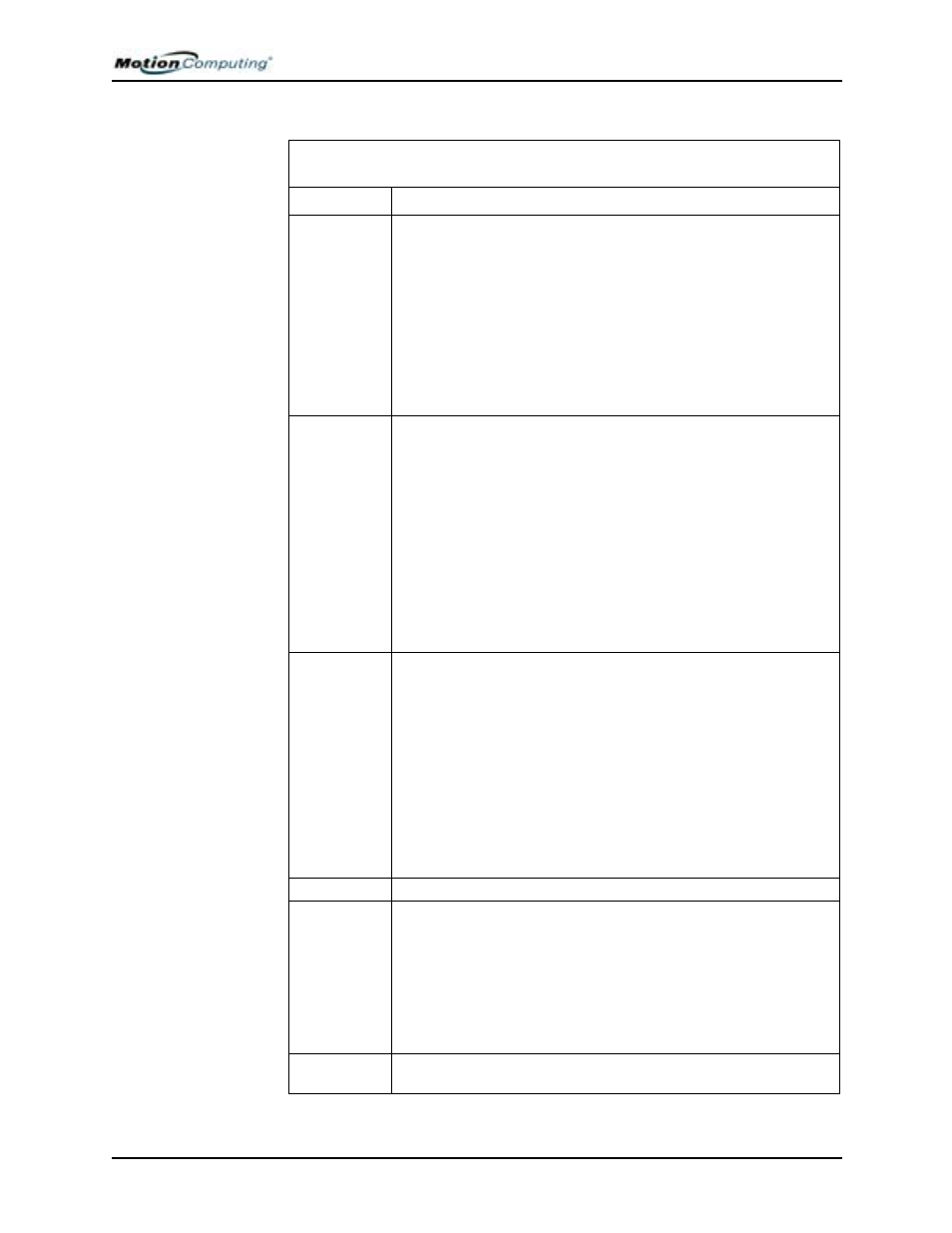
Chapter
3 Motion Tablet PC Software
Motion Computing M1400 Tablet PC User Guide 22
Table 3-1
Motion Dashboard Features
Feature
Description
Speaker
Volume
Available Settings:
• Mute the speaker sound; sliding scale changes speaker
volume
• Multimedia Optimized — Best equalization setting for sound repro-
duction from the Tablet PC, CD player, DVD, or sound recorder
• Voice Optimized — Best setting for voice reproduction from the Tab-
let PC speakers
• Normal — Best setting for external speakers or headphones
• Properties — Adjusts the volume; balances the left and right speak-
ers and bass and treble settings for multimedia applications, such as
a CD player, DVD, or sound recorder. Select Volume Con-
trol>Options>Properties to set Playback and Recording for a
selected device.
Microphone
Available Settings:
• Mute — Sliding scale changes microphone volume
• Narrow Focus — Best setting for dictation, Voice over IP (VoIP), or
“voice noisy” environments; the microphone focus is on a spot near
the center of the display
• Medium Focus — Best setting for small group, conference table, or
“voice quiet” environments; the microphone detects sounds from a
larger area
• Wide Focus — Best setting for open meeting room; array processing
software is turned off
• Calibrate — Focuses the microphones on sounds from a particular
location
NOTE: The microphones keep their settings until you recalibrate them
or change the angle of acceptance.
Brightness
The built-in Ambient Light Sensor (ALS) detects light in the environment
and automatically adjusts the display brightness.
Available Settings:
• Off
—
Turns off the display back light
• Fixed
—
Maintains a fixed brightness level on the display that
remains constant under varying light conditions
• Dynamic
—
Uses ALS to maintain a relative brightness level on the
display in varying light conditions
NOTE: For optimal battery life benefits and viewability from ALS, set the
brightness scale to the mid-point or slightly above or below mid-point. If
the setting is higher than this, you lose some of the battery-saving
benefits while gaining minimal improvement in viewability.
Rotation
Sets the Tablet PC display orientation (rotation)
External
Display
The Tablet PC has a dual-head video controller that can “mirror” the
Tablet PC display or extend it to a second monitor or external device,
such as a data projector. This feature is disabled by default.
Available Settings:
• Mirror Desktop
—
Clones or duplicates the Tablet PC display on
another monitor or projector
• Extend Desktop
—
Enlarges the overall desktop work space to
include both external monitor and the Tablet PC display
Power
Management
Lets you set power schemes and power button options; also displays
battery power; controls for wireless connections
