Mark Levinson 500H User Manual
Page 21
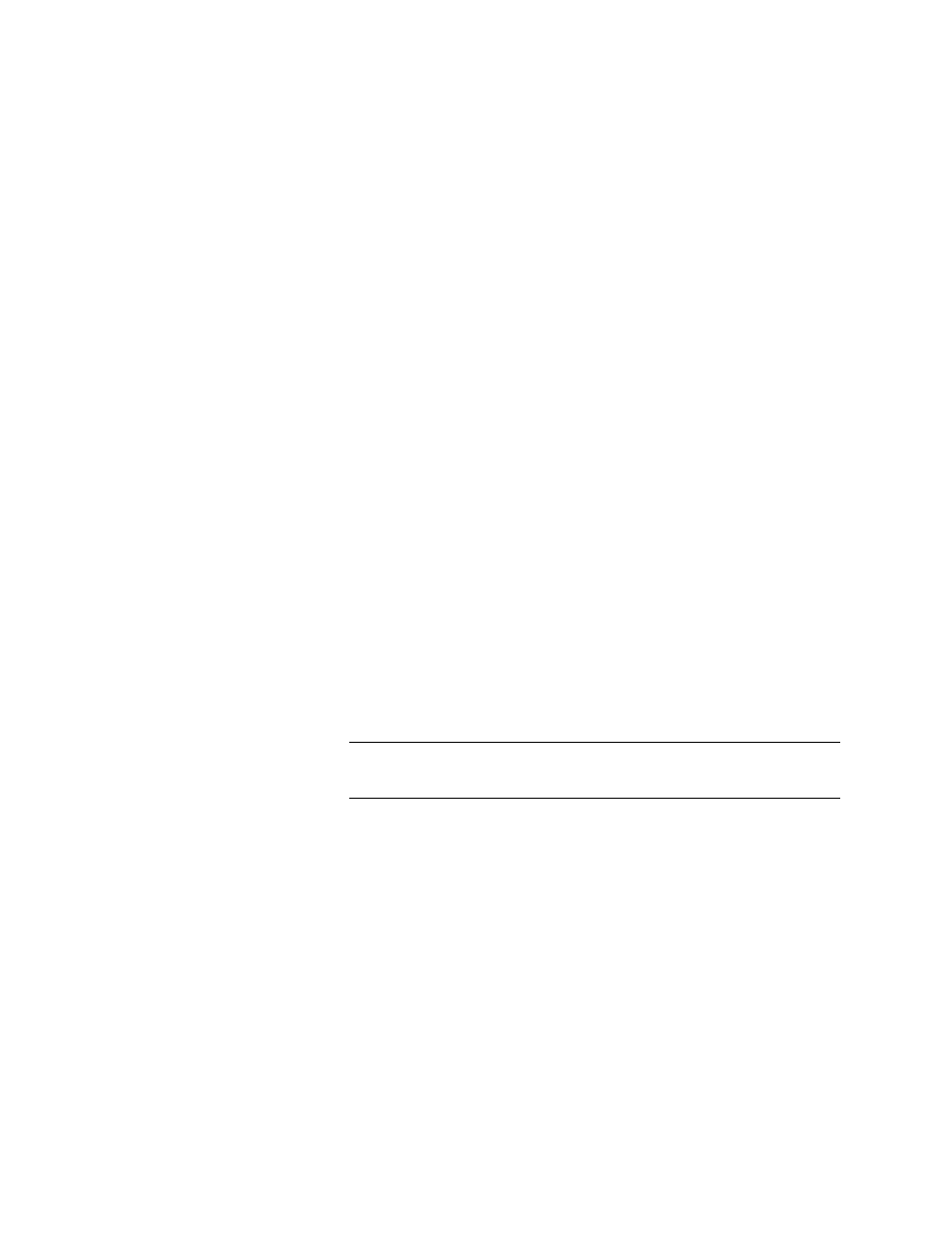
17
Nº500H Series Power Amplifier
Use this procedure to connect directly to a computer if you are not
using a router. For the computer to find the amplifier, the TCP/
IP and LAN settings of the computer must be set up. Refer to the
earlier “Setting up the Computer” procedure for instructions.
1. Connect the amplifier to the computer, as described in
the earlier “Connecting the Cables” procedure. Make sure
that both the amplifier and the computer are powered off
before connecting.
2. Press the Power button on the amplifier.
3. On the computer, open the Internet Explorer Web browser.
4. On the address (URL) line, type in the static IP address of the
amplifier preceded by "http://"and press Enter. (For example,
"http://192.168.50.10") There may be a short delay before the
amplifier Web page loads.
5. The Home tab of the amplifier’s internal Web page is now
displayed. The tab is in red text to indicate that it is the
current page.
6. Observe that the Status section of the Web page identifies the
host name of the amplifier. The host name can be modified,
but only the first eight characters are affected; anything after
the underscore may not be modified.
To change the host name of the amplifier:
A. Type the new name into the white box to the right of the
parameter. The new name must be made from the capital
letters, A to Z, and the numbers, 0 to 9. Underscores may
also be used. Only eight characters are allowed.
The host name MUST start with an alpha-character (A to Z). This is a
standard networking rule.
B. Click the Submit button to save the new value.
C. Click the Refresh button in the Status section of the Web
page to observe the new host name.
7. Observe that the Status section of the Web page also identifies
the static IP address of the amplifier. The static IP address can
be modified, if desired.
To change the IP address of the amplifier:
A. Type the new IP address into the white box to the right of
the parameter.
B. Click the Submit button to save the new value.
C. Enter the new IP address of the amplifier into the
browser. The amplifier Web page loads, reflecting the
new information.
The network connection is now complete.
Direct Connection
Note
