Mark Levinson 500H User Manual
Page 19
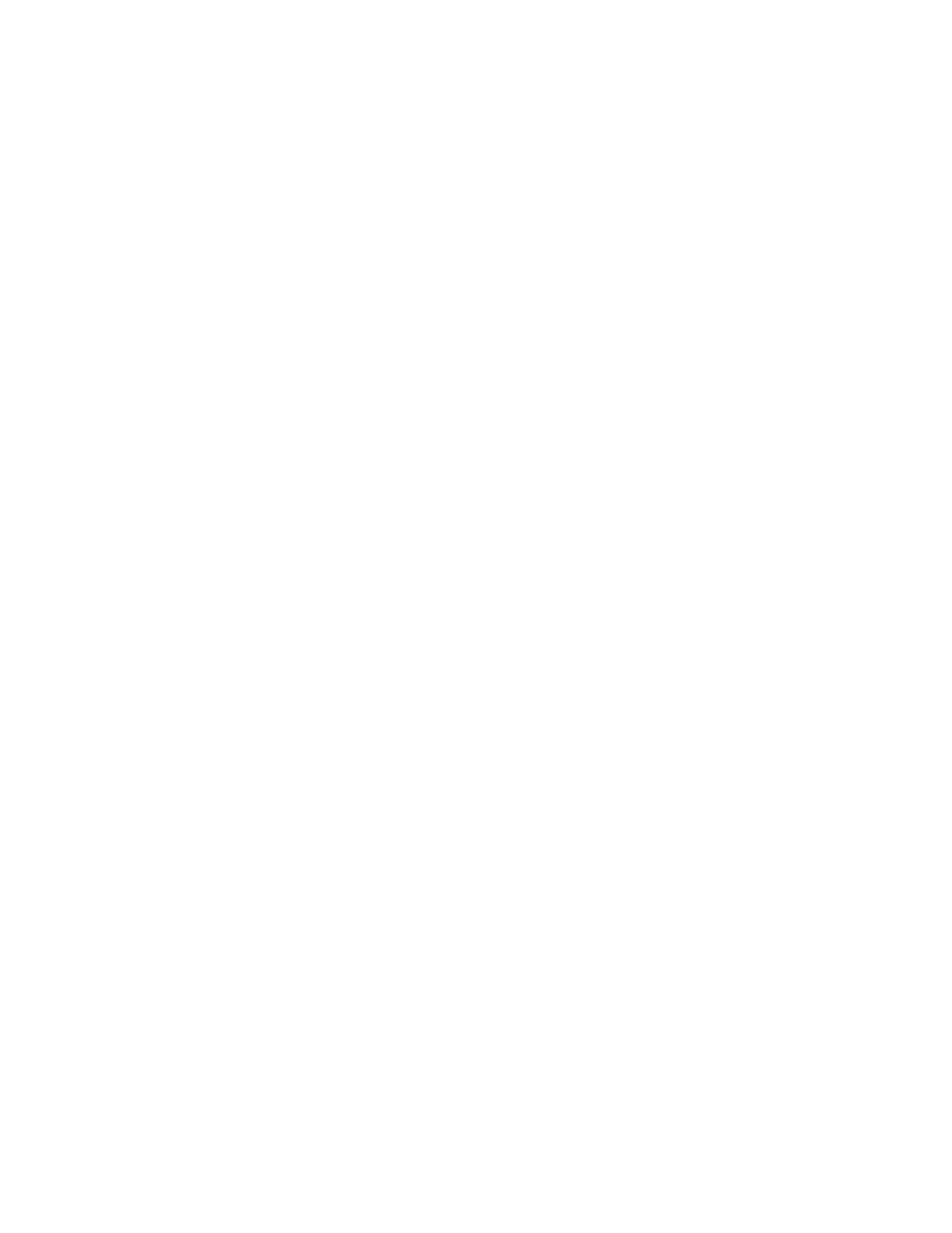
15
Nº500H Series Power Amplifier
Network Setup for Windows 2000
1. From the Start menu, select Settings Control Panel.
2. Double-click on the Network and Dial-Up Connections option.
3. Double-click on the Local Area Connection option.
4. Click the Properties button to open the Local Area Connection
Properties menu. If the computer is not currently connected
to an active network, Step 3 has already opened the Local Area
Connection Properties menu.
5. Click on Internet Protocol (TCP/IP) line item so that it is
highlighted.
6. Click the Properties button.
7. Select the “Use the following IP address” option. The IP
address, Subnet mask, and Default gateway boxes are no longer
grayed out and can now be modified.
8. Enter the following values:
• IP address: 192.168.50.x – where x stands for a number
other than 0, 3, 4, 5 or 255
• Subnet mask: 255.255.255.0
• Do not enter a value in the Default gateway parameter
The computer must have a unique address and be on the same
subnet as the amplifier.
9. Click “OK” to save and exit the menu.
10. Open the Internet Explorer Web browser.
11. From the menu bar, select the Tools Internet Options menu.
12. Select the Connections tab.
13. Click the LAN Settings button.
14. Verify that “Use a proxy server for your LAN” is NOT checked.
15. Click “OK” to save and exit the menu.
Use this procedure if you plan to connect with static IP addresses
(DHCP is turned off). Otherwise, skip to the next procedure to
connect directly to a computer. For the computer to find the
amplifier, the TCP/IP and LAN settings of the computer must be set
up. Refer to the previous “Setting up the Computer” procedure for
instructions.
1. Connect the amplifier to the router, as described in the earlier
“Connecting the Cables” procedure. Make sure that everything
is powered off before making cable connections.
2. Turn on the PC and the router. Verify that the router has DHCP
turned off, if required.
Connecting With
Static IP Addressing
