Ptional setting, Pc settings, Position reset – Philips Magnavox 42MD459B User Manual
Page 34: Horizontal position, vertical position
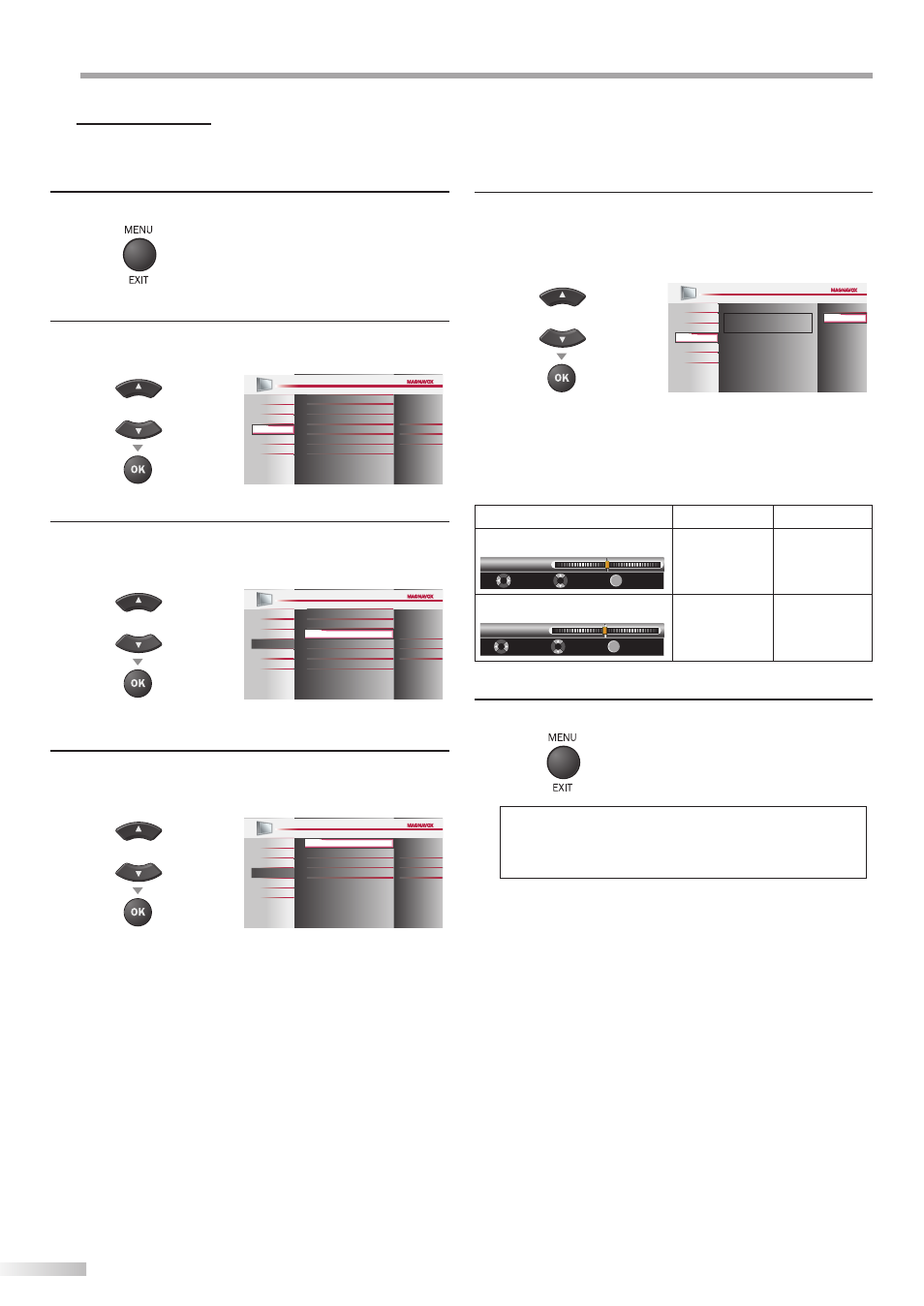
34
EN
O
PTIONAL SETTING
!
PC Settings
This function lets you adjust the PC screen position during PC input through
the HDMI 1 Input jack.
1
Press [MENU / EXIT] to display the main menu.
2
Use [Cursor K / L] to select “FEATURES”, then press
[OK].
or
Child Lock
PC Settings
Energy Saving Mode
Location
Current Software Info
On
Home
Closed Caption
PICTURE
SOUND
SETUP
FEATURES
LANGUAGE
BLU-RAY
USB
3
Use [Cursor K / L] to select “PC Settings”, then press
[OK].
or
Child Lock
Energy Saving Mode
Location
Current Software Info
On
Home
Closed Caption
PICTURE
SOUND
SETUP
LANGUAGE
FEATURES
PC Settings
BLU-RAY
USB
4
Use [Cursor K / L] to select the setting you want to
adjust, then press [OK].
or
Vertical Position
Horizontal Position
Position Reset
0
0
PICTURE
SOUND
SETUP
LANGUAGE
FEATURES
BLU-RAY
USB
5
Adjust the setting.
Position Reset
Use [Cursor K / L] to select “Reset”, then press [OK].
or
Resets the display position of
the picture.
Cancel
Reset
PICTURE
SOUND
SETUP
LANGUAGE
FEATURES
BLU-RAY
USB
• The horizontal/vertical position of the PC screen are
automatically adjusted.
Horizontal Position, Vertical Position
Use [Cursor s / B] to adjust.
Cursor
s
Cursor
B
Horizontal Position
H. Position
0
Move
Adjust
OK
OK
+
-
to move PC
screen left
to move PC
screen right
Vertical Position
V. Position
0
Move
Adjust
OK
OK
+
-
to move PC
screen up
to move PC
screen down
6
Press [MENU / EXIT] to exit.
Note:
• You may not obtain an appropriate screen with
“Position Reset“ for some signals. In this case, adjust the
settings manually.
