Channel list, Add channels – Philips Magnavox 42MD459B User Manual
Page 23
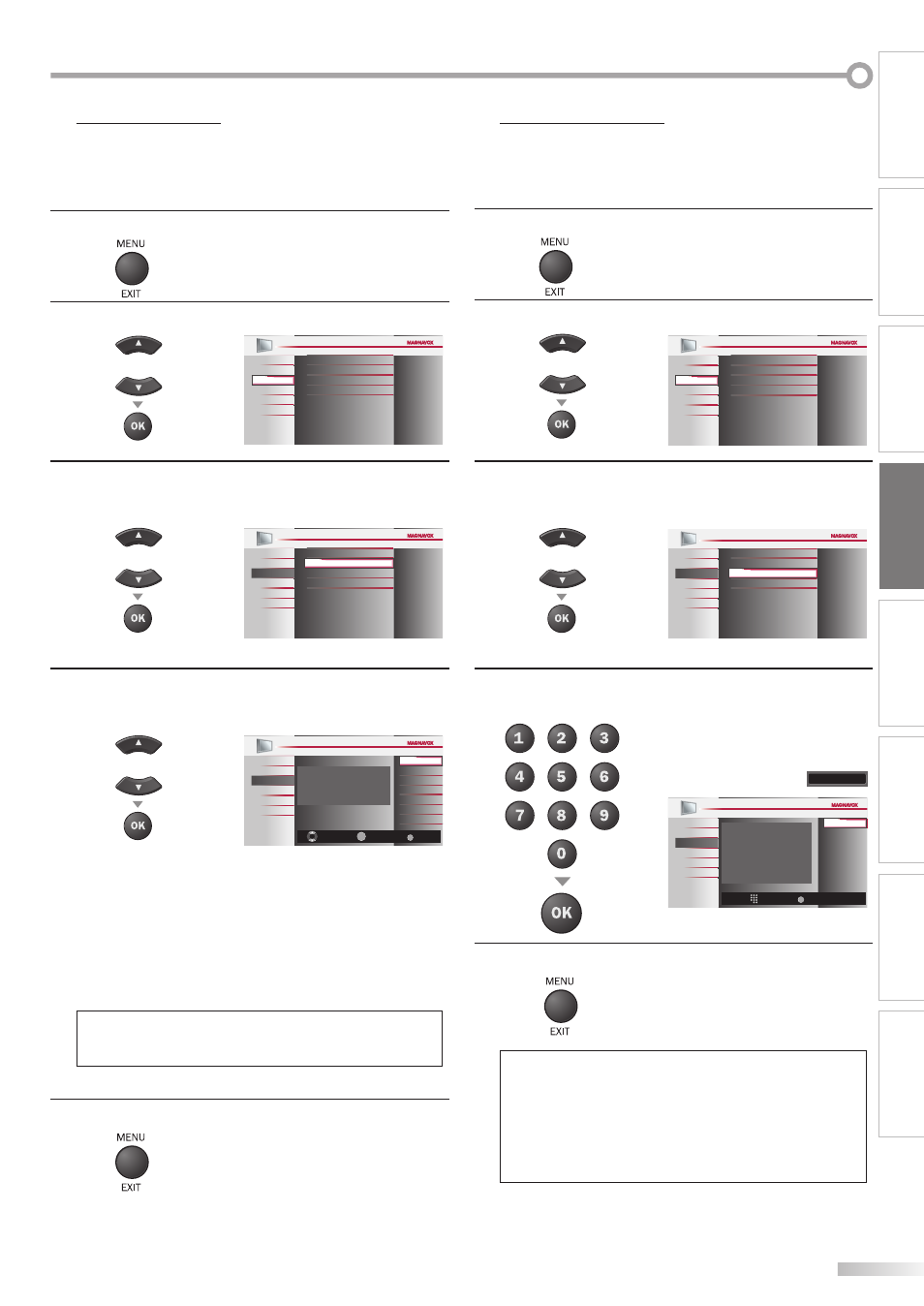
23
EN
INTRODUCTION
PREPARATION
WATCHING TV
OPTIONAL SETTING
OPERATING BLU-RAY
BLU-RAY SETTING
TROUBLESHOOTING
INFORMATION
!
Channel List
The channels selected here can be skipped when selecting the channels
using [CH
+
/
-
].
Those channels can still be selected with [the Number buttons].
1
Press [MENU / EXIT] to display the main menu.
2
Use [Cursor K / L] to select “SETUP”, then press [OK].
or
Channel List
Add Channels
Antenna
Autoprogram
PICTURE
SOUND
FEATURES
LANGUAGE
SETUP
BLU-RAY
USB
3
Use [Cursor K / L] to select “Channel List”, then press
[OK].
or
PICTURE
SOUND
FEATURES
LANGUAGE
SETUP
BLU-RAY
USB
Channel List
Add Channels
Antenna
Autoprogram
4
Use [Cursor K / L] to select the channel you want to
remove, then press [OK].
or
Ch Select
Watch/Skip
Back
BACK
OK
Highlight channels for Ch Up/Down key
selection.
11.2
11.3
DTV
DTV
PICTURE
SOUND
FEATURES
LANGUAGE
SETUP
DTV
11.1
BLU-RAY
USB
• The channel display for the removed channel
darkens. You will not be able to select the channel
again using [CH
+
/
-
].
• To reactivate a removed channel, use [Cursor K / L] and
press [OK]. The registered channels are highlighted.
• When you remove a main channel, its subchannels
are removed as well.
Note:
• The channel with the “DTV” indicated on the display is
ATSC. Otherwise the channel is NTSC.
5
Press [MENU / EXIT] to exit.
!
Add Channels
This function lets you add the channels that were not added by the
autoprogram due to the receptible condition at the initial setting.
1
Press [MENU / EXIT] to display the main menu.
2
Use [Cursor K / L] to select “SETUP”, then press [OK].
or
Channel List
Add Channels
Antenna
Autoprogram
PICTURE
SOUND
FEATURES
LANGUAGE
SETUP
BLU-RAY
USB
3
Use [Cursor K / L] to select “Add Channels”, then press
[OK].
or
Channel List
Add Channels
Antenna
Autoprogram
PICTURE
SOUND
FEATURES
LANGUAGE
SETUP
BLU-RAY
USB
4
Use [the Number buttons] to enter the number of the
channel you want to add, then press [OK].
11
For analog channels, select a channel to be
added using number keys.
For digital channels, you must perform
Autoprogram function.
Add channels
Ch Change
Back
BACK
PICTURE
SOUND
FEATURES
LANGUAGE
SETUP
BLU-RAY
USB
5
Press [MENU / EXIT] to exit.
Note:
• If setup completes successfully,
“Added to the channel list” is displayed.
• If external input is used, it is not possible to register the
channel and “Unavailable” will be displayed on the TV
screen.
• By using [CH
+
/
-
], you can select the memorized channels
only.
