Creating a goto to a place, Activating a trail, Places – Magellan Triton 300 User Manual
Page 21: Trail
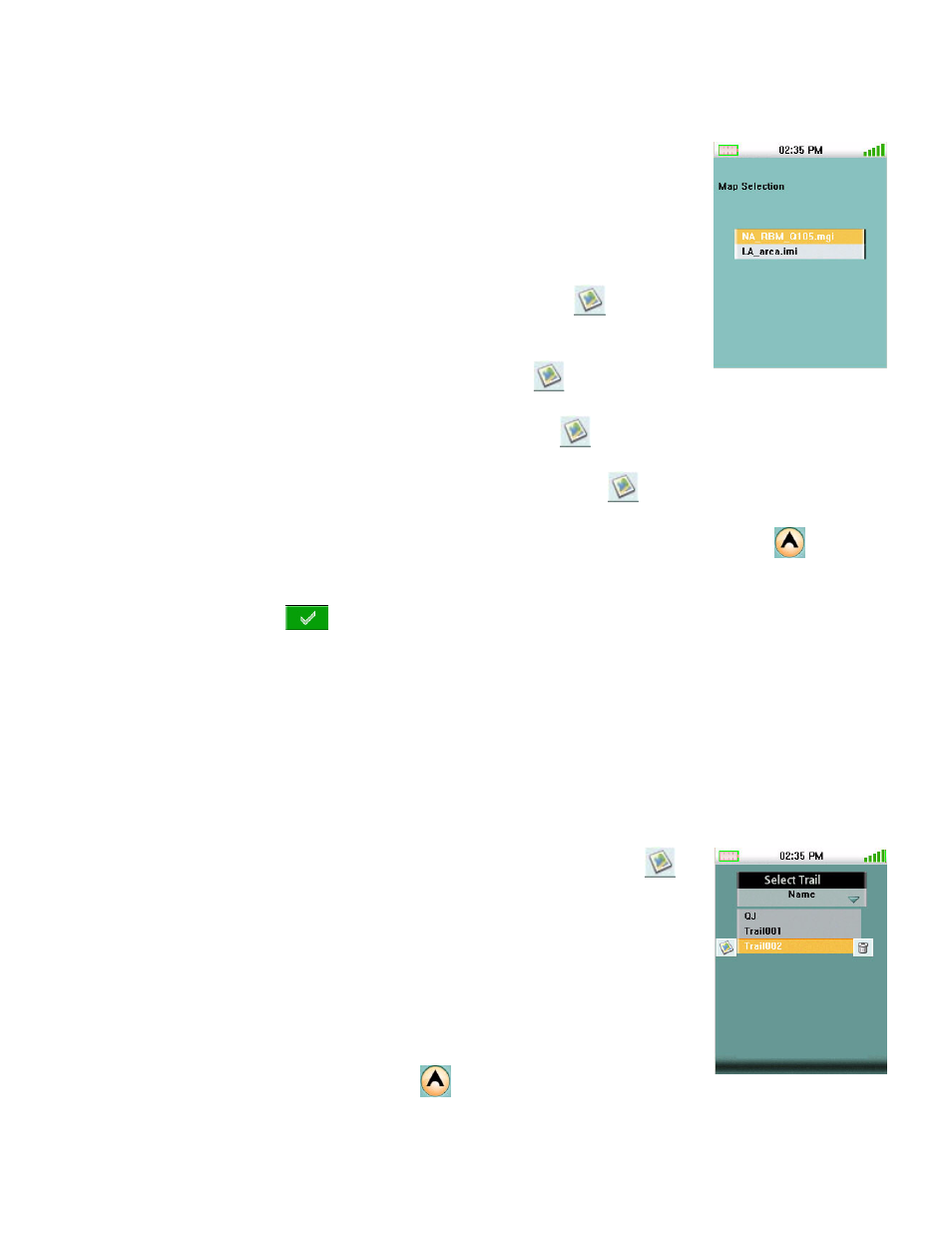
GoTo Menu
14
Places
Creating a GoTo to a Place
1.
Access the Main Menu and select “Go To”.
2.
Select “Places” from the Go To Menu
3.
Select the map to be used. (Basemaps contain limited places to
select from. Detailed maps include a wide variety of points of
interest.)
4.
Select a detailed map and press Enter. Select
and press
Enter,
5.
Select a category and press Enter. Select
and press Enter
6.
Select a subcategory and press Enter. Select
and press Enter
7.
Select a place from the list and press Enter. Select
and press Enter
8.
The Place Information screen is displayed. To activate the Go To, highlight
and press
Enter.
9.
Highlight
and press Enter.
Trail
Activating a Trail
1.
Access the Main Menu and select “Go To”.
2.
Select “Trail” from the Go To Menu
3.
Select a saved trail from the list and press Enter. Select
and press Enter.
4.
The Trail Information screen is displayed.
Highlight ‘View on Map’ and press Enter to get a graphical view of
the trail.
Highlight ‘View Vertical Profile’ and press Enter to get a graphical
representation of the elevation levels found on the trail.
5.
To activate the trail, select
.
