Goto menu, Accessing the go to menu, Go to a waypoint – Magellan Triton 300 User Manual
Page 19: Editing a waypoint, Waypoints
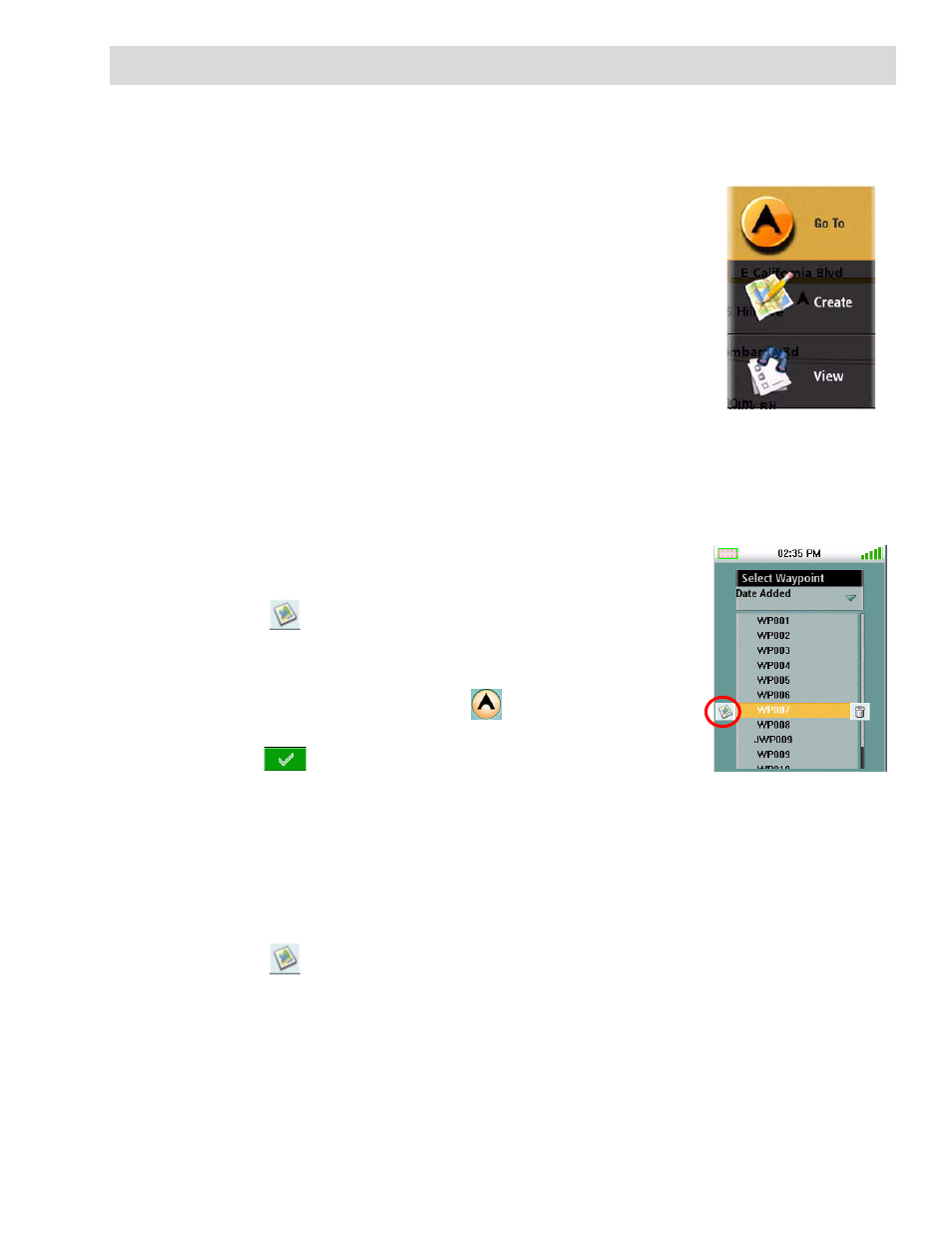
GoTo Menu
12
GoTo Menu
The Go To Menu is used to access the functions used to activate Go To’s and saved routes.
Accessing the Go To Menu
1.
From the Map screen, press the MENU button.
2.
Select ‘Go To’ and the Go To Menu will be displayed.
Waypoints
Go To a Waypoint
1.
Access the Main Menu and select “Go To”.
2.
Select Waypoint.
3.
Highlight a waypoint from the list of saved waypoints and press
Enter.
4.
Select ,
5.
The Waypoint information screen is displayed.
6.
If it is correct waypoint, highlight
and press Enter.
7.
Select
and press Enter.
Editing a Waypoint
1.
Access the Main Menu and select “Go To”.
2.
Select Waypoint.
3.
Highlight a waypoint from the list of saved waypoints and press Enter.
4.
Select ,
5.
The Waypoint information screen is displayed.
6.
Select the field you want to edit (icon, name, location, elevation or notes) and press Enter.
7.
Use the keyboard to enter the information.
