Appendix e: netcommand hdmi control of cec devices – MITSUBISHI ELECTRIC 148 Series User Manual
Page 80
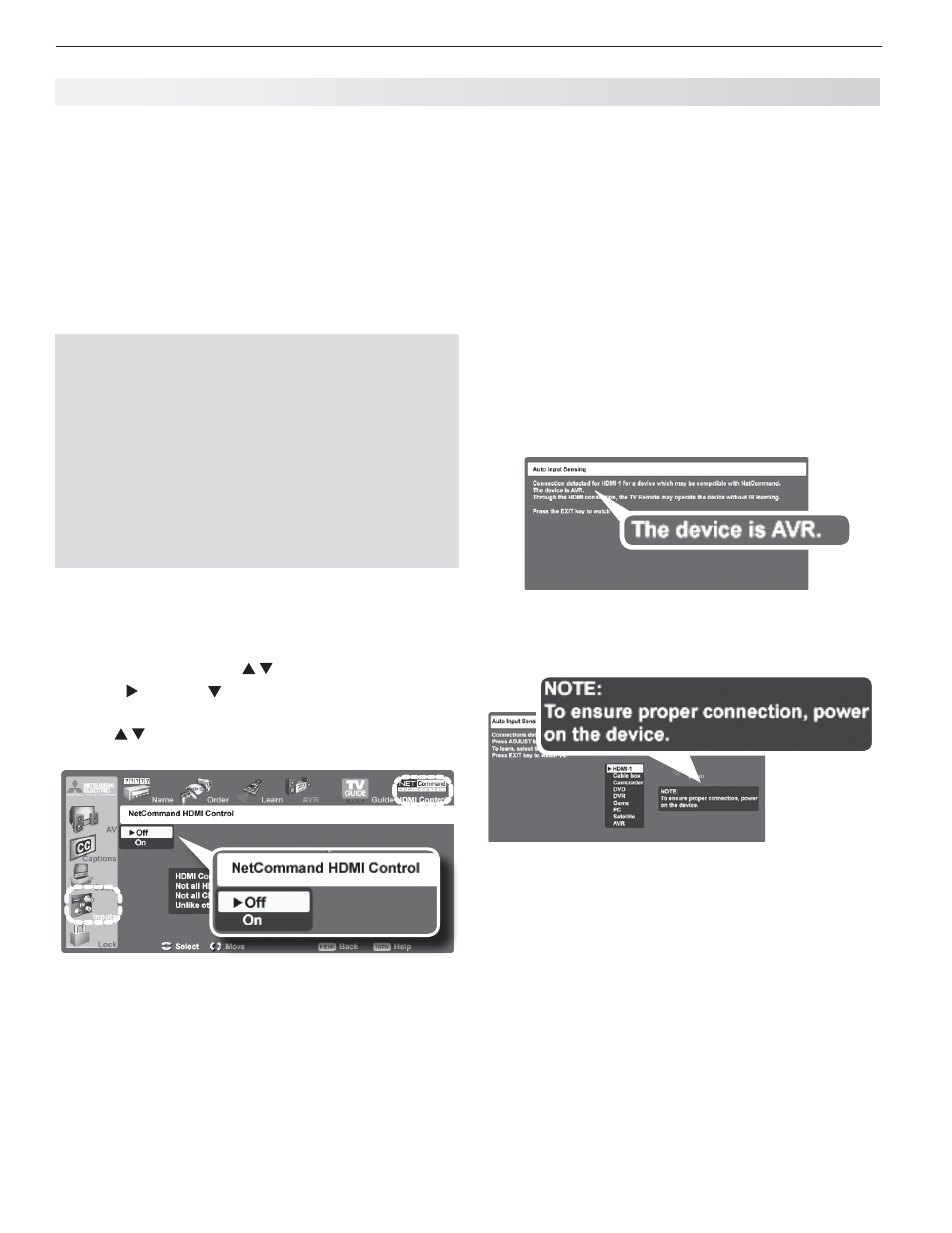
80
Appendices
First turn on the device and allow the power-on
•
sequence (boot up) to complete. Stop any playback,
and then connect the HDMI cable as described next.
Turn on the device and allow it to complete the
1.
power-on sequence (boot up).
Connect the device to one of the TV’s HDMI inputs.
2.
When the TV detects the connection, the
Auto Input
Sensing screen will appear and provide additional
instructions. You will see one of the following
screens, depending on your equipment.
Figure 2 (TV recognizes the CEC device).
•
The
TV’s NetCommand HDMI Control is on and the
device’s CEC capability is on. This screen con-
firms the device is CEC compatible by showing
the name provided by CEC. The screen shown in
figure 3 may display first before figure 2 appears.
Figure 2. TV recognizes the CEC device. The TV’s
NetCommand for HDMI is on and the connected device’s
HDMI Control is also on.
Figure 3. “Power on the device.” The TV’s NetCommand
HDMI Control is on but either the connected device’s
HDMI Control is off or the device is not CEC compatible
Figure 3 (“power on the device”).
•
One of these
conditions applies:
The TV’s NetCommand HDMI Control is
-
turned on, but HDMI control is turned off in
the menu of the new device.
Action: Enable the device’s CEC capabili-
ties in the device’s setup menus. Within a few
minutes you may see the screen in figure 2.
The device has not yet been detected (e.g.,
-
no power).
Action: Power on the device.
The device does not have CEC compatibility.
-
Action: Check the device’s setup menus. If
there is no HDMI control listed, the device may
Many new HDMI devices have a feature called CEC
(Consumer Electronics Control) or HDMI Control.
Mitsubishi calls this feature NetCommand HDMI Control
or NetCommand for HDMI. HDMI CEC allows one device,
such as the TV, to control other devices, such as an A/V
receiver or disc player. CEC use is optional.
Each manufacturer chooses which CEC functions to support
so it is difficult to predict which devices and features are
compatible with Mitsubishi’s NetCommand for HDMI. You
may find that CEC functions for a specific device are limited.
To use CEC, you must enable operation in all three
of the following:
The TV’s Inputs > NetCommand HDMI Control
•
menu. When off, the TV sends no control signals to CEC
devices. NetCommand HDMI control is off by default.
The TV’s Inputs > Name menu.
•
You can turn
on or off the TV’s control signals to individual
CEC devices. This option operates only when
NetCommand HDMI Control is enabled.
The device setup menus.
•
Most devices with HDMI
CEC compatibility let you turn it on or off in the device
menus, where it is typically listed as “HDMI Control.”
Enabling or Disabling the TV’s NetCommand
HDMI Control
Press
1.
MENU to display the TV Main menu.
Highlight
2.
Inputs using .
Press
3.
and then to select
NetCommand HDMI
Control and open the menu shown in figure 1.
Use
4.
to turn NetCommand HDMI Control
On or
Off; Off shuts off all NetCommand for HDMI signals.
Figure 1. The TV menu Inputs > NetCommand HDMI
Control lets you set HDMI control either on or off.
Connecting HDMI Devices to the TV
When setting up CEC control:
Switch on the TV’s NetCommand HDMI control as
•
described above. NetCommand for HDMI is off by
default.
Connect and set up HDMI devices one at a time.
•
Appendix E: NetCommand HDMI Control of CEC Devices
