Troubleshooting – Motorola DCT3412 User Manual
Page 70
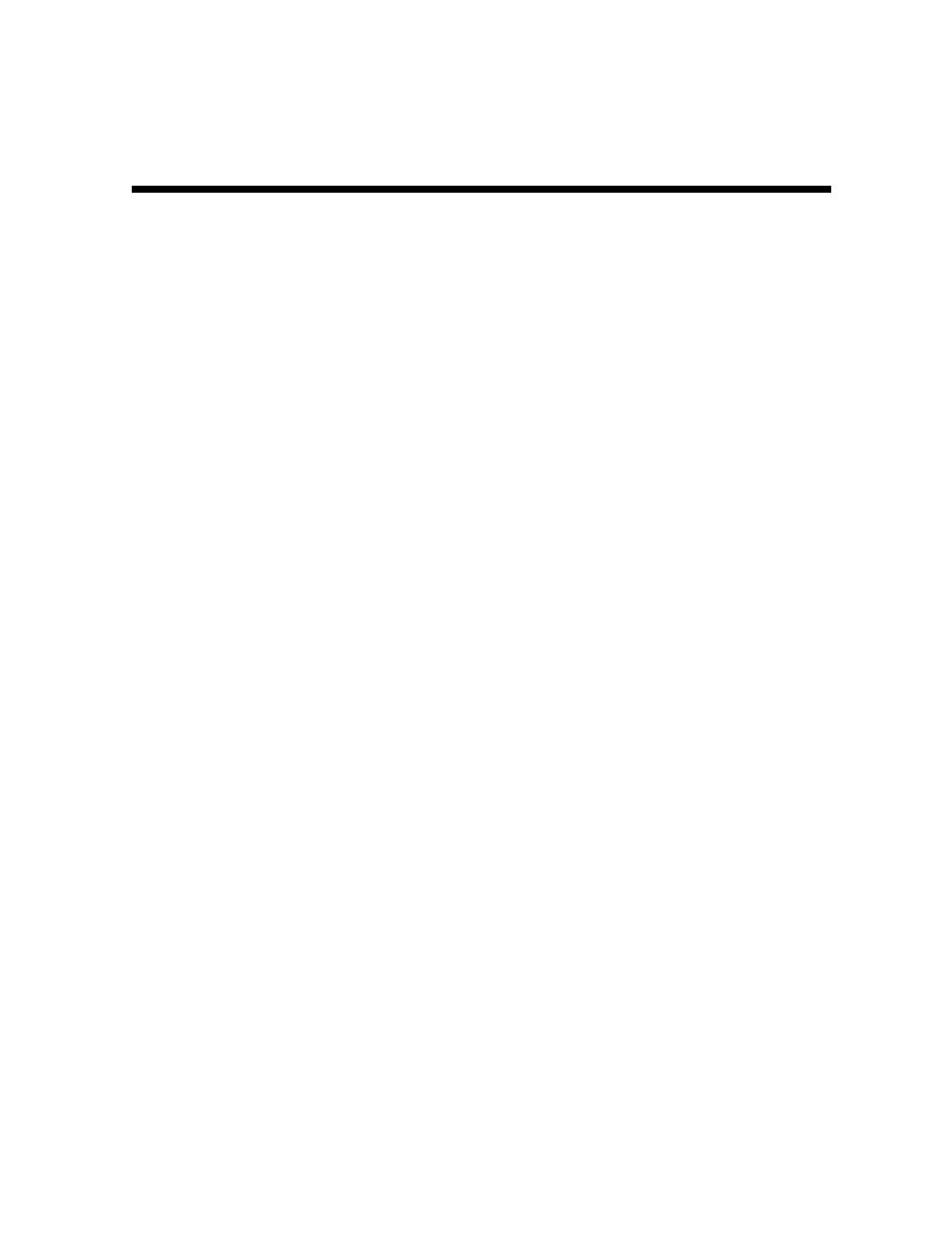
Section 5
Troubleshooting
This section provides troubleshooting guidelines. If problems still occur after performing the
diagnostics, call the TRC for assistance as described in Section 1, “Introduction.”
Problem Possible
Solutions
The cable terminal
will not power on
The cable terminal may have received a software update and may not power on while
the new software is being installed. Try again in a few minutes.
Verify that the AC power cord is connected to the cable terminal and an AC outlet. Unplug
the cable terminal from the AC outlet, plug it back in, and then press the
POWER
button.
If the cable terminal is connected to a switched outlet on another unit, verify that that
unit is powered on.
Press the
POWER
button on the cable terminal front panel instead of the remote control.
The batteries in the remote control may be depleted.
The remote control
does not work
Verify that the remote control is in “Cable” mode.
Verify that there are no obstructions between the remote control and the cable terminal.
Aim the remote control directly at the cable terminal front panel, not the TV or VCR.
The angle between the remote control and the cable terminal may be too large. Stand
in front of the cable terminal and not too far to either side.
Press and release operation keys one at a time, firmly and deliberately.
Try changing channels using the buttons on the cable terminal front panel.
Check the batteries in the remote control. Install new batteries if needed.
There is no audio
when viewing cable
channels
Verify that the
MUTE
button on the cable terminal or the remote control was not pressed.
Press
MUTE
on the remote control to restore sound.
If the cable terminal audio output is connected to the TV, verify that the
MUTE
button on
the TV was not pressed.
If the cable terminal audio output is connected to a home theater receiver, verify that
the receiver is set to the appropriate input source and the mute button on the receiver
was not pressed.
Verify that you used the correct audio cables for the ports.
Verify that the audio cables are firmly connected between the cable terminal and the
audio playback device (TV, receiver, DVD player, etc.).
There is no audio
from the center
and/or surround
speakers of a home
theater receiver
connected to the
cable terminal
Not all Dolby Digital programs feature full 5.1 surround sound. In some cases, the
programs may only contain left and right stereo audio.
Verify that the coaxial or optical SPDIF cable is firmly connected to the cable terminal
and the home theater receiver.
Verify that the home theater receiver is set to a surround sound audio mode (Dolby
Digital, Dolby Pro Logic
®
II, or Dolby Pro Logic).
Verify that the receiver is properly configured to work with all connected speakers.
DCT3412 Installation Manual
