Using the diagnostics – Motorola DCT3412 User Manual
Page 42
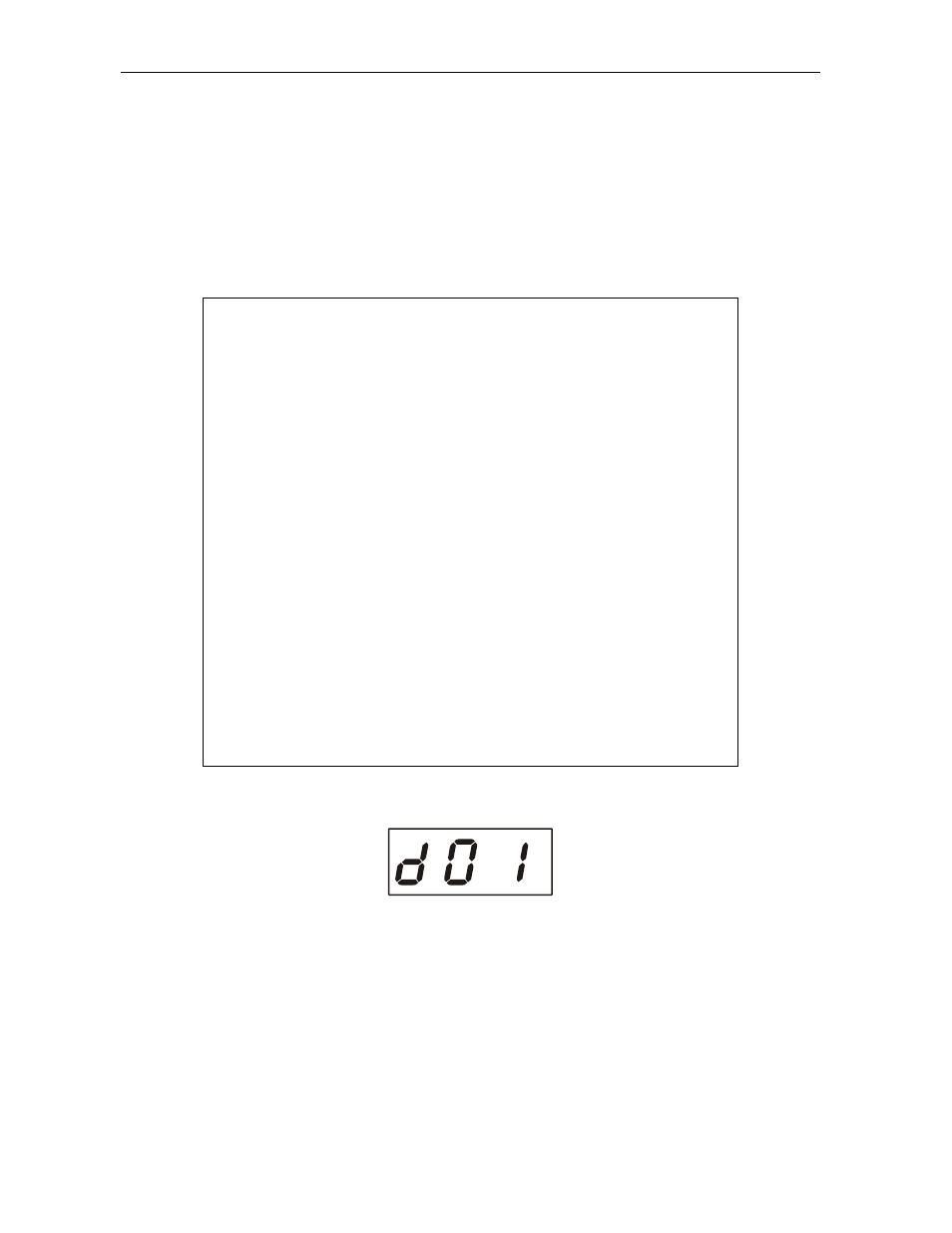
4-2
Diagnostics
Using the Diagnostics
To use the diagnostics:
1
Ensure that the DCT3412 is installed with the base platform or Thin Client software and
that it is connected to an AC outlet.
2
Press
POWER
and immediately press
SELECT
to enable diagnostic mode. The Diagnostics
main menu is displayed on the OSD and “d01” is displayed on the front-panel LED:
DIAGNOSTICS
> d01
GENERAL STATUS
d02
PURCHASE STATUS
d03
OOB STATUS
d04
INBAND STATUS
d05
UNIT ADDRESS
d06
CURRENT CHANNEL STATUS
d07
UPSTREAM
MODEM
d08
CODE MODULES
d09
MEMORY CONFIG
d10
KEYPAD/LED
d11
INTERFACE
STATUS
d12
USER SETTING STATUS
d13
PVR/HDD STATUS
d14
DOCSIS
d15
APPLICATION SPECIFIC INFORMATION
d16
INTERACTIVE STATUS (displayed only when Thin Client is running)
E
EXIT
Figure 4-1
Example of the LED for the main menu
MUTE
MUTE
P
You can use the following keys to navigate the diagnostics menus:
Press
CHANNEL
▲,
CHANNEL
▼,
CURSOR
▲, or
CURSOR
▼ to select d01 through E.
Press
CURSOR
◄,
CURSOR
►,
SELECT
,
or
ENTER
to execute the selected diagnostic.
Select E from the main menu or press
POWER
to exit.
DCT3412 Installation Manual
