M-AUDIO Sonica Theater User Manual
Page 25
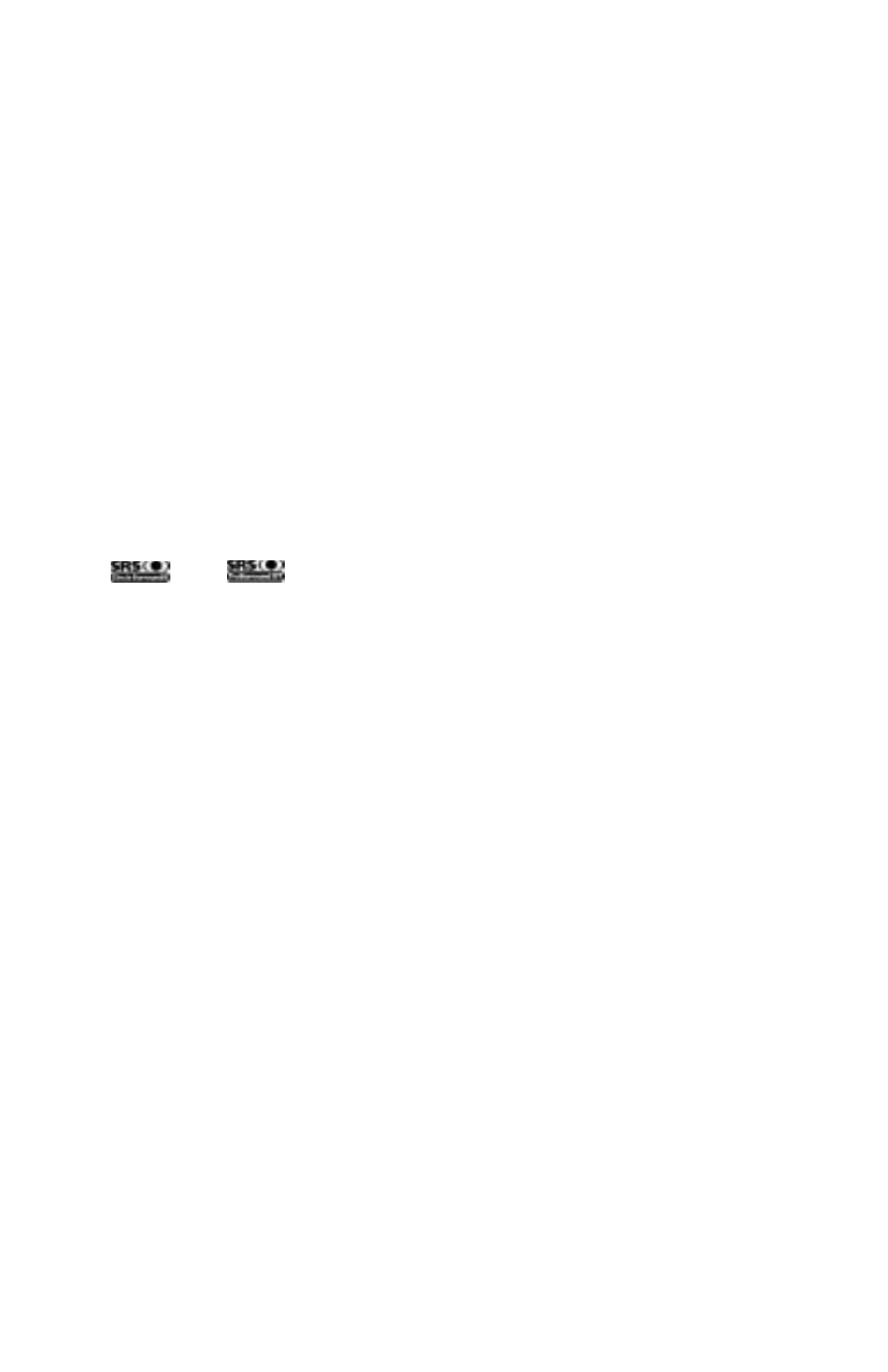
SRS TruSurround XT/Circle Surround II Mode -
There are three
modes to the Circle Surround II feature. Use Cinema when watching films
or television programs. Select Music to listen to stereo music sources in
surround. Choose Mono to spread out a mono source like an old movie
or some internet radio stations.
SRS Dialog Enhancement
- This feature is designed to make dialog more
intelligible. Click the Enable checkbox to enable this feature, and use the Level
slider to control the clarity amount of enhancement applied to the dialog.
SRS TruBass®
- This feature takes the low bass from big-theater
soundtracks and turns it into frequencies that home speakers can
reproduce. When you use this feature, you don’t need to worry about
missing out on the big bass rumbles of submarine missile launches or
spacecraft flybys just because you’re using small computer speakers. Click
the Enable checkbox to turn on the TruBass feature, and use the Level
slider to add more bass.
and
are trademarks of SRS Labs, Inc.—Circle Surround II and
TruSurround XT are incorporated under license from SRS Labs, Inc.
Input/Other Tab
The Input/Other tab controls the input levels and sampling frequency of
the Sonica Theater.You don’t need to worry about the settings on this page
unless you’re recording audio with the Sonica Theater.
Link Stereo Input Levels
- When you check this box, the left and right
input levels will always follow each other.
Left/Right Input Level
- These controls set the input level for the Sonica
Theater’s inputs. Watch the meters above these level controls to set the
input level. For the best sound quality, you usually want to record at the
highest level you can without distorting.
At the end of each of the meter stripes is a Clip indicator.The purpose of
this indicator is to inform you that an incoming signal is too loud, thereby
producing distortion.The Clip indicator will turn red when the input is too
loud. Adjust your audio source to reduce the input level so it is into the
yellow region yet not into the red. To reset the Clip indicators, click on
each one with your mouse to reset the indicators to their normal state.
Sample Rate
- This control selects the sample rate of the audio to be
recorded. This is a bit like the “SP/EP” control on a VCR. A higher sample
rate will sound better, but will take up more memory. 44100Hz is the
standard CD sampling rate and is usually your best choice. Higher sampling
25
