M-AUDIO Sonica Theater User Manual
Page 13
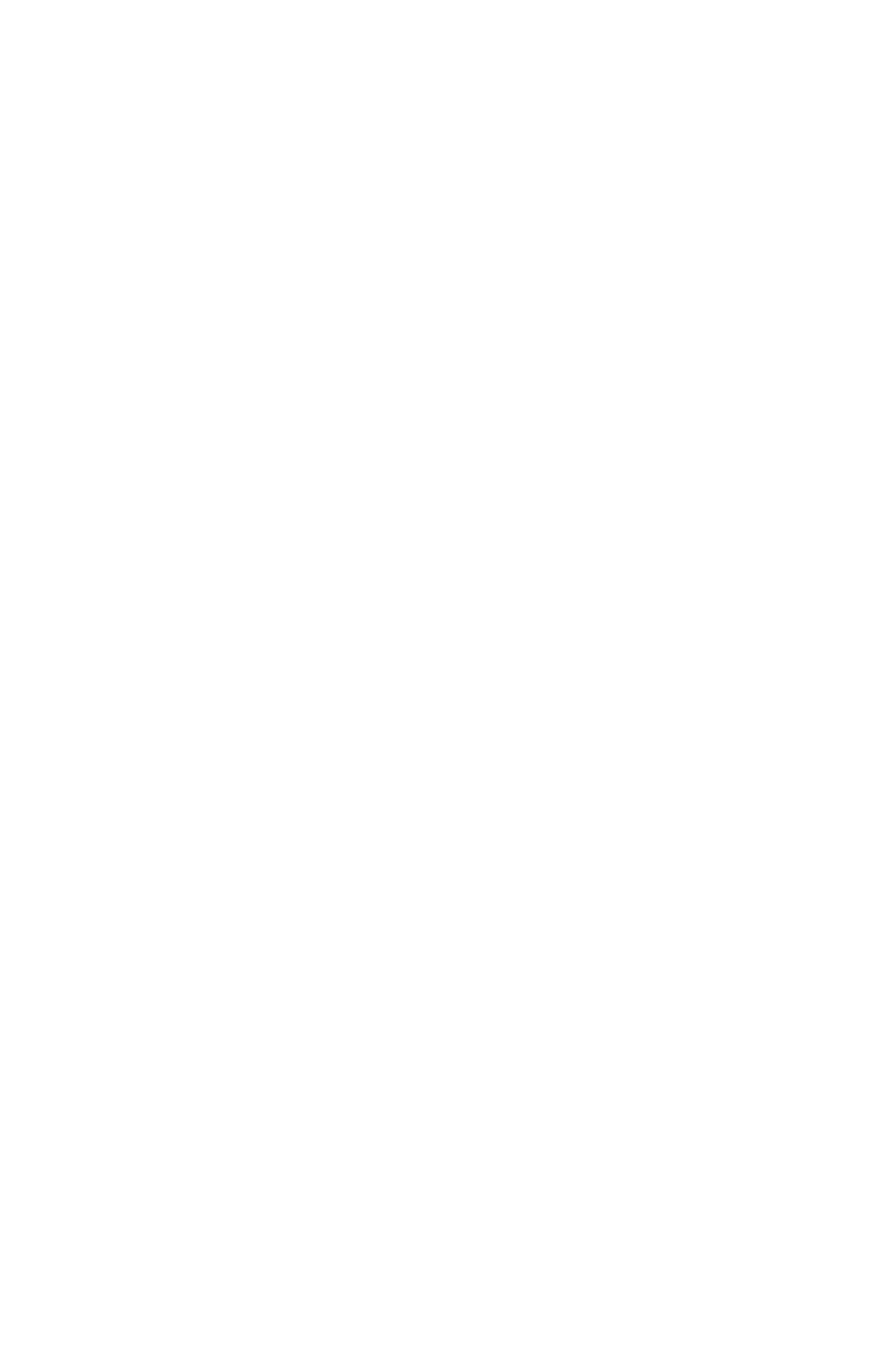
Sonica Theater and the Windows Sound System
The Sonica Theater’s Windows Multimedia drivers will allow you to use the
Sonica Theater as your Windows system sound device. If the Sonica
Theater is the only audio device installed in your computer, then Windows
will “select” it automatically. Otherwise, you may need to tell Windows to
use the Sonica Theater. To check your Windows Audio setting and select
the Sonica Theater:
1. Go to the Start menu, and then choose Control Panel.
2. Open “Sounds and Audio Devices,” then click the “Audio” tab.
3. Under “Sound Playback,” the default device should say “Sonica Theater.”
If it does not say Sonica Theater, then drop down the list of devices and
select “Sonica Theater.”
4. Click “Apply,” then click “Okay.” Close your Control Panel—you’re done!
Mac OS 9
1. Insert the Sonica Theater Software CD into your CD-ROM drive.
AutoRun will open the CD and allow you to view its contents.
2. Double-click on the “Sonica Theater Installer.”
3. Click "Continue" at the M-Powered Screen.
4. Read the "Instructions for Using M-Audio Sonica Theater." Click "Continue."
5. Select your install location, or simply choose the OS 9 boot drive
(which is the default). Click "Install" to continue.
6. Installation requires a restart of the computer. Click "Continue" to restart.
7. The next prompt gives a similar message. Click "Restart" to reboot
the computer.
8. Plug the Sonica Theater into your computer’s USB Port.
9. Once the computer has restarted, select "Sound" in "Control Panels,"
then select the "Output" tab. Click on "M-Audio Sonica Theater" to
choose the Sonica Theater as your default output device.
Mac OS 9.2.2 Installation is now complete. Proceed to the next section,
“Hardware Installation.”
Sonica Theater and the Macintosh Sound Manager
The Macintosh Sound Manager in OS 9 will allow you to select the Sonica
Theater as the system’s audio output device. To check your computer’s
audio output setting and select the Sonica Theater:
1. Open the Apple menu, then select “Sound” from the Control Panels list.
2. Under Output, select the “Sonica Theater” from the list of available devices.
3. Close the Sound control panel and you’re done!
13
