2 adjusting the video and audio standard values, Ok tv, Tv-menu – Metz Elba 63 TD 61 - 100 MT User Manual
Page 14: Audio standard values, Video standard values, Store, Menu
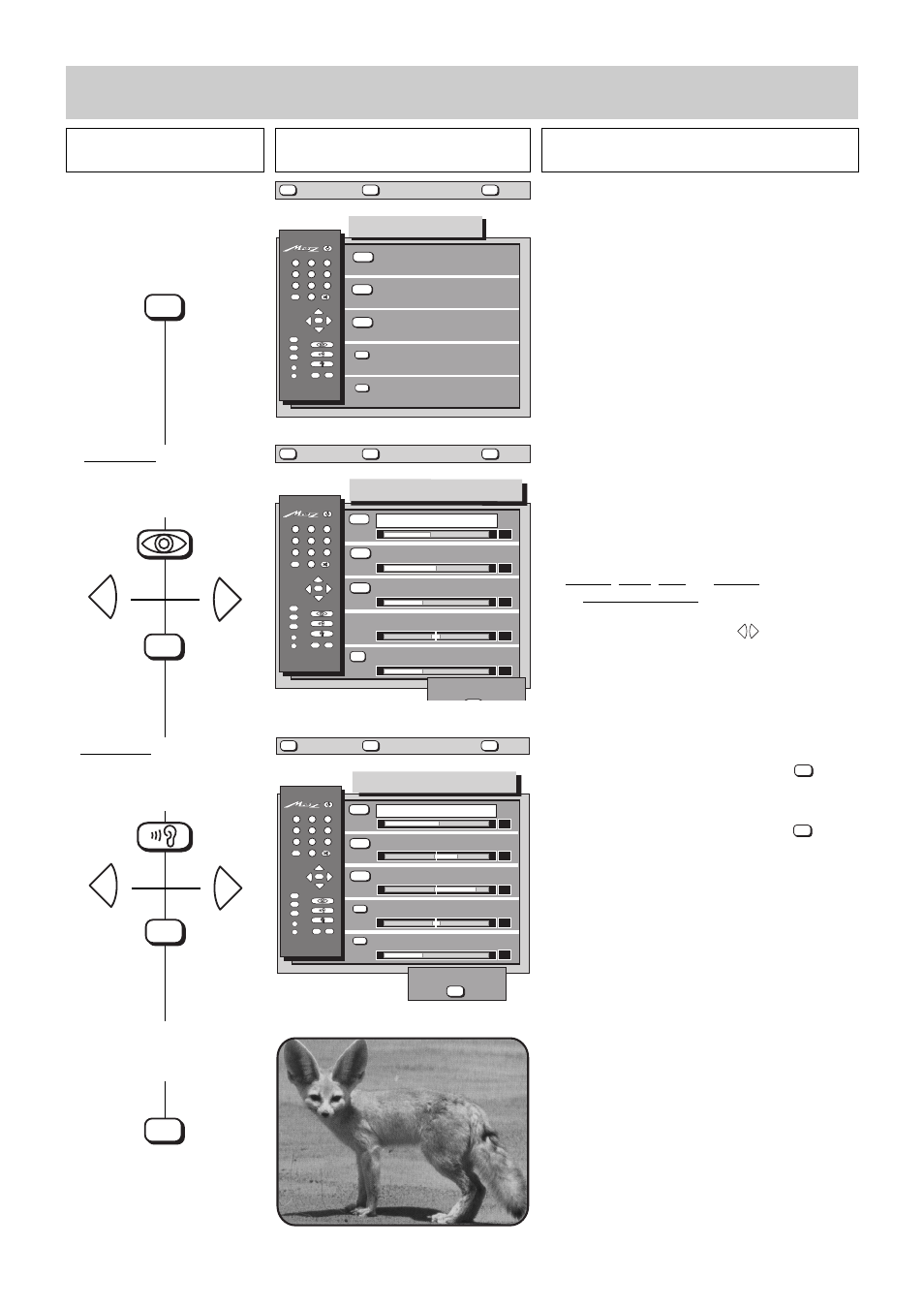
Press this key on the remote
control....
The screen displays
Explanation
14
4.2 Adjusting the video and audio standard values
1. Call the TV menu
2. Example 1: Call the „Video
standard values“ sub-
menu. Adjust and store
the luminance.
3. Example 2: Call the „Audio
standard values“ sub-
menu. Adjust and store
the volume.
4. Return to TV picture
Video standard values
Audio standard values
Station settings
Timer/childlock
Equipm. configuration
OK
P
+
+
-
AV
--/-
-
P
1
2
3
4
5
6
7
8
9
0
A
B
TV
?
MENU
TV-menu
6 9 8 - 0 1 - G B
?
MENU
return
Help
TV
picture
REC
Ȅ
red
green
white
yellow
blue
OK
P
+
+
-
AV
--/-
-
P
1
2
3
4
5
6
7
8
9
0
A
B
TV
?
MENU
0
0
-
+
Video standard values
36
50
40
Luminance
Contrast
Tint
Chrominance
6 9 8 - 0 4 A - G B
?
MENU
return
Help
TV
picture
white
yellow
REC
Ȅ
blue
store?
0
2
Sharpnes
red
OK
P
+
+
-
AV
--/-
-
P
1
2
3
4
5
6
7
8
9
0
A
B
TV
?
MENU
48
42
23
-
+
-
+
00
-
+
65
Audio standard values
Volume
Treble
Balance
Bass
Volume headphones
6 9 8 - 0 4 B - G B
?
MENU
return
Help
TV
picture
store ?
OK
REC
Ȅ
red
green
white
yellow
blue
Press any coloured key to step through the submenus.
Pressing the blue key selects the „Video standard
values“ submenu, pressing the yellow key selects the
„Audio standard values“ submenu
Luminance, contrast, chrominance and tint* can be
adjusted in the „Video standard values“ submenu.
Select the menu line with the value to be changed by
pressing the assigned colour keys.
* (only if a multi-standard upgrademodule has been
installed)
The volume, treble, bass and balance settings, as well
as the headphones volume, can be adjusted in a simi-
lar manner in the „Audio standard values“ submenu.
Adjust the desired value with the
keys.
If no other video standard values or audio standard
values are to be changed, then press the
key to
store the new setting.
The red store box disappears when the
key is
pressed.
OK
OK
+
-
MENU
+
-
OK
OK
TV
+
-
