3 allocating a station logo, Tv picture, Ok tv p – Metz Elba 63 TD 61 - 100 MT User Manual
Page 12: Blue, Blue white, Tv station table, Logo
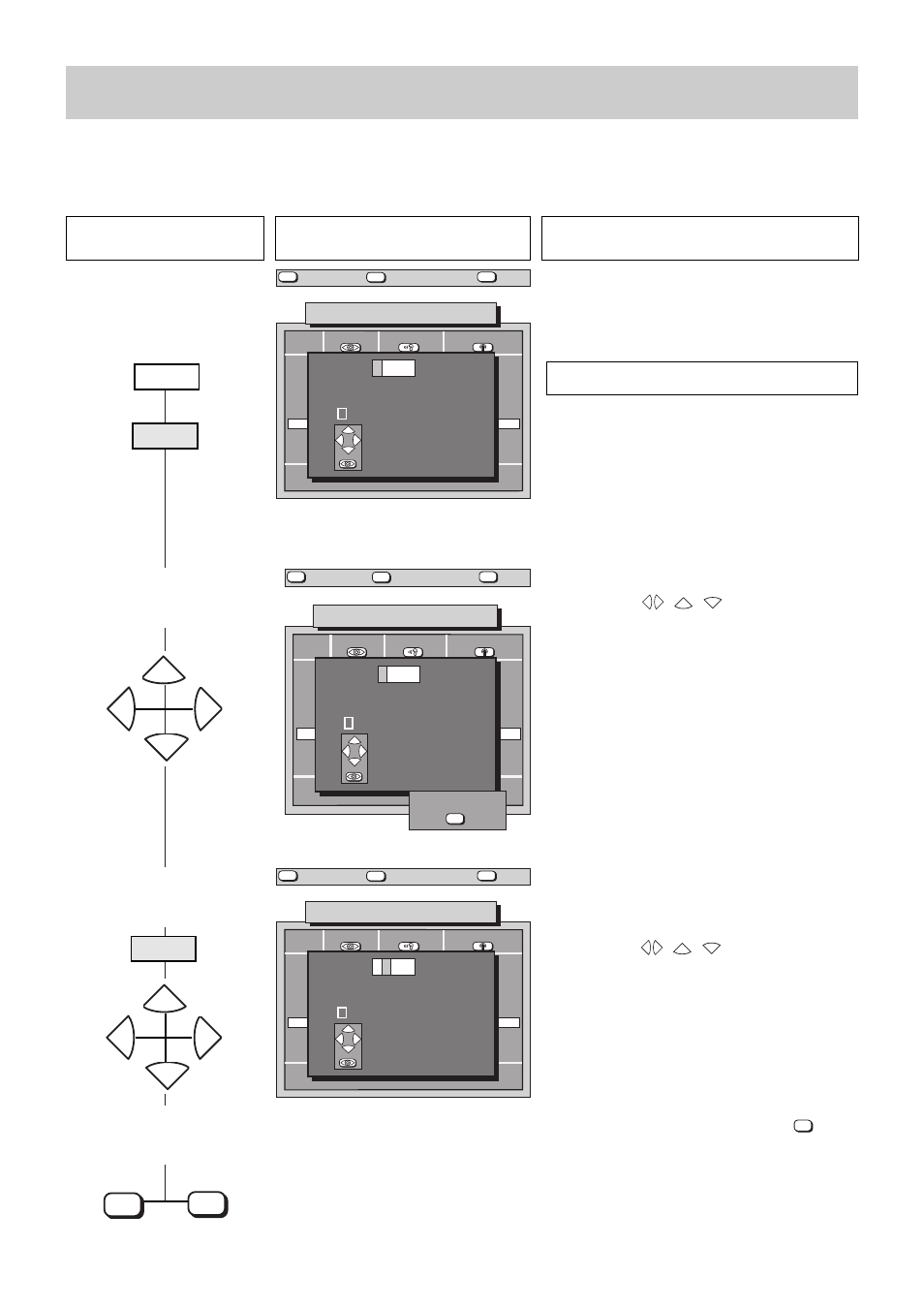
Press this key on the remote
control....
The screen displays
Explanation
TV picture
12
3.3 Allocating a station logo
A logical logo consisting of up to 5 characters can be allocated to each station. The station RTL 2, for example, can be allocated the logo
RTL 2.
Manual logo allocation is not necessary with most stations. The corresponding station logo appears a few seconds after the picture when
a station is selected by direct channel entry. However, an automatic logo only appears for stations which transmit a VPS signal.
1. Call the logo menu
2. Select the first character
3. Move the cursor to the
second position and select
the second character
Prog
Logo
Signal
▲▼
6 9 8 + 0 3 H - G B
E1 FBAS
Antenne
Antenne
Antenne
Antenne
Antenne
Antenne
Antenne
Antenne
Antenne
0
1
2
3
4
5
6
7
8
9
Logo:
A B C D E F G H I J K L M N O P Q R S T U V W
X Y Z 0 1 2 3 4 5 6 7 8 9 ! + -
+
-
P
+
P
-
select
next number
TV station table
Channel
?
MENU
return
Help
TV
TV picture
Prog
Logo
Signal
▲▼
6 9 8 + 0 3 I - G B
E1 FBAS
Antenne
Antenne
Antenne
Antenne
Antenne
Antenne
Antenne
Antenne
Antenne
0
1
2
3
4
5
6
7
8
9
Logo:
A B C D E F G H I J K L M N O P Q R S T U V W
X Y Z 0 1 2 3 4 5 6 7 8 9 ! + -
+
-
P
+
P
-
select
next number
TV station table
Channel
?
MENU
return
Help
TV
TV picture
R
store?
OK
Prog
Logo
Signal
▲▼
6 9 8 + 0 3 J - G B
E1 FBAS
Antenne
Antenne
Antenne
Antenne
Antenne
Antenne
Antenne
Antenne
Antenne
0
1
2
3
4
5
6
7
8
9
Logo:
A B C D E F G H I J K L M N O P Q R S T U V W
X Y Z 0 1 2 3 4 5 6 7 8 9 ! + -
+
-
P
+
P
-
R T
select
next number
TV station table
Channel
?
MENU
return
Help
TV
TV picture
The logo is automatically displayed if the selected pro-
gramme position already has a logo. The field remains
blank if a logo has not yet been allocated.
OK
TV
P
+
P
-
-
+
P
+
P
-
+
-
Any existing logo will be overwritten.
4. Store the setting and return
to TV picture
blue
blue
white
Select the desired character (in our example the letter
R) with the keys
,
,
.
This will overwrite any existing logo.
P
-
P
+
+
-
The cursor is moved within the logo field with the blue
key.
Select the desired character (in our example the letter
T) with the keys
,
,
.
Repeat this procedure to enter the entire logo.
P
-
P
+
+
-
After input of the desired logo, press the
key to
store it.
The programmed logo automatically appears in the
station table.
OK
