Display appearance, My tones – Motorola W175g User Manual
Page 30
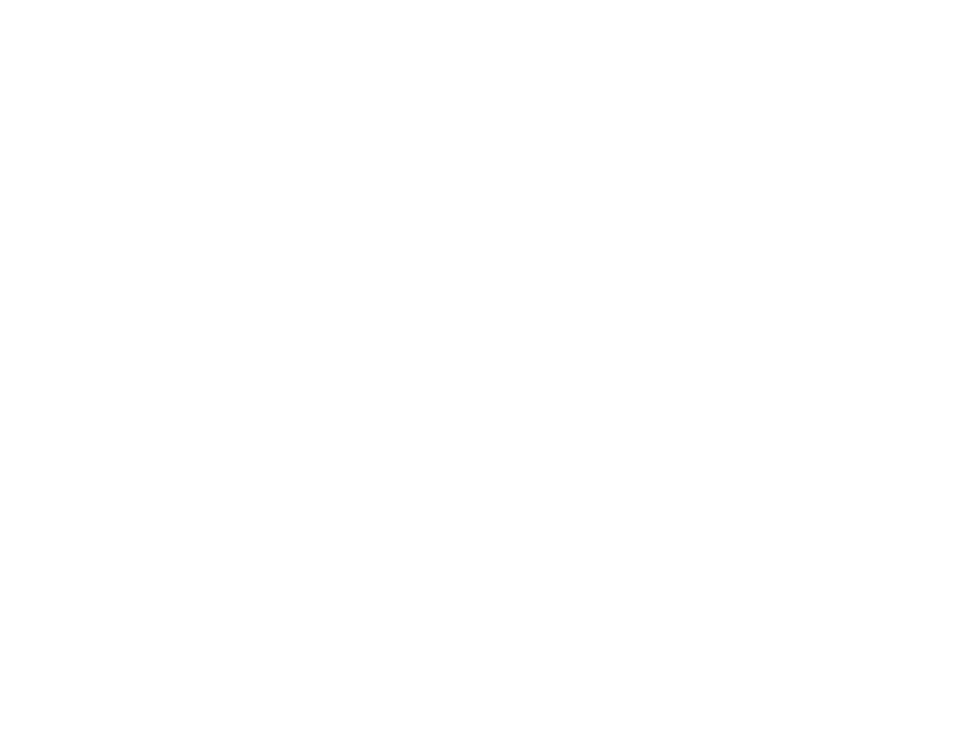
28
customize
As you scroll through settings, your phone plays a
sample of each one you highlight.
my tones
You can create your own alert tones for your phone.
The tones you create are automatically included in the
style Detaillist for alerts.
To create an alert tone:
1
Scroll to Empty Ring and press SELECT.
2
With Notes highlighted, press CHANGE.
3
Enter the notes you want and press OK when
finished.
Tip: To learn more about how to enter notes,
press
s
and select Help.
4
With Name highlighted, press CHANGE.
5
Enter a name for the alert tone and press OK.
6
Press DONE to save the new alert tone.
To modify an existing tone:
1
Scroll to the name of the tone and press the
center key
s
.
2
Scroll to Edit or Delete and press SELECT.
display appearance
To set the contrast level for your phone’s screen:
Find it: s
>
w
Settings > Initial Setup > Contrast
To conserve power, the phone’s backlight turns off
when you’re not using your phone. The backlight turns
on again when you press any key.
To set how long your backlight stays on:
Find it: s
>
w
Settings > Initial Setup > Backlight
To select the colors used for indicators, highlights,
and soft key labels:
Find it: s
>
l
Personalize > Color Style
