Changing a user profile 40, Deleting a user profile 40, Setting up user profiles – Miele CVA 3650 EN User Manual
Page 40: Changing a user profile, Deleting a user profile
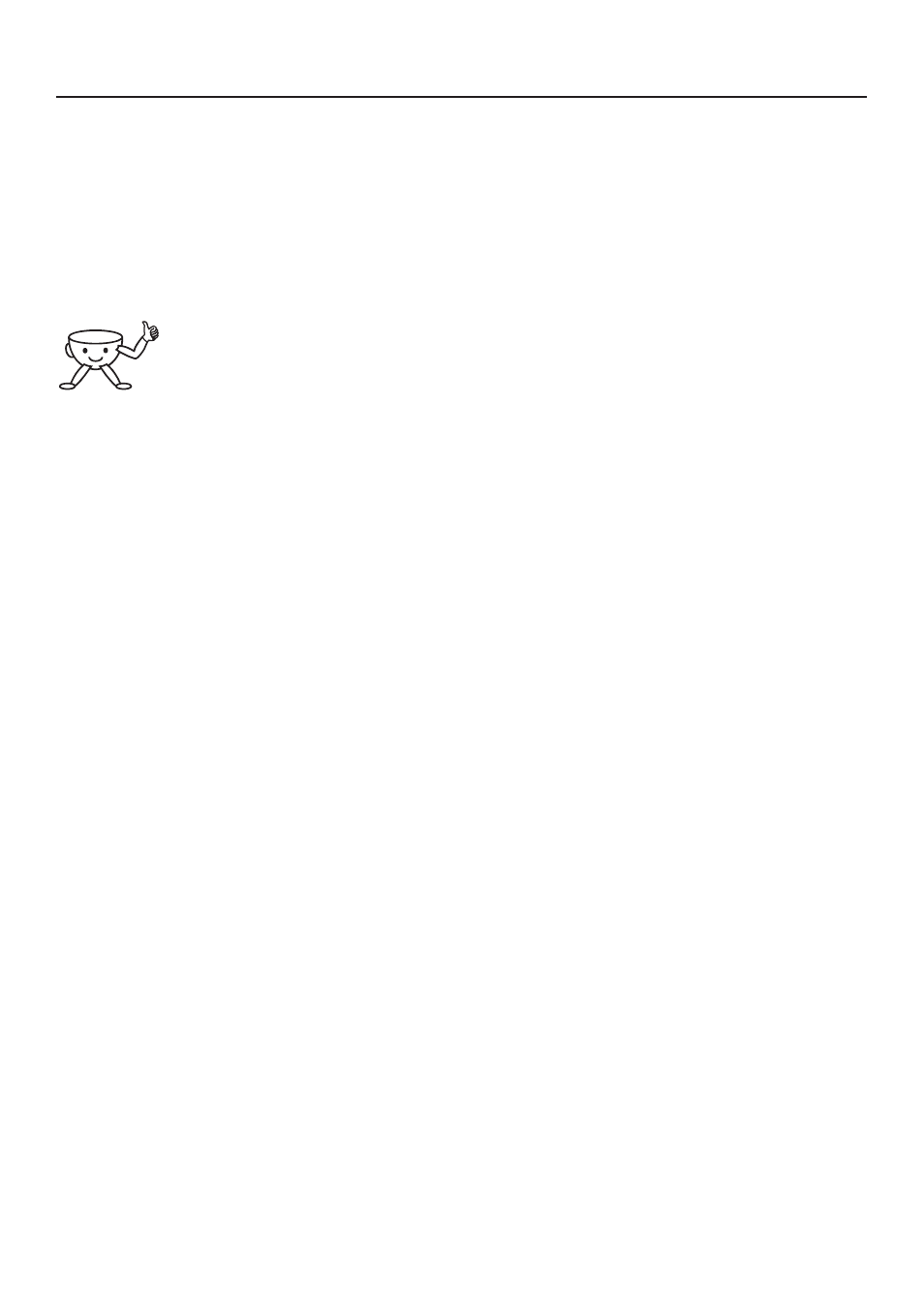
^ Use the arrow sensors to select the
character you require.
^ Confirm the character by pressing
the OK button.
The characters you have chosen will
appear in the top line of the display.
If you make a mistake, use
the arrow sensors to select
the bin symbol and touch the
OK sensor. The last character will be
deleted.
Saving an entry
^ When you have finished making your
entry, use the arrow sensors to
highlight the word "OK" and then
touch the OK sensor.
The User profile welcome screen will
appear briefly in the display, and then
the Main menu.
Not saving an entry
^ If you don't wish to save your entry,
use the arrow sensors to highlight
"Back
A" and then touch the OK
sensor.
Changing a User profile
Once you have selected the "Change"
option and confirmed your selection
with OK,
^ Select the User profile, and touch the
OK sensor.
Now proceed as described in "Creating
a User profile".
– To delete a character, select the bin
symbol.
– To enter new characters, select the
relevant character and confirm with
OK.
– Save the new name by selecting
"OK" in the display and touching the
OK sensor.
Deleting a User profile
If you want to delete the User profile
completely,
^ Select "Delete User profile" using the
OK sensor.
^ Use the arrow sensors to select the
user profile you want to delete.
^ Touch the OK sensor.
A tick will appear after the user profile
and after a short while it will be deleted.
Setting up User profiles
40
