Select type 35, Rename type 35, Allocating and saving a coffee type – Miele CVA 3650 EN User Manual
Page 35
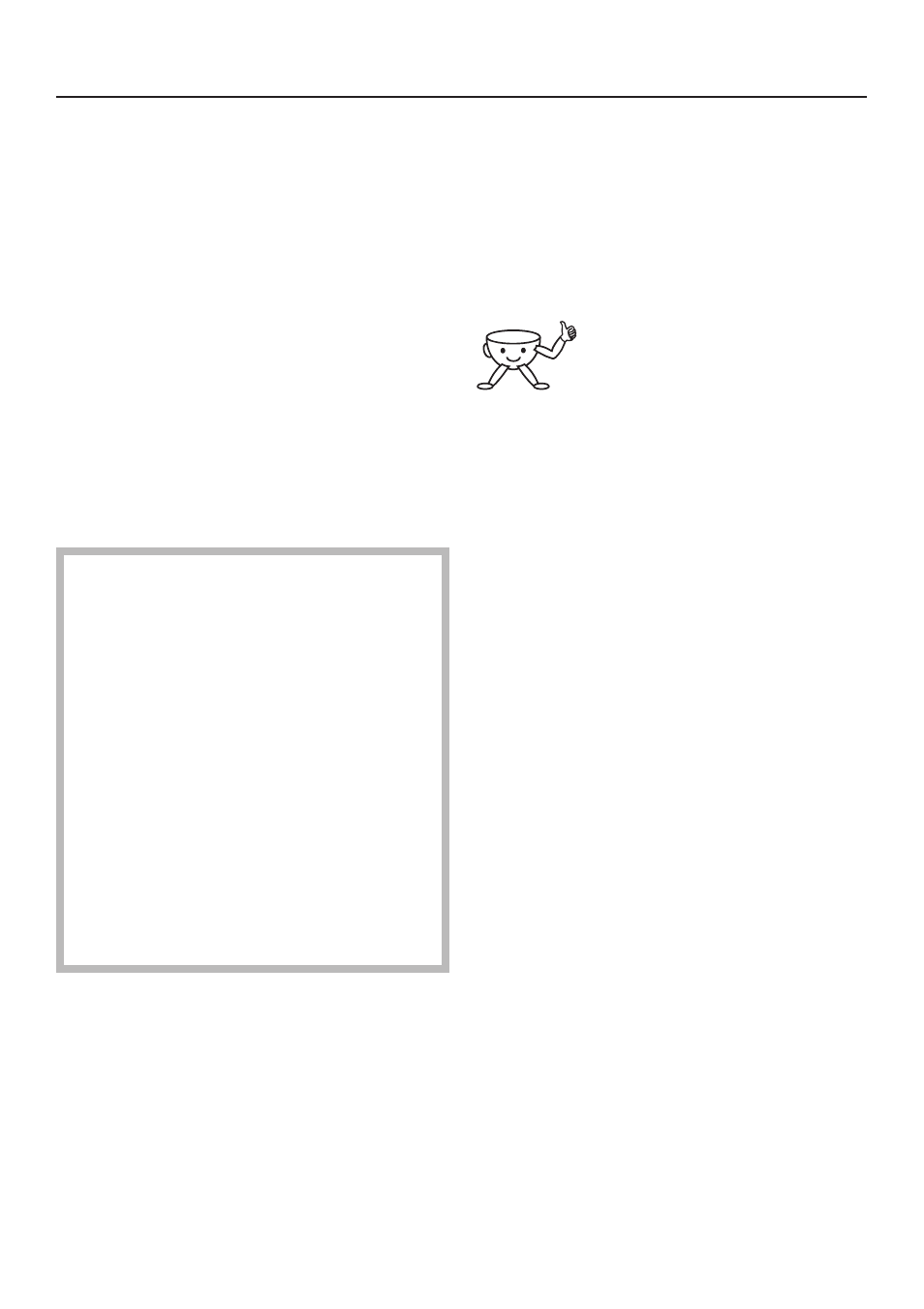
It is best to take the capsule carousel
out of the machine so that you can see
which type of coffee you have put into
each chamber more easily.
Select type
^ Use the arrow sensors to select the
type of coffee you want to allocate to
the selected chamber and touch the
OK sensor.
Rename type
^ Touch one of the arrow sensors to
highlight "Rename type", and touch
the OK sensor.
You can allocate up to 10 of your
own types of coffee. If you try to
allocate more than 10 types of
coffee, "Memory full" will appear in
the display and you will need to
delete one type of coffee to create
space.
As soon as you have allocated a
type of coffee, this type will be
available to use for any of the
chambers even if you have carried
out the allocation process with
Chamber 1 programming option
selected, for example.
Letters and numbers will now appear in
the display. Use the arrow sensors to
select the letters and numbers you
require.
A new word always starts with a capital
letter. The rest of the word will
automatically be in lower case.
^ Use the arrow sensors to select the
character you require.
^ Confirm the character by pressing
the OK sensor.
The characters you have chosen will
appear in the top line of the display.
If you make a mistake, use
the arrow sensors to select
the bin symbol and touch the
OK sensor. The last character will be
deleted.
Saving an entry
^ When you have finished making your
entry, use the arrow sensors to
highlight the word "OK" and then
touch the OK sensor.
The menu for the chamber you are
"filling" will appear in the display.
^ To leave this menu, use the arrow
sensors to highlight "Back
A", and
then touch the OK sensor.
Not saving an entry
^ If you don't wish to save your entry,
use the arrow sensors to highlight
"Back
A" and then touch the OK
sensor.
Allocating and saving a coffee type
35
