McDATA Sphereon 4500 User Manual
Page 31
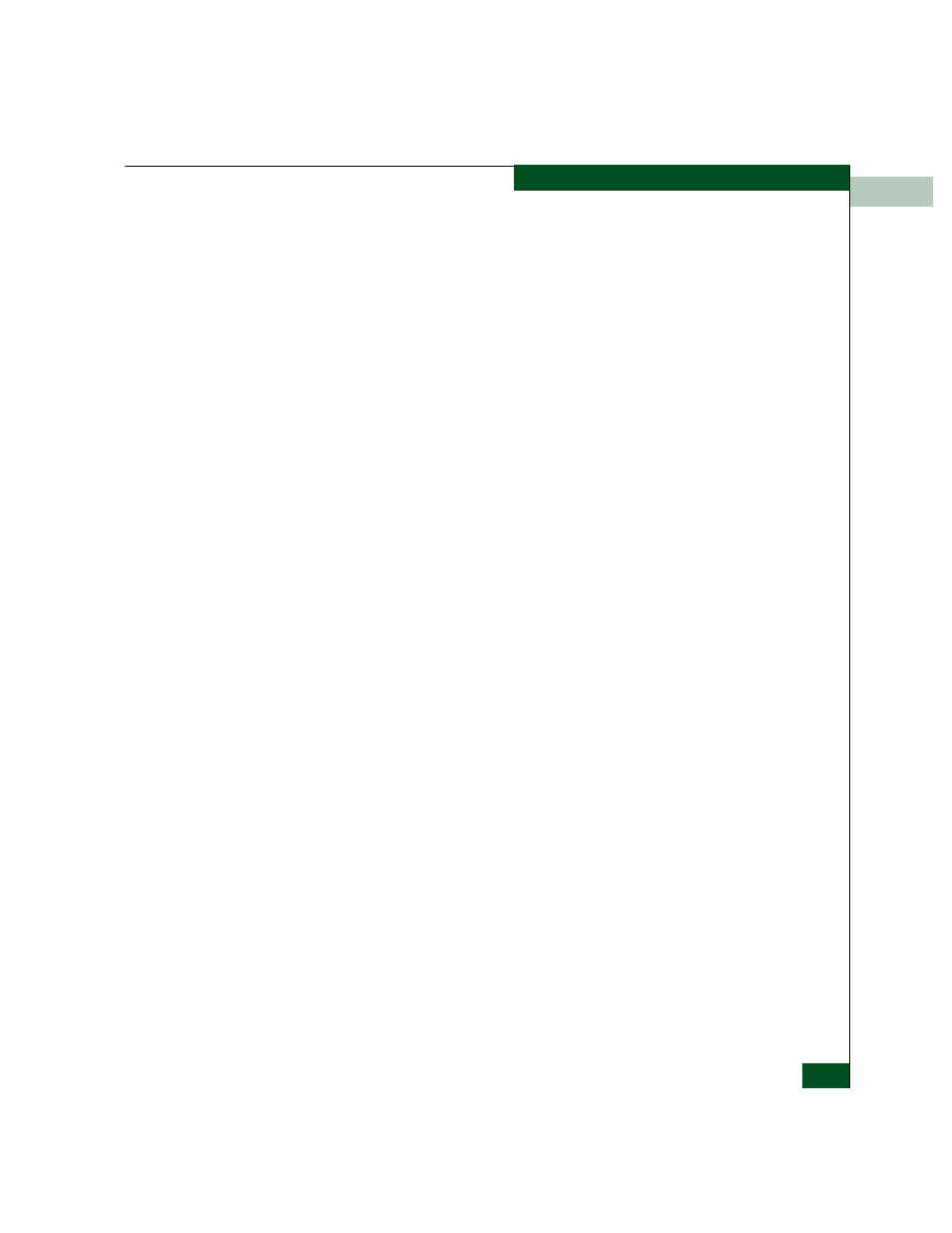
1
Using the Product Manager
1-15
Product Manager Overview
•
Maintenance
•
Help
Click one of the tabs to display a list of menu options. Click an option
to open a dialog box that allows you to perform configuration and
maintenance tasks and view logs. If a menu option contains a check
box, click in the box to add a check mark and enable a function. Click
a check box containing a check mark to remove the check mark and
disable the function.
Product Menu
Select one of the following options from the Product menu.
Port
This provides a secondary port menu only when the Hardware
View, Port List View, or Performance View displays in the view
panel. To use this menu for a specific port, click a port in the
Hardware View, a port’s row in the Port List View, or a port’s bar
graph in the Performance View. The menu contains options which
are identical to those that display when you right-click the port,
port row, or port bar graph in those views. For detail on these
options refer to
FRU
Click a power supply module/fan in the Hardware View only and
select FRU from the Product menu to display the FRU Properties
menu option. These displays the properties dialog box for the
FRU. The FRU Properties dialog box can also be displayed when
you double-click the FRU in the Hardware View. For details on
these options refer to
Clear System Error Light
Select this to turn off the amber system error LED, located below
the green/blue power LED on the switch front bezel.
Enable Unit Beaconing
Click the check box to toggle unit beaconing on or off. When the
check box has a check mark, unit beaconing is on, and the amber
system error light on the switch front bezel blinks to help users
locate the actual unit in an equipment room. When you click the
check box to remove the check mark, unit beaconing is disabled
and the amber LED goes out. You can only enable beaconing if
there are no system errors (the system error light is off).
