McDATA Sphereon 4500 User Manual
Page 106
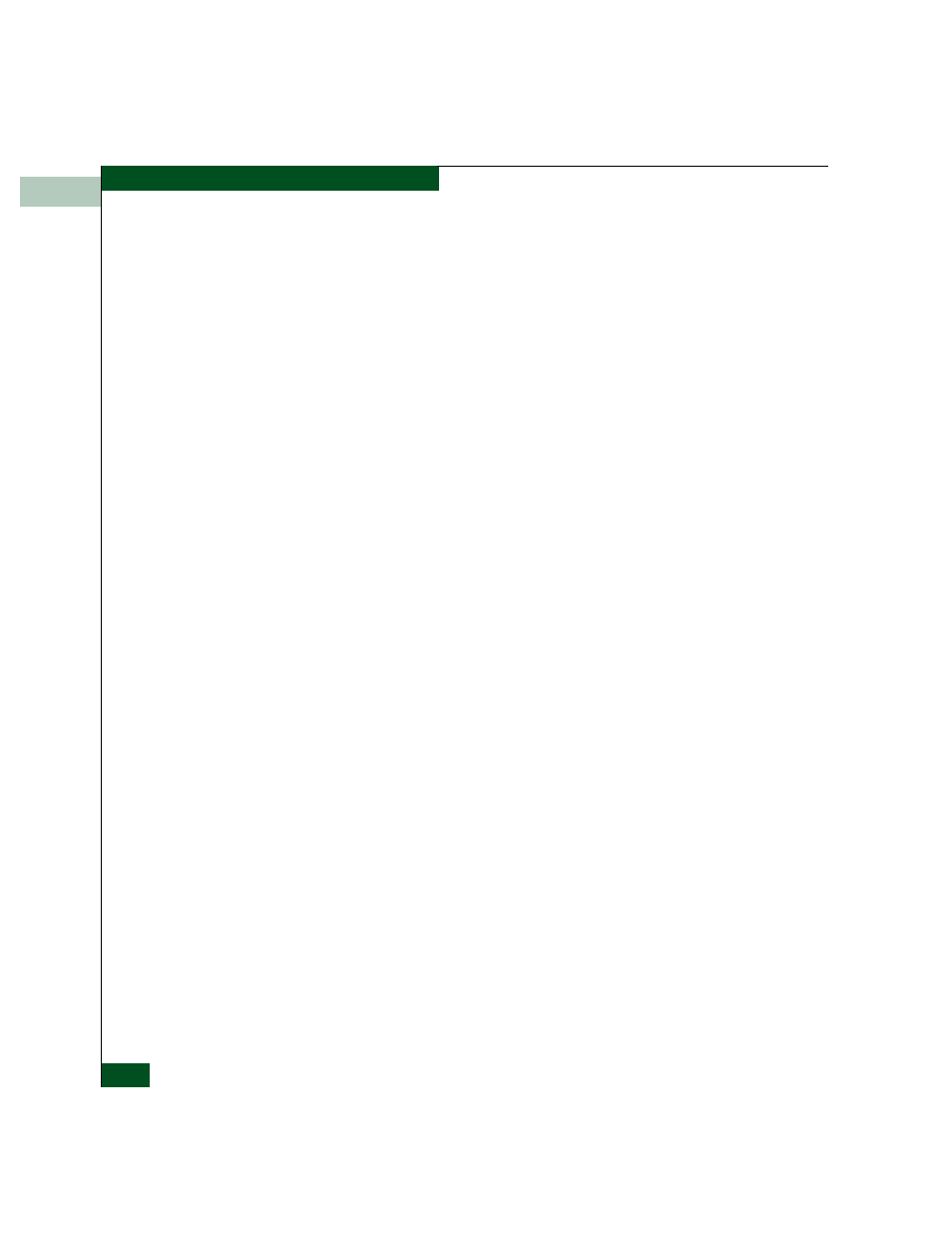
3
3-10
McDATA® Sphereon™ 4500 Fabric Switch Product Manager User Manual
Configuring the Switch
Place or remove check marks in the check boxes in this column to
enable or disable link incident alerts. The factory default is to
enable LIN alerts.
A link incident causes a yellow attention indicator (triangle) to
display for the port in the Hardware View and in the alert column
of the Port List View. Once a LIN occurs, you must acknowledge it
by selecting the Clear Link Incident Alert option from the
right-click menu for the port (Hardware View). A description of the
alert displays in the Link Incident field of the Port Properties dialog
box (refer to
If the check boxes in this column are not selected, no link incident
indicators display in the Hardware View. Also, the Link Incident
field of the Port Properties dialog box is blank and a link incident is
recorded in the Link Incident Log. LINs are always logged in the
Link Incident Log, regardless of the configuration.
If LIN Alerts are enabled, you can receive e-mail notification
when a LIN occurs. In order to receive e-mail notification, you
must configure and enable this feature in the EFC Manager
(Maintenance menu) and enable e-mail notification through the
Enable E-Mail Notification option on the Product Manager’s
Maintenance menu.
For additional information about LIN alerts, refer to
•
FAN
Click to display a check mark in the check box and enable Fabric
Address Notification for loop devices attached to the port.
Right-click in this column to either clear all FANs for all ports or
set all FANs for all ports.
•
Type
Select each port’s type (G_Port, E_Port, F_Port, Fx_Port, or
Gx_Port) in this column from the drop-down list. Right-click in
this column to set all ports to either, E_Ports, F_Ports, Fx_Ports,
G_Ports, or Gx_Ports.
•
Port Binding
Click this check box to display a check mark and enable WWN
binding for the port. This allows only a specific device to attach to
the port. This device is specified by the WWN or nickname
entered into the Bound WWN column. With the check box cleared,
