Motorola BACKFLIP 68000202889 User Manual
Flippin’ brilliant, Touch welcome personalise home let's go your phone, Motorola backflip
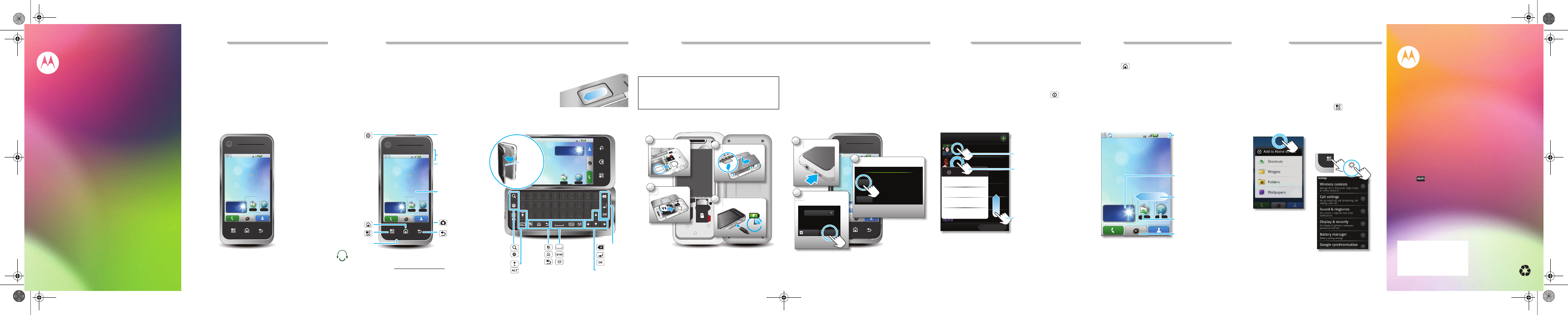
Touch
Welcome
Personalise
Home
Let's go
Your phone
FLIPPIN’
BRILLIANT.
MOTOROLA BACKFLIP™
MOTOROLA and the Stylized M Logo are registered in the US Patent & Trademark
Office. The Bluetooth trademarks are owned by their proprietor and used by
Motorola, Inc. under license. Google, Google Maps, Google Calendar, YouTube,
Picasa, Android, Android Market,Gmail, and the Google logo are trademarks of
Google, Inc.
is a Certification Mark of the Wireless Fidelity Alliance, Inc. All
other product or service names are the property of their respective owners.
© 2010 Motorola, Inc. All rights reserved.
Caution: Changes or modifications made in the radio phone, not expressly approved
by Motorola, will void the user's authority to operate the equipment.
MOTOROLA BACKFLIP (MB300)
Manual Number: 68000202889
Social skills
MOTOROLA BACKFLIP syncs contacts, messages,
e-mails, photos and much more—from sources like
MySpace
TM
, Gmail
TM
, Yahoo, your work e-mail—and serves
it up just the way you want it.
Browser
London
Partly Sunny
20˚
11:35
3G
Market
B
Market
˚
Your phone
Most of what you need is on the touchscreen and three
simple keys on the front:
•
Home:
Go to the home screen.
•
Menu:
Open menu options.
•
Back:
Go back one screen.
Browser
London
Partly Sunny
20˚
11:35
3G
Market
B
Market
˚
Back Key
Microphone
Menu Key
Home Key
Micro USB
Connector
Charge or
connect to PC.
Volume Keys
OMTP 3.5 mm
Headset Jack*
Touchscreen
Camera
Key
Power /
lock key
Press – Sleep or
wake up.
Hold – Turn off
or on.
* If you use a wired headset with built-in microphone, you'll need
to use an OMTP (Open Mobile Terminal Platform) compliant
headset such as the Motorola OH15. Look for the OMTP logo
shown here, or go to www.motorola.com/wired for additional
information.
If you want a full keyboard (good for texting or searching in
your
Contacts
list), just flip open your phone—the screen
spins to stay the right way up.
With your phone open, you
can also flick and double-tap
the square touch pad on the
back of the display!
Browser
London
Sunny intervals
20˚
11:35
3G
Market
Market
1
1
:3
5
3G
Alternate
Shift
Delete
Enter
Space
Symbols
Messages
Select
Scroll
Home
Back
Menu
Web
Search
Touch pad
on back
Start here
Let’s get you up and running.
Tip: Your phone comes with a microSD memory card
already installed. It’s right next to your SIM card.
Caution: Before assembling, charging or using your
phone for the first time, please read the important
Safety, Regulatory & Legal information provided with
your phone.
SIM in.
Cover on.
Charge.
Battery in.
3H
1
4
2
3
Create or log into a Gmail account. Enter your name and a
password. Registration is secure and should only take a
few minutes.
Browser
London
Partly Sunny
20˚
11:35
3G
Market
2
0
0
0
11:35
0
3G
1
2
3
Turn on.
Select a
language.
Register or log in.
Already have an account?
Sign in with the Google account you want linked to this
phone.
Don’t have an account?
Create one now! It’s easy.
Create
Setting up a Google Account
Sign in
Please choose a language
English
Next
Emergency call
To make an emergency call during
setup, press the “Menu” key.
Touch tips
It’s all in the touch:
•
Touch:
Choose an icon or option.
•
Touch & Hold:
Open options.
•
Drag:
Scroll or move slowly.
•
Flick:
Scroll or move quickly.
Tip: If your screen goes to sleep, press Power
to wake
it up.
Contacts: All contacts
History
A-Z
Alex Pico
Mariana Bukvic
Luke Carmody
Dan Smith
Keith Zang
Kate Shunney
nney
n
B
Delete contact
Dan Smith
View contact
Call
Send text message
Drag or flick to scroll.
Touch to open.
Touch & hold to show
options.
Home screen
The home screen gives you all your latest information in
one place. It’s what you see when you turn on the phone or
touch Home
from a menu.
Use the widgets, shortcuts and panels to see what’s
important to you—whether it’s home, work or play.
Browser
London
Partly Sunny
20˚
11:35
3G
Market
B
Market
Widgets
See the latest updates and
more.
Panels
Flick left or right to open
more panels of widgets.
Shortcuts
Jump to an app, web page
and more.
Open the app tray.
Phone status &
notifications
Flick down to see details.
Personalise
Go ahead, add your personal touch. Change your widgets,
wallpaper, ringtone and more—make it yours.
•
Home screen:
To add something or change your wallpaper,
touch and hold an empty spot until you see the
Add to Home
screen
menu.
Tip: To move or delete something, touch and hold it, then
drag it to another spot, another panel or the bin.
•
Ringtones & sounds:
Touch Menu
>
Settings
>
Sound & ringtones
.
Touch and hold an empty
spot to open the home
screen menu.
Press the menu key to
open the settings menu.
Sound & ringtones
Set volume for incoming calls and
notifications
Ringer volume
Set volume for music and videos
Media volume
Set your default incoming call ringtone
Phone ringtone
Set your default notification ringtone
Notification ringtone
Play tones when using dial pad
Audible touch tones
Sound settings
Play sound when making screen
selection
Audible selection
Settings
68000202889.fm Page 1 Monday, June 7, 2010 3:56 PM
