Motorola BRUTE H85XAH6JR5AN User Manual
Page 56
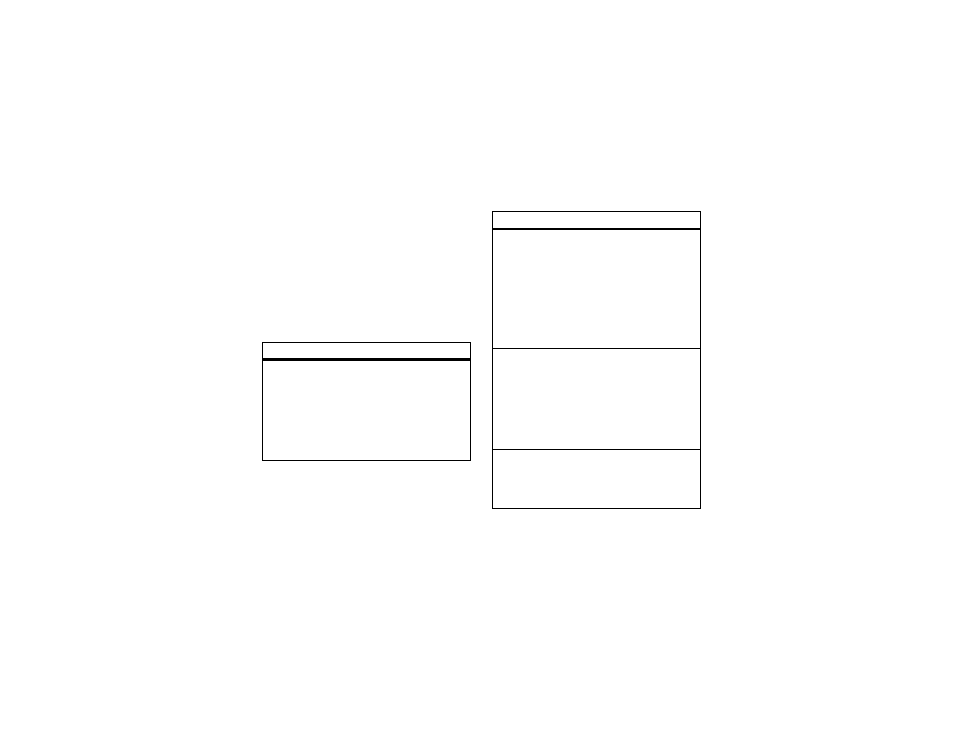
52
main attractions
3
Select each file you want on the playlist. A
checkmark appears by each selected file.
Tip: To deselect a selected item, scroll to
a selected file and press r.
4
When you are finished selecting files,
press
K under Done and K under Save.
The following options are available for existing
playlists:
option
Reorder Songs in a Playlist: You can change the
order of the music files while creating or
editing the playlist by pressing / >
Reorder Songs. Scroll to the song you want to
move, press
K under Grab, and then scroll
to the place where you want the song to
appear and press
K under Insert.
Remove Songs: You can remove some or all
songs while creating or editing a playlist.
Before you have saved a new playlist or
while editing a playlist, scroll to the song
you want to remove and press / >
Remove
Song and press r, or you can select
Remove All Songs. Press
K under Yes to
confirm and
K under Save.
Reorder Playlists: You can change the order of
the playlists in the Playlists folder. Press / >
Edit playlist > Reorder Playlists. Scroll to the
playlist you want to move and press
K
under Grab, and then scroll to the place
where you want the playlist to appear and
press
K under Insert.
Delete a Playlist: While in the music player
select Playlists. Scroll to the playlist you want
to delete and press / > Delete Playlist. Press
K under Yes to confirm.
option
