Ibm oem, Serial emulation mode, Keyboard emulation mode – Metrologic Instruments StratosS MS2220 User Manual
Page 25
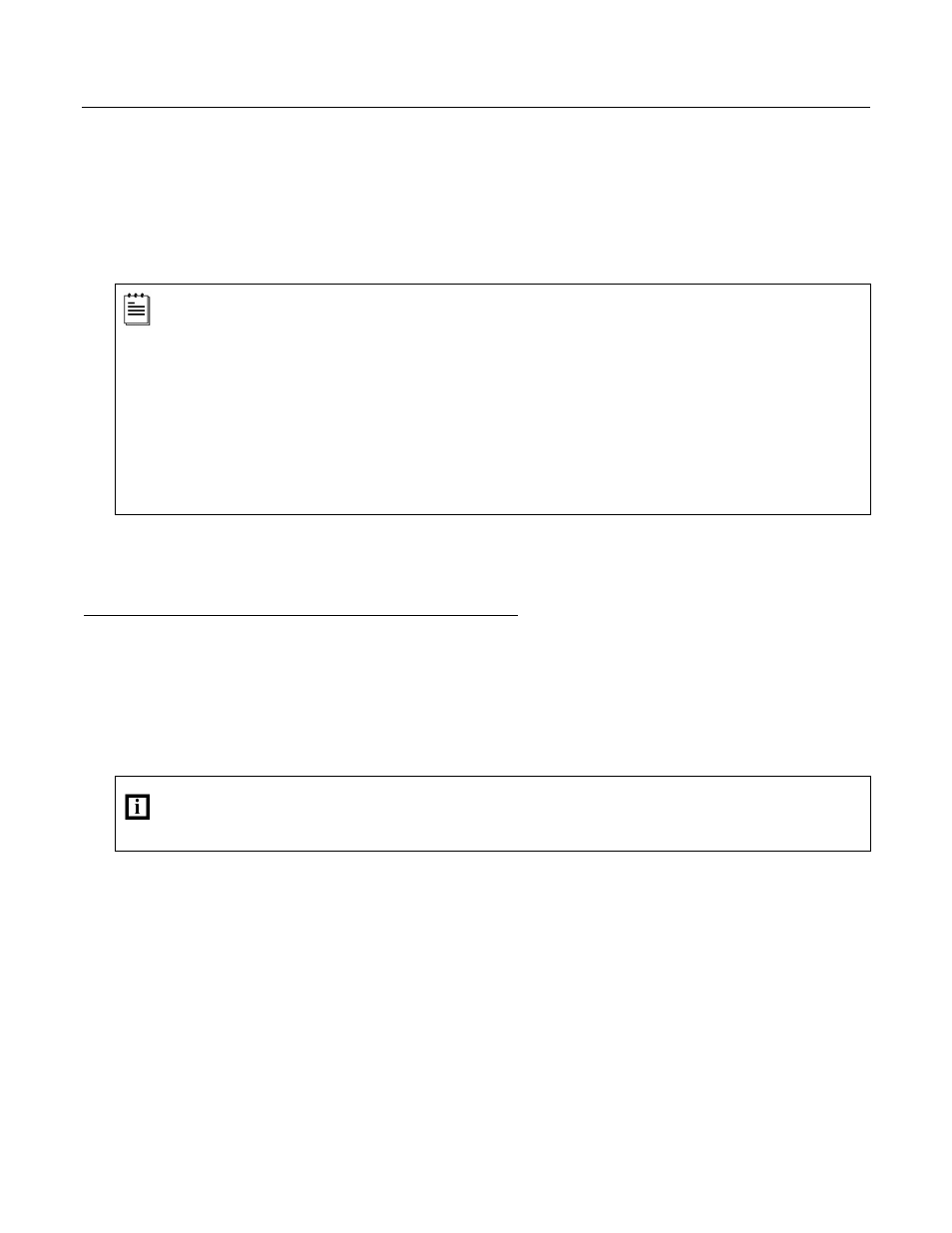
19
I
NSTALLATION
C
ABLE
I
NSTALLATION
(I
NTERFACE
S
PECIFIC
)
F
ULL
S
PEED
USB
9. Turn on the host system.
10. Configure the StratosS to match the host system’s USB parameters.
For Single Cable Applications:
The IBM OEM Full Speed USB English and Metric bar codes are located in the MS2
x20 Stratos Series
Scanner/Diva Scale Configuration Addendum (
MLPN
00-02272
x) under Scanner Configuration Bar Codes:
Single Cable Protocols for POS Compatibility, IBM OEM Full Speed USB.
For Dual Cable Applications:
The IBM OEM Full Speed USB Communication Defaults bar code is located in the MS2
x20 Stratos Series
Scanner/Diva Scale Configuration Addendum (
MLPN
00-02272
x) under Scanner Configuration Bar Codes:
Dual Cable Scanner Configuration Bar Codes, IBM OEM Full Speed USB Communication Defaults and IBM OEM
Full Speed USB Protocols.
F
OR
USB
S
ERIAL
E
MULATION
M
ODE OR
K
EYBOARD
E
MULATION
M
ODE
O
NLY
These features can only be used for Dual Cable Applications.
11. Configure the StratosS for USB Serial Emulation Mode or USB Keyboard Emulation Mode by scanning the
appropriate configuration bar codes in the USB section of the MetroSelect Configuration Guide (
MLPN
00-02407
x)
under Low Speed USB. Any low speed USB warnings may be disregarded when utilizing these codes for a
Full Speed USB StratosS scanner.
These features can only be used for Dual Cable Applications. The IBM OEM Full Speed USB
Communication Defaults bar code listed in step 10 must be scanned before scanning one of these barcodes or
this feature will not work properly.
