Synchronizing – Sony Ericsson Z780 User Manual
Page 55
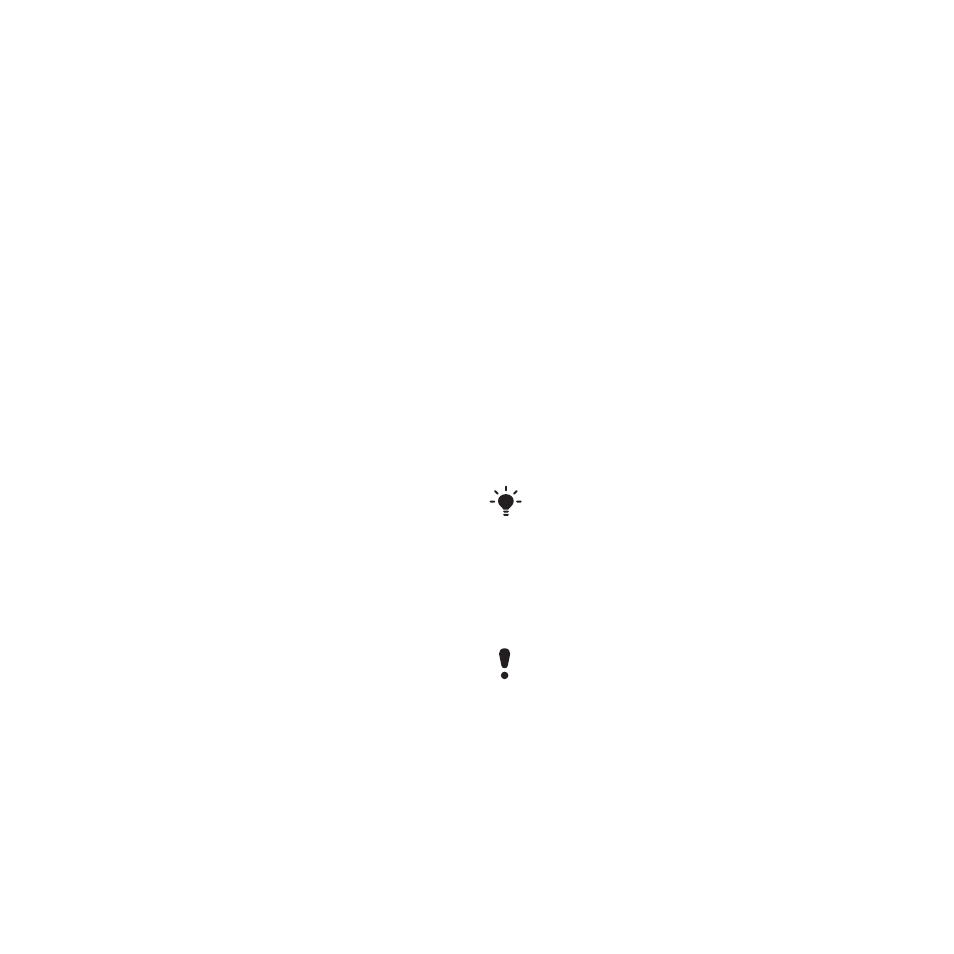
55
Connectivity
To disconnect a USB cable safely
1
Right-click the removable disk icon in
Windows Explorer.
2
Select Eject.
3
Disconnect the USB cable when the
following message is shown in the
phone:
Mass storage session ended.
It is now safe to remove the USB
cable.
Drag and drop content
You can drag and drop content
between your phone or memory card
and a computer in Microsoft Windows
Explorer.
To drag and drop content
1
Connect your phone to a computer
using the USB cable.
2
Phone: Select
Media transfer
. The
phone will remain activated during
file transfer.
3
Computer: Wait until the phone memory
and memory card appear as external
disks in Windows Explorer.
4
Drag and drop selected files between
the phone and the computer.
Synchronizing
You can synchronize in two different
ways:
•
You can use a USB cable or Bluetooth
wireless technology to synchronize
phone contacts, appointments,
bookmarks, tasks and notes with a
computer program such as Microsoft
Outlook.
•
You can synchronize with an
Internet service using SyncML™
or a Microsoft® Exchange Server
using Microsoft Exchange ActiveSync.
For more information go to the Getting
started section at
Synchronizing using a computer
Before synchronizing you need to
install the Sony Ericsson PC Suite.
See Required operating systems on
page 45.
Use only one of the synchronization
methods at a time with your phone.
Sony Ericsson PC Suite software
is available for download at
This is the Internet version of the User's guide. © Print only for private use.
