Two ways to login, About data mode and command mode, Device port – Multi-Tech Systems MultiConnect Adapter Serial-to-Ethernet Adapter with IP User Manual
Page 12: Login using telnet client, Login using tty
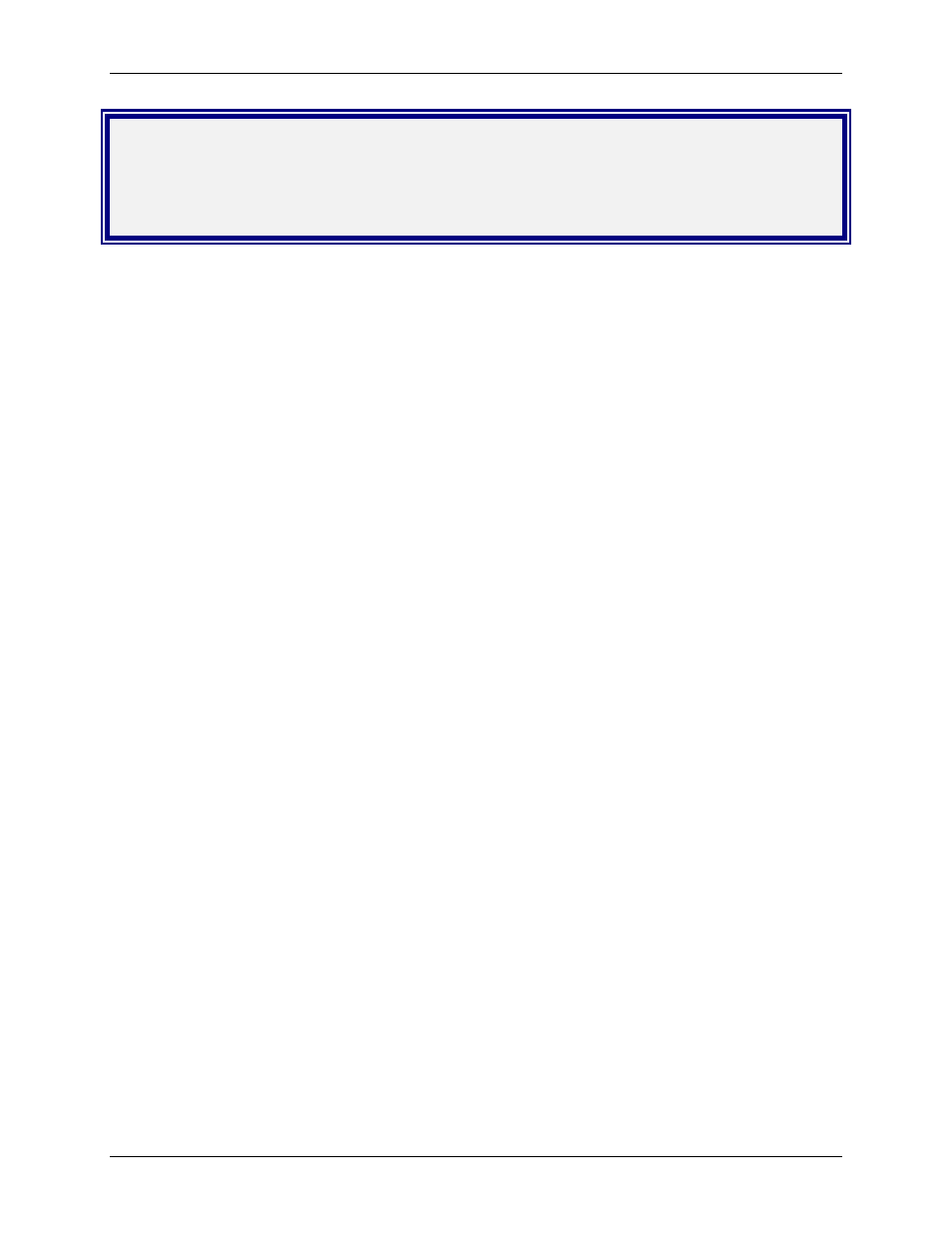
Chapter 3 – Managing and Configuring the MultiConnect Adapter
Multi-Tech Systems, Inc. MultiConnect Serial-to-Ethernet Adapter User Guide (S000344D)
12
Chapter 3 – Managing and
Configuring the MultiConnect
Adapter
Two Ways to Login
Login Using Telnet Client
•
Use Telnet Client to configure the MultiConnect Adapter for the first time. Type the default IP address
of the Adapter: 192.168.2.1.
Note:
The workstation must be on the same subnet.
•
At the Login prompt, type admin.
At the Password prompt, type admin.
Important:
User Name and Password are case-sensitive. They must be typed in lowercase letters.
Login Using TTY
Use a terminal program, such as HyperTerminal, to access the serial port.
•
Use TTY to configure your Adapter for the first time. Configure the workstation’s serial port to the
defaults listed below:
Baud: 115.2K
Data: 8
Parity: N
Stop: 1
Flow-Control: None
•
Press the Enter key three times to get to the Login prompt.
•
At the Login prompt, type admin.
At the Password prompt, type admin.
Important:
The User Name and Password are case-sensitive. They must be typed in lowercase
letters.
About Data Mode and Command Mode
•
In Command Mode, a # sign designates the prompt. Help, at the command prompt, accesses a complete list
of commands supported.
•
Usage, at the command prompt, provides the semantics of the commands.
•
In Data Mode, the # sign is not displayed.
•
To end Command Mode, exit your terminal or Telnet session or invoke Exit at the command prompt.
•
See the Restore command and IP Escape String command.
Device Port
The RS-232 port.
Connects to the Host/Serial interface on the device.
Referred to as S0.
