Windows vista, Renewing the ip address in windows xp or vista, Setting up a wi-fi network – Motorola SURFboard SVG2501U User Manual
Page 24
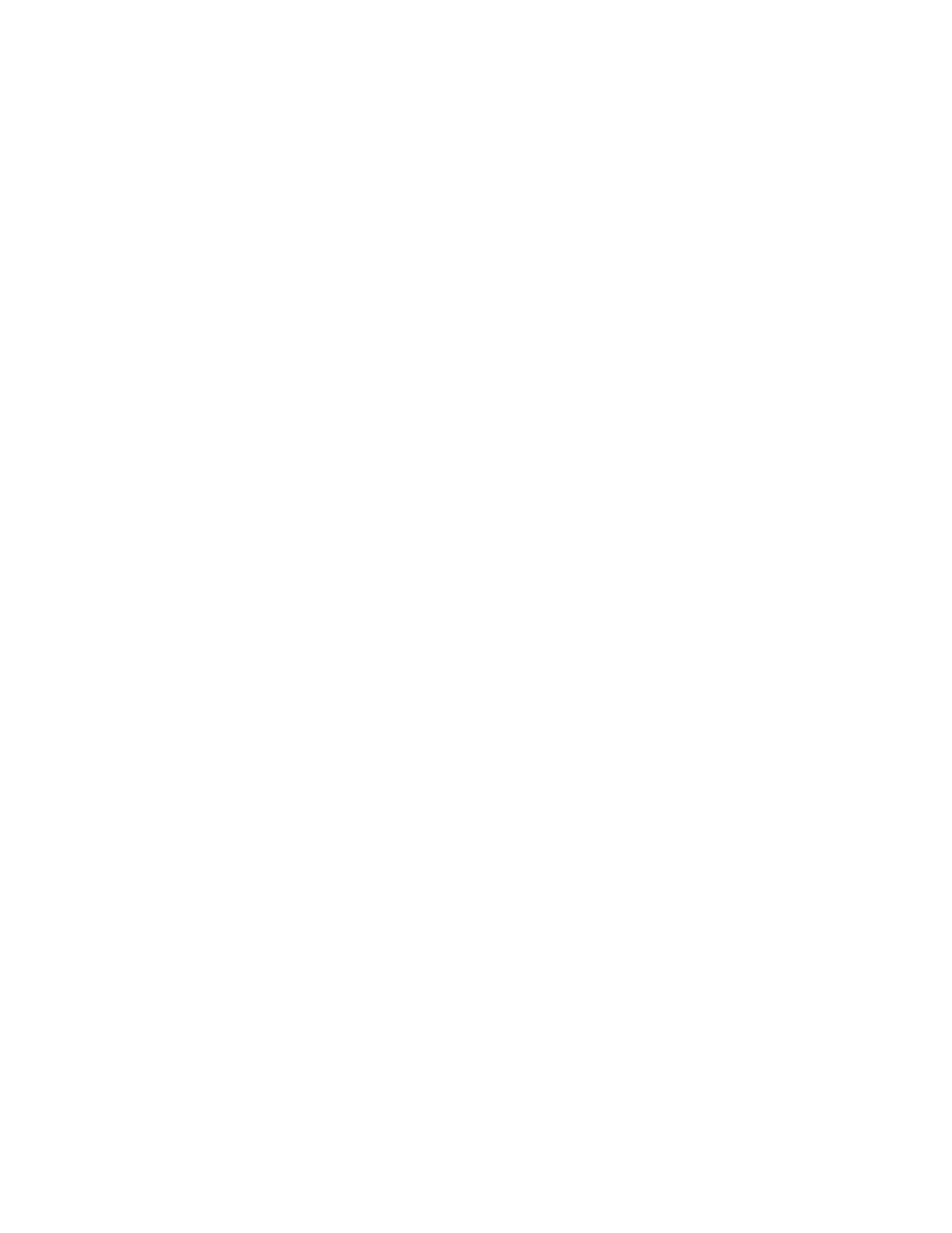
B
Connecting to the Internet • Renewing the IP Address in Windows XP or Vista
SVG2501 Series Wireless Voice Gateway • User Guide
15
550885-001-a
Check the following:
• Your cable connections
• Whether you can see cable-TV channels on your television
After successfully verifying your cable connections and proper cable-TV operation, you
can renew your IP address, see
Renewing the IP Address in Windows XP or Vista
.
Windows Vista
1. On the Windows taskbar, click Start.
2. Click All Programs.
3. Click Accessories.
4. Click Run to open the Run window.
5. Type
cmd
and click OK to open a command prompt window.
6. Type
ipconfig
and press Enter to display the IP Configuration.
If an Auto-configuration IP address is displayed, that indicates possible broadband
network problems or an improper connection between your computer and the SVG2501.
The Auto-configuration IP address, ranging from 169.254.0.0 to 169.254.255.255, is
reserved for Automatic Private IP Addressing (APIPA).
Renewing the IP Address in Windows XP or Vista
1. Click Start on the Windows taskbar.
2. Select Run to open the Run window.
3. Type
cmd
and click OK to open a command prompt window.
4. Type
ipconfig /renew
and press Enter. A valid IP address should appear indicating
that Internet access is available.
5. Type
exit
and press Enter to close the command prompt window.
If, after performing this procedure, your computer still cannot access the Internet, call
your cable provider.
Setting Up a Wi-Fi Network
Do the following to set up a Wi-Fi network using the WPS button on the SVG2501 front
panel:
1. Power on the SVG2501 Wireless Voice Gateway.
2. Power on all the WPS-enabled devices you want to have access to the network,
such as a PC, router, printer, or telephone.
The Wi-Fi network will automatically detect the WPS devices.
3. Press and hold the WPS button on the SVG2501 for five seconds.
4. If applicable, press the WPS button on each additional WPS-enabled device.
