Connecting to the internet, Before you begin, Configuring tcp/ip for windows xp – Motorola SURFboard SVG2501U User Manual
Page 22
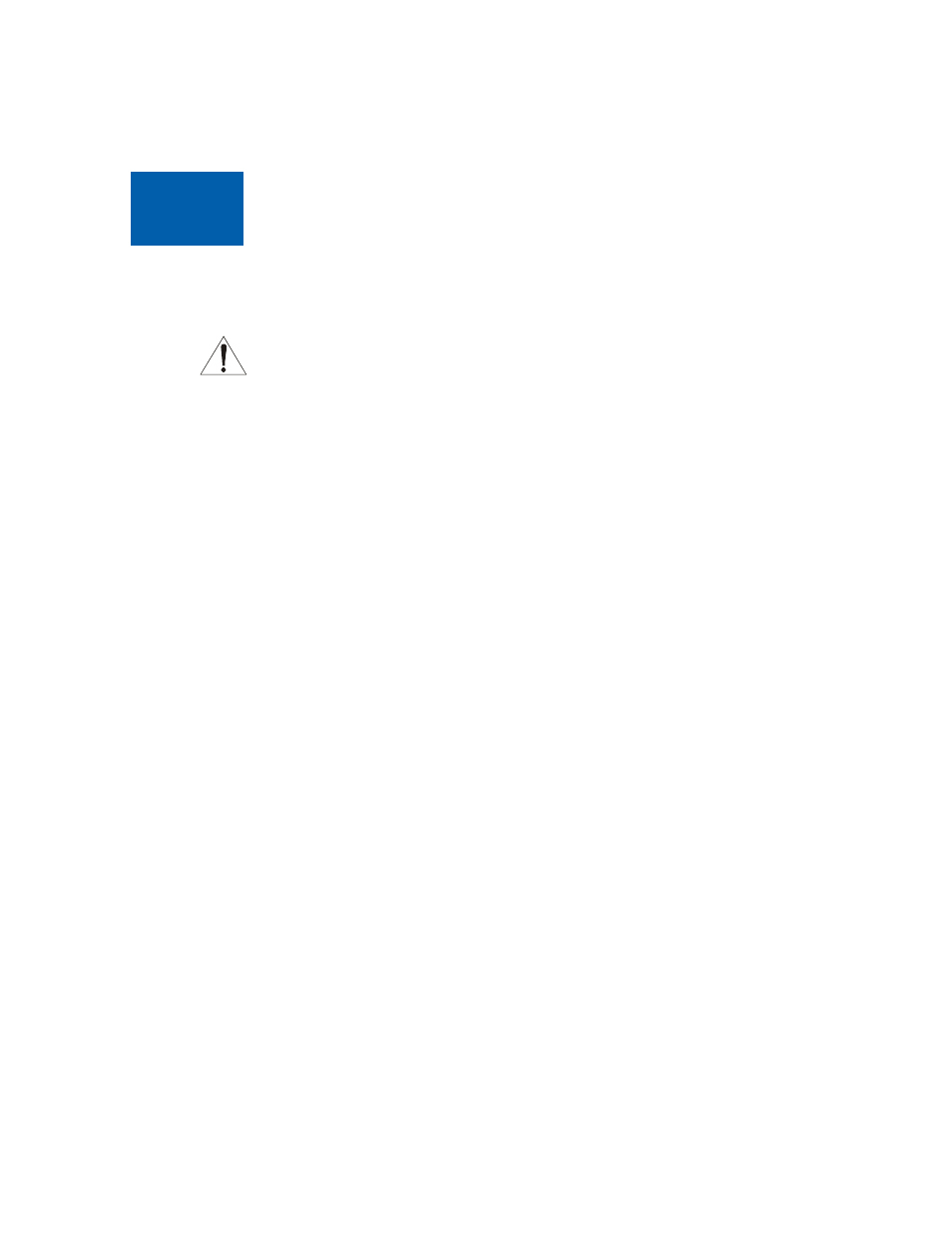
B
Connecting to the Internet • Before You Begin
SVG2501 Series Wireless Voice Gateway • User Guide
13
550885-001-a
4
Connecting to the Internet
Before You Begin
•
To prevent unauthorized user access, change the default username and password
before proceeding. See
Changing the Default Username and Password
instructions.
•
For security reasons, DO NOT configure your SVG2501 Wireless Voice Gateway over
a wireless network connection.
After installing the gateway, check that your computer can connect to the Internet. For
any problems connecting to the Internet, check the
section for a
possible solution. If there is still no connection, you may have to configure the TCP/IP
settings on the one or more computers connected to the gateway.
Note: For UNIX or Linux systems, follow the instructions in the applicable user
documentation.
Configuring TCP/IP for Windows XP
1. Click Start and then click Settings.
2. Click Control Panel.
3. Double-click Network Connections to list the Dial-up and LAN or High-Speed
Internet connections.
4. Right-click the network connection for your network interface.
5. Select Properties from the drop-down menu to display the Local Area Connection
Properties window. Be sure Internet Protocol (TCP/IP) is checked.
6. Select Internet Protocol (TCP/IP) and click Properties to display the Internet Protocol
(TCP/IP) Properties window.
7. Select Obtain an IP address automatically and Obtain DNS server address
automatically.
8. Click OK to save the TCP/IP settings and exit the TCP/IP Properties window.
9. Close the Local Area Connection Properties window and then exit the Control Panel.
10. When you complete the TCP/IP configuration, go to
