Configuring tcp/ip for windows vista, Verifying the ip address, Windows xp – Motorola SURFboard SVG2501U User Manual
Page 23: Verifying the ip address in
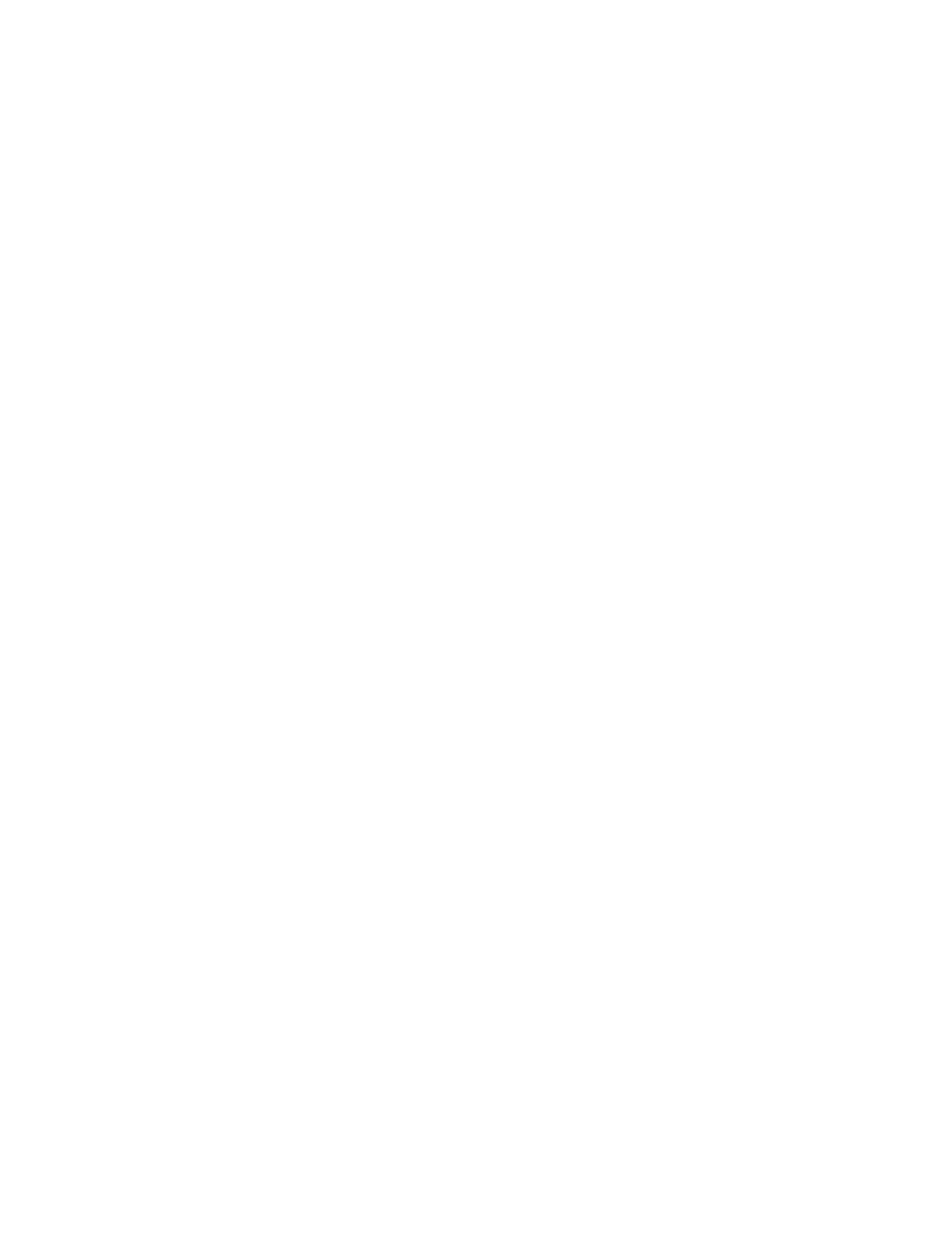
B
Connecting to the Internet • Configuring TCP/IP for Windows Vista
SVG2501 Series Wireless Voice Gateway • User Guide
14
550885-001-a
Configuring TCP/IP for Windows Vista
1. Click Start and then click Settings.
2. Click Control Panel.
3. Double-click Network and Internet to display the Network and Internet window.
4. Double-click Network and Sharing Center to display the Network and Sharing
Center window.
5. Click Manage network connections to display the LAN or High-Speed Internet
connections window.
6. Right-click the network connection for your network interface.
7. Select Properties to display the Local Area Connection Properties window.
8. Vista may prompt you to allow access to the Network Properties Options. If you see
the prompt,
User Account Control -- Windows needs your permission to
continue
, click Continue.
9. Select Internet Protocol Version 4 or 6 (TCP/IPv4 or v6) and click Properties to
display the Internet Protocol Properties window.
10. Select Obtain an IP address automatically and Obtain DNS server address
automatically.
11. Click OK to save the TCP/IP settings and close the Internet Protocol Version 4
(TCP/IPv4) Properties window.
12. Click OK to close the Local Area Connection Properties window.
13. Close the remaining windows and exit the Control Panel.
14. When you complete the TCP/IP configuration, go to
.
Verifying the IP Address
Windows XP
1. On the Windows taskbar, click Start.
2. Select Run to open the Run window.
3. Type
cmd
and click OK.
4. Type
ipconfig
and press Enter to display your IP configuration.
If an Auto-configuration IP address is displayed, that indicates possible broadband
network problems or an improper connection between your computer and the SVG2501.
The Auto-configuration IP address, ranging from 169.254.0.0 to 169.254.255.255, is
reserved for Automatic Private IP Addressing (APIPA).
This can occur if the gateway is configured to automatically obtain an IP address from a
Dynamic Host Configuration Protocol (DHCP) server. When Auto-configuration is
enabled, Windows will automatically assign an IP address if the gateway is unable to
obtain one. Because this automatically assigned IP address is not valid, you will not be
able to access the Internet using the gateway.
