Multi-Tech Systems MT5600DSDV2 User Manual
Page 56
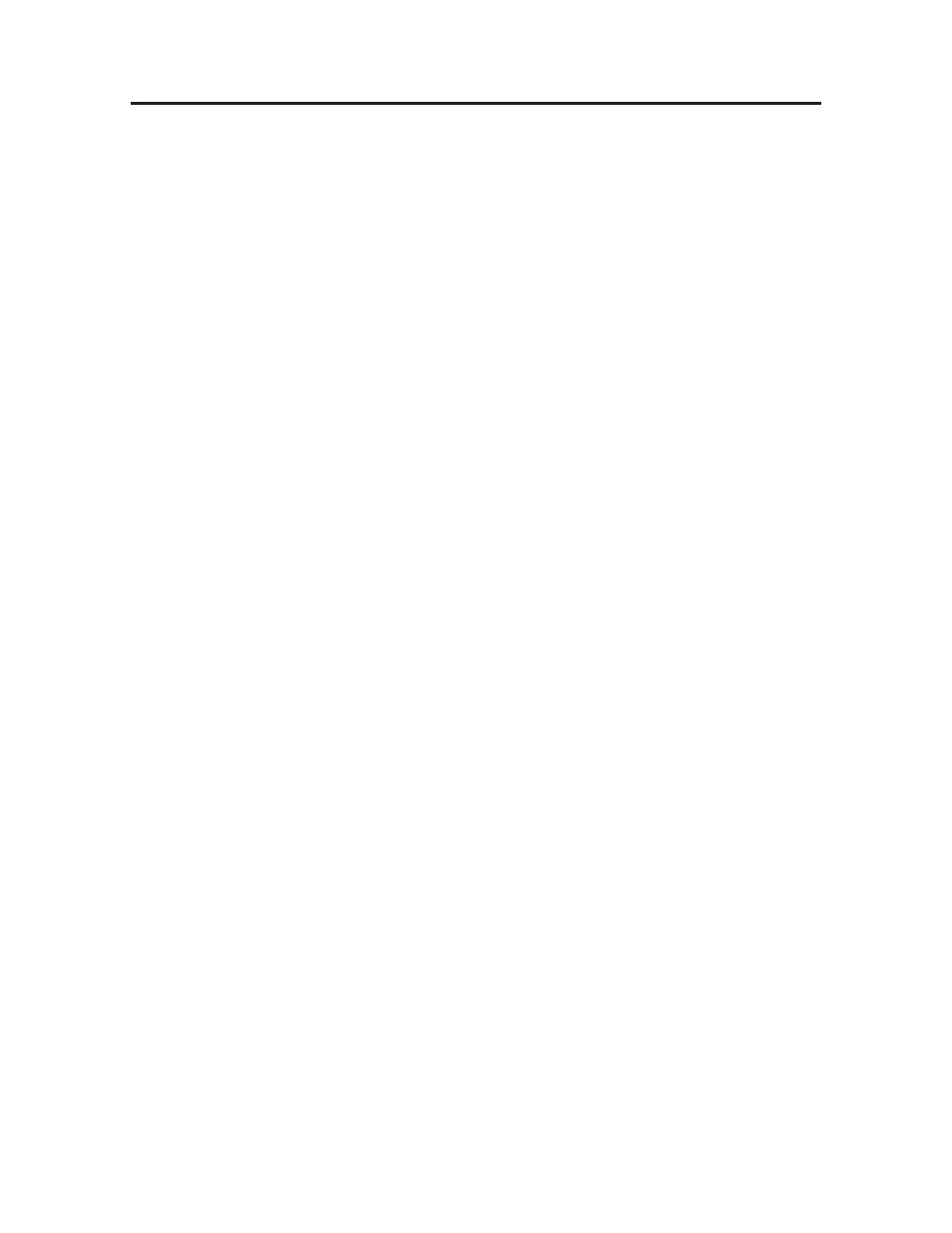
MultiModemDSVD User Guide
5 Solving Problems
56
Multi-Tech Systems, Inc.
Windows 9x:
Right-click on My Computer, select Properties from the menu,
click on the Device Manager tab, double-click on Ports, then double-click on the
communication port your modem is connected to. In the port’s Properties sheet,
click on the Resources tab to see the port’s input/output range and interrupt re-
quest. If another device is using the same address range or IRQ, it appears in the
Conflicting Device List
. Uncheck Use automatic settings to change the port’s
settings so they do not conflict with the other device, or select the port the con-
flicting device is on and change it instead. If you need to open your computer to
change switches or jumpers on the conflicting device; refer to the device’s docu-
mentation.
Windows NT 4.0:
To look for address or IRQ conflicts, click Start, Programs, Ad-
ministrative Tools (Common), and Windows NT Diagnostics. In the Windows
NT Diagnostics
dialog box, click the Resources tab to see which input/output
ranges and interrupt requests are in use. If you need to open your computer to
change switches or jumpers on the conflicting device; refer to the device’s docu-
mentation.
✔
✔
✔
✔
✔
The serial port might be defective. If you have another serial port, install the mo-
dem on it, change the COM port setting in your software, and try again.
✔
✔
✔
✔
✔
The modem might be defective. If you have another Multi-Tech modem, try swap-
ping modems. If the problem goes away, the first modem is possibly defective.
Call Tech Support for assistance (see Appendix D).
T
T
T
T
The Mod
he Mod
he Mod
he Mod
he Modem Dial
em Dial
em Dial
em Dial
em Dials But
s But
s But
s But
s But Cannot
Cannot
Cannot
Cannot
Cannot C
C
C
C
Co
o
o
o
onne
nne
nne
nne
nnect
ct
ct
ct
ct
There can be several reasons the modem fails to make a connection. Possibilities include:
• lack of a physical connection to the telephone line.
• a wrong dial tone.
• a busy signal.
• a wrong number.
• no modem at the other end.
• a faulty modem, computer, or software at the other end.
• incompatibility between modems.
You can narrow the list of possibilities by using extended result codes. Extended re-
sult codes are enabled by default. If they have been disabled, include V1X4 in the
modem’s initialization string, or in terminal mode enter ATV1X4 and press ENTER.
When you dial again, the modem will report the call’s progress.
✔
✔
✔
✔
✔
If the modem reports NO DIALTONE, check that the modem’s telephone line
cable is connected to both the modem’s LINE jack (not the PHONE jack) and the
telephone wall jack. If the cable looks secure, try replacing it. If that doesn’t
work, the problem might be in your building’s telephone installation. To test the
building installation, plug a telephone into your modem’s telephone wall jack
and listen for a dial tone. If you hear a dial tone, your modem might be installed
behind a company phone system (PBX) with an internal dial tone that sounds
different from the normal dial tone. In that case, the modem might not recognize
the dial tone and might treat it as an error. Check your PBX manual to see if you
can change the internal dial tone; if you can’t, change your modem’s initialization
string to replace X4 with X3, which will cause the modem to ignore dial tones (note,
however, that X3 is not allowed in some countries, such as France and Spain).
