Step 3 – Multi-Tech Systems MT5600DSDV2 User Manual
Page 14
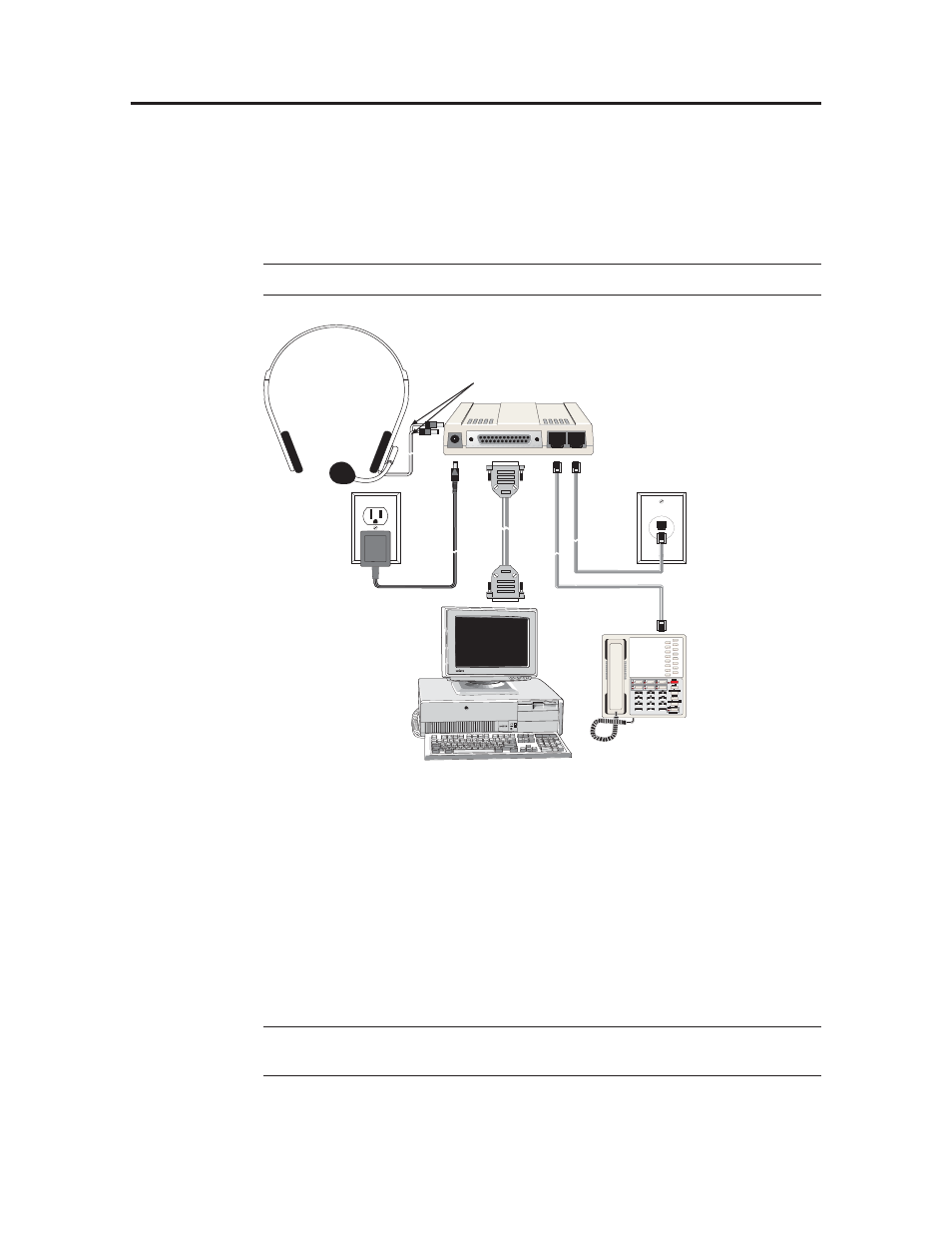
MultiModemDSVD User Guide
2 Installation
14
Multi-Tech Systems, Inc.
Step 3:
Step 3:
Step 3:
Step 3:
Step 3: C
C
C
C
Co
o
o
o
onne
nne
nne
nne
nnect
ct
ct
ct
ct t
t
t
t
the Mod
he Mod
he Mod
he Mod
he Modem to
em to
em to
em to
em to Y
Y
Y
Y
Your
our
our
our
our Sy
Sy
Sy
Sy
System
stem
stem
stem
stem
Placing the modem in a convenient location, connect it to your computer’s serial
port, to the telephone line, to AC power, and, optionally, to your telephone. For
voice operations, connect it to the supplied headset or, optionally, to a microphone
and a speaker or sound card.
Note:
Do not turn on the modem until you have made all the connections.
PWR
RS232
PHONE
LINE
MT5600DSDV only
Figure 2-3. Modem connections.
RS232 Connection
Plug one end of the serial cable into the RS232 connector on the modem, and the oth-
er end into a serial port connector on your computer, such as COM1 or COM2.
Line Connection
Plug one end of the phone cable into the modem’s LINE jack, and the other end into
a phone line wall jack.
Note:
The LINE jack is not interchangeable with the PHONE jack. Do not plug the
phone into the LINE jack or the line cable into the PHONE jack.
