Step 4 – Multi-Tech Systems MT5600DSDV2 User Manual
Page 16
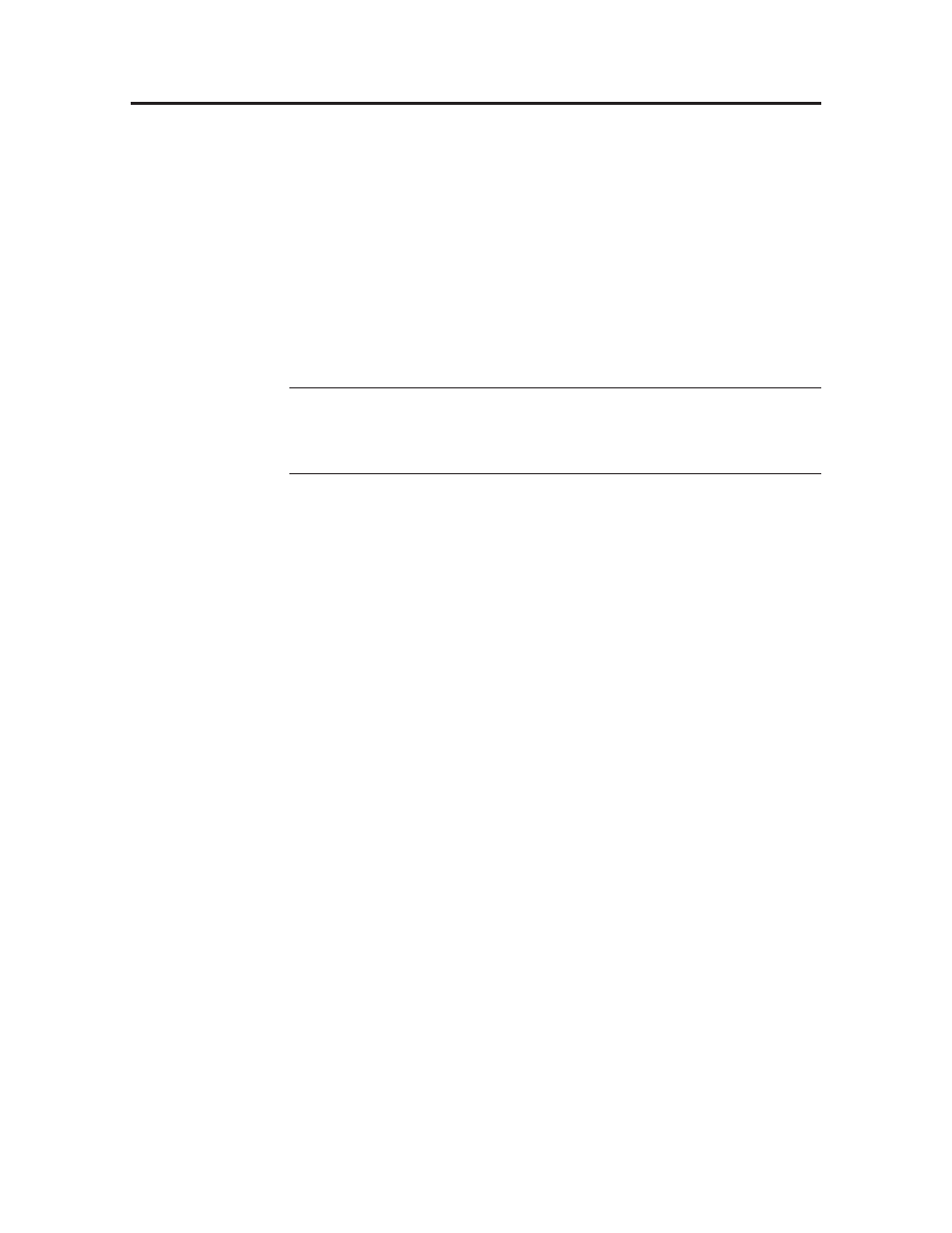
MultiModemDSVD User Guide
2 Installation
16
Multi-Tech Systems, Inc.
Step 4:
Step 4:
Step 4:
Step 4:
Step 4: Inst
Inst
Inst
Inst
Instal
al
al
al
all t
l t
l t
l t
l the Mod
he Mod
he Mod
he Mod
he Modem Dr
em Dr
em Dr
em Dr
em Driv
iv
iv
iv
iver
er
er
er
er
If you use Windows 98, Windows Me, Windows NT 4.0, or Windows 2000, you must
install the modem driver, which is installed using the Windows Plug and Play feature.
Follow the four-step procedure below. The modem driver is used by Windows to con-
trol the modem.
Installing the Modem Driver
1. Make sure your modem is connected properly, and then turn on your computer.
Windows should detect your new modem and open the Install New Modem
wizard.
Note:
If Windows cannot find a modem, your modem may not have power, it
may be plugged into the wrong connector on your computer, or the serial cable
may be faulty. See “None of the LEDs Light When the Modem Is Turned On” and
“The Modem Does Not Respond to Commands” in Chapter 5, “Solving Problems.”
2. Insert the MultiModemDSVD system CD into your CD-ROM drive, and then
click OK.
3. Windows installs and configures the modem.
4. Click Finish to exit.
For Windows NT, the Install New Modem wizard presents one additional prompt
before Step 2. At this point, select Don’t detect my modem; I will select it from a
list
, and then click Next. A dialog box with a list of manufacturers and a list of
modem models appears. Select your modem. Continue with Step 2 above.
Removing Your Old Modem Driver
When your new modem replaces another modem, the old modem driver remains in
Windows after you install the new modem, and the old modem is still selected in
HyperTerminal and other Windows applications. Though you can change the appli-
cation connection descriptions one at a time, it is easier to force Windows applications
to use the new modem by removing the old modem from Windows.
1. Click the Start button, point to Settings, and then click Control Panel.
2. Double-click the Modems icon to open the Modems Properties dialog box.
3. In the list box, select the old modem.
4. Click Remove, and then click Close.
5. The next time you dial a HyperTerminal connection, it will select your new mo-
dem and ask you to confirm the selection.
