Transferring music – Motorola Cingular SLVR User Manual
Page 17
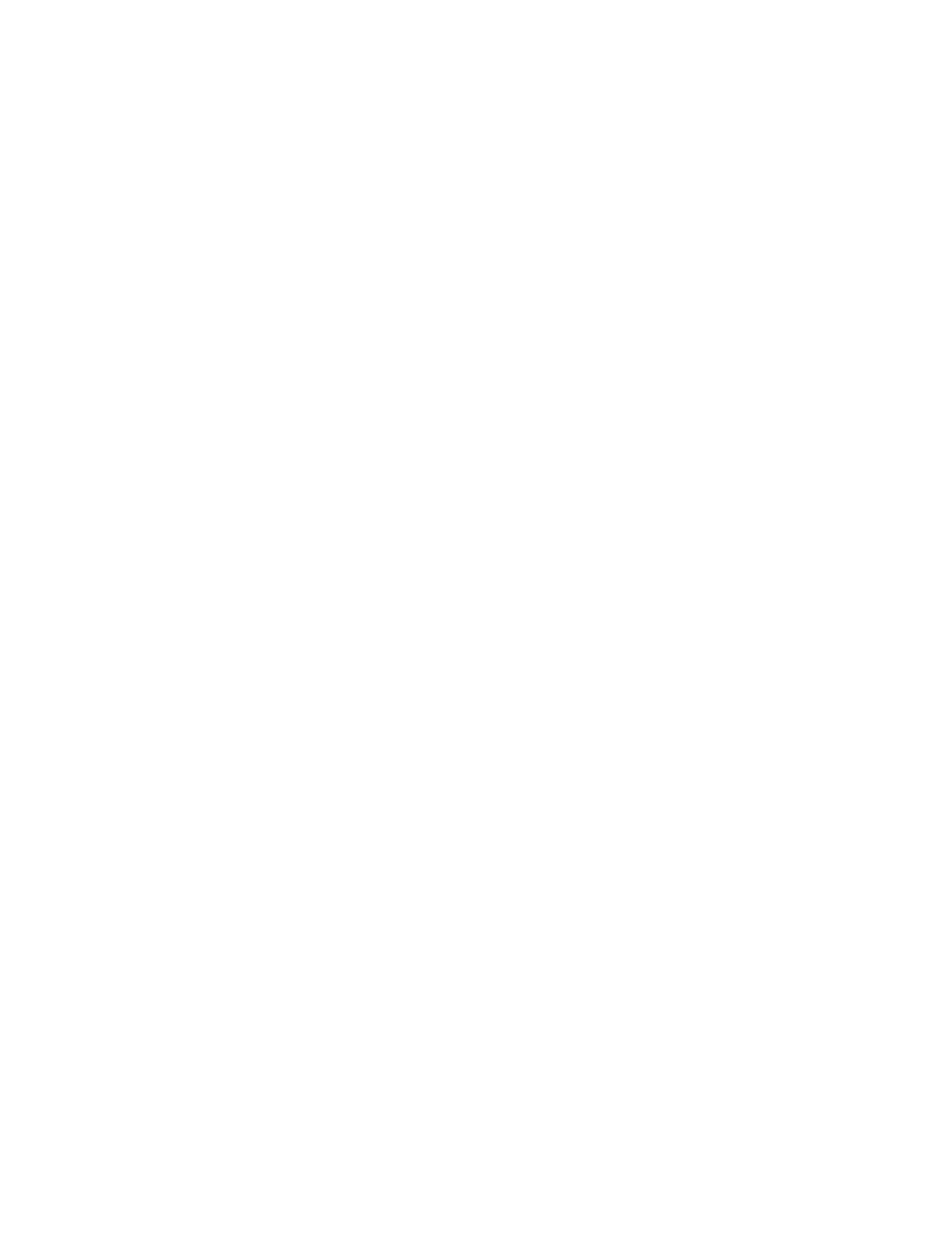
15
main attractions
transferring music
To transfer music from the iTunes computer software to your
phone:
1
First, set up the phone to use the memory card as the
default USB connection.
On your phone: Press - > Settings > Connection > USB Settings
> Memory Card
.
2
On your computer, open iTunes.
3
Using the USB cable, connect your phone to your
computer.
Note: It may take up to one minute for your phone to
appear in the source list.
4
When the phone displays as an icon in the iTunes
software, drag and drop music files onto your phone.
Note: Each song might may take 45 seconds or longer to
transfer from your computer to your phone.
Note: When iTunes is finished transferring music to your
phone, the phone screen displays OK to Disconnect. Then you can
remove the USB cable. To do this, press the large button on
the cable and disconnect it from your phone. If your phone
does not display the OK to Disconnect message, you must Eject
the device (using a Mac) or Remove the USB device (on
a PC).
Tip: Your phone does not support music transfer via
Bluetooth, nor can you use a downloaded/transferred song
from iTunes as a ringtone.
