MITSUBISHI ELECTRIC DX-TL4U User Manual
Page 68
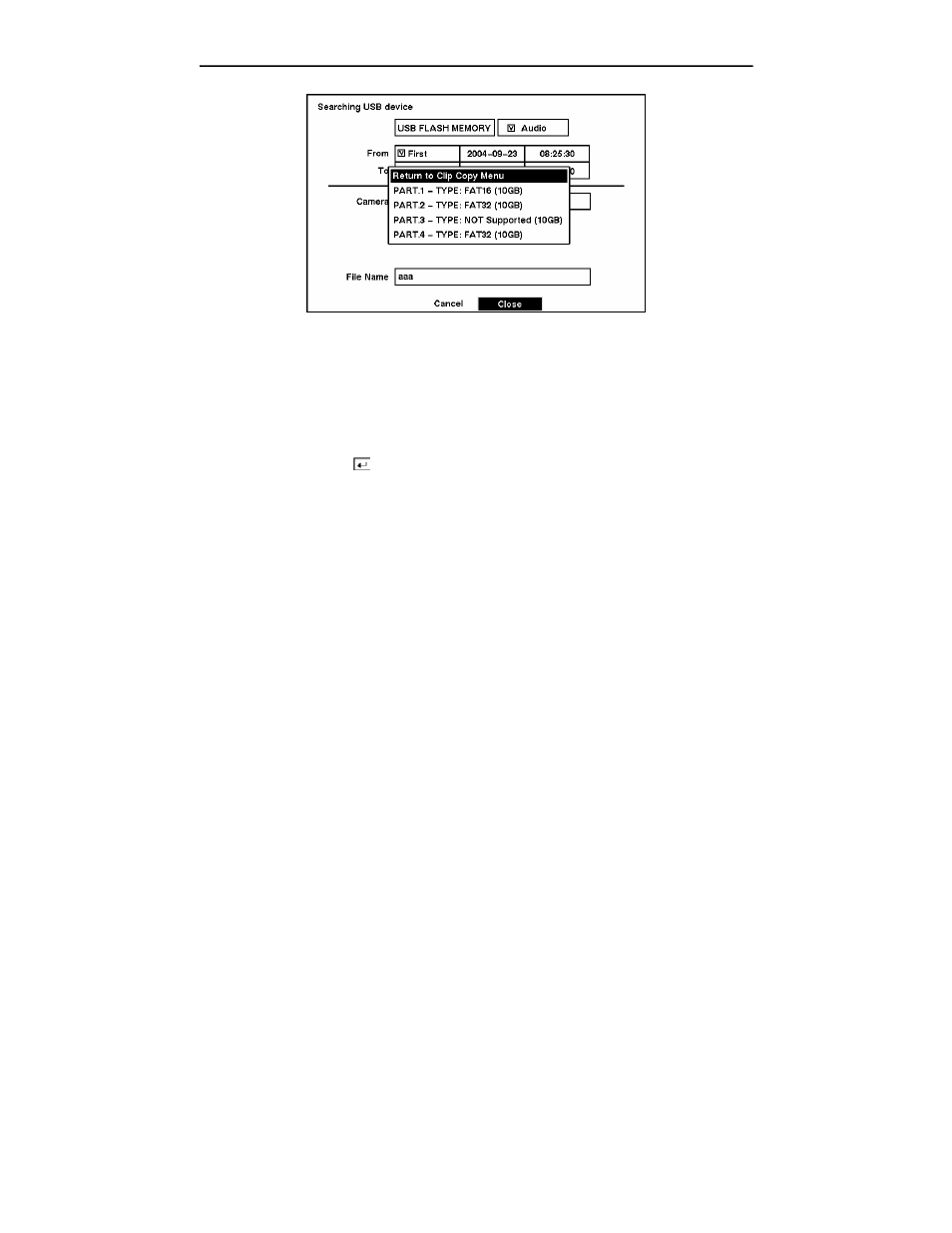
User’s Manual
58
Figure 76 — Disk Partition Selection screen.
Once you select the drive and partition to use for clip copy, the DVR will display the drive capacity
and the clip size, and ask if you want to continue.
NOTE: Do not back up files larger than 2GB.
You can use other functions on the DVR while video is being backed up. To do this, highlight the
Close button and press the button. You can return to the Clip Copy screen at any time to check
the progress.
NOTE: You cannot end the archiving process during CD burning.
Refer to the DX-PC4U (Remote Operation Software) User’s Manual for instructions on how to
review the images you have backed up.
NOTE: During clip copy, you cannot change the system date and time, shut the system down,
switch to the Quick Setup mode, clear all data, and change the system setup from a remote
site.
NOTE: The recording speed will be decreased to 1 ips per camera during CD burning, or while
the DVR is preparing clip copy data on hard disk drive.
CAUTION: Do NOT use poor quality CD-R or CD-RW discs or ones that have been
scratched or damaged in any way.
CAUTION: Do NOT disconnect the USB cable or the power from the external drive
while backing up video. If the external drive is shut down or the USB cable is
disconnected while backing up, THE DVR SYSTEM MAY NOT WORK NORMALLY
OR THE EXTERNAL DRIVE COULD BE DAMAGED, and you will get an error
message the next time you try to back up. You will need to power down the DVR
and restart it to get rid of the error message. Once the file system of the USB-IDE
hard disk drive has been corrupted, this error message cannot be dismissed. Even
after restarting the DVR it may automatically restart while preparing a backup. You
must recover the file system using the recovery program, or you must reformat the
hard disk drive.
