Magellan eXplorist XL User Manual
Page 48
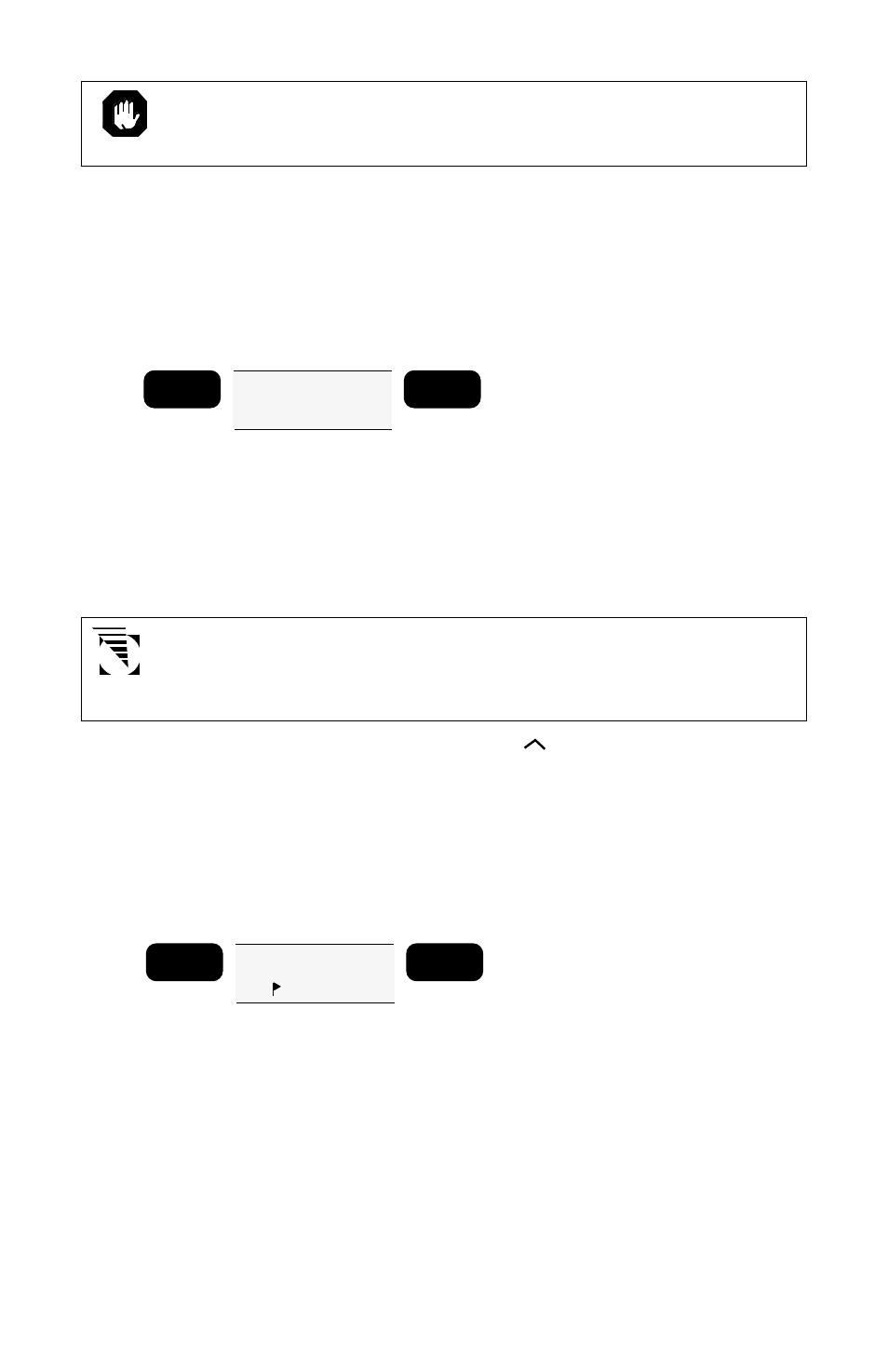
40
The MOB position and MOB route information will be lost when
the receiver is turned off.
Creating a Backtrack Route
This creates a route using fixes in the Last Fix Buffer (up to 16 of the
most recent last fixes) to create a route that “backtracks” the course
you last took. This way you could leave point A, travel for a couple of
hours, set a backtrack route, and the receiver would guide you back to
point A following the same course you just took.
Use ARROW KEYS
to highlight
BCKTRK
GOTO
ENTER
Press GOTO, DOWN ARROW to highlight BCKTRK, and press ENTER.
A backtrack is created in the first available route.
The display returns to the last viewed NAV screen and shows navigation
information for the destination waypoint of the first leg of the
BACKTRACK route.
If all five routes are full a message screen appears indicating that
a route must be deleted in order to create a backtrack. (If this is
the case, see Deleting a Route.)
Backtrack waypoints use an up arrow (
) icon to indicate that they
were created in backtrack. How many of these waypoints were created
(up to 16) is determined by the number of fixes in your last fix buffer.
Creating a COORD Route
The COORD option allows you to create a one-leg route to a position
not contained in the waypoint list, simply by providing its coordinates.
Use ARROW KEYS
to highlight
COORD
GOTO
ENTER
Press GOTO, use the UP/DOWN ARROWs to highlight COORD and
press ENTER.
The COORD screen appears. The cursor is on the leftmost character
of the latitude field and the arrow icons indicate that the display is in
edit mode. The position shown is the last position fix taken.
Edit the coordinates using the UP/DOWN ARROWs to scroll through
and select numbers, and the LEFT/RIGHT ARROWs to move the
cursor. At the rightmost position, the UP/DOWN ARROWs toggle
between N/S and E/W if using LAT/LON coordinate system.
