Manual, First-time installation and configuration – Moxa Technologies VPORT 351 User Manual
Page 5
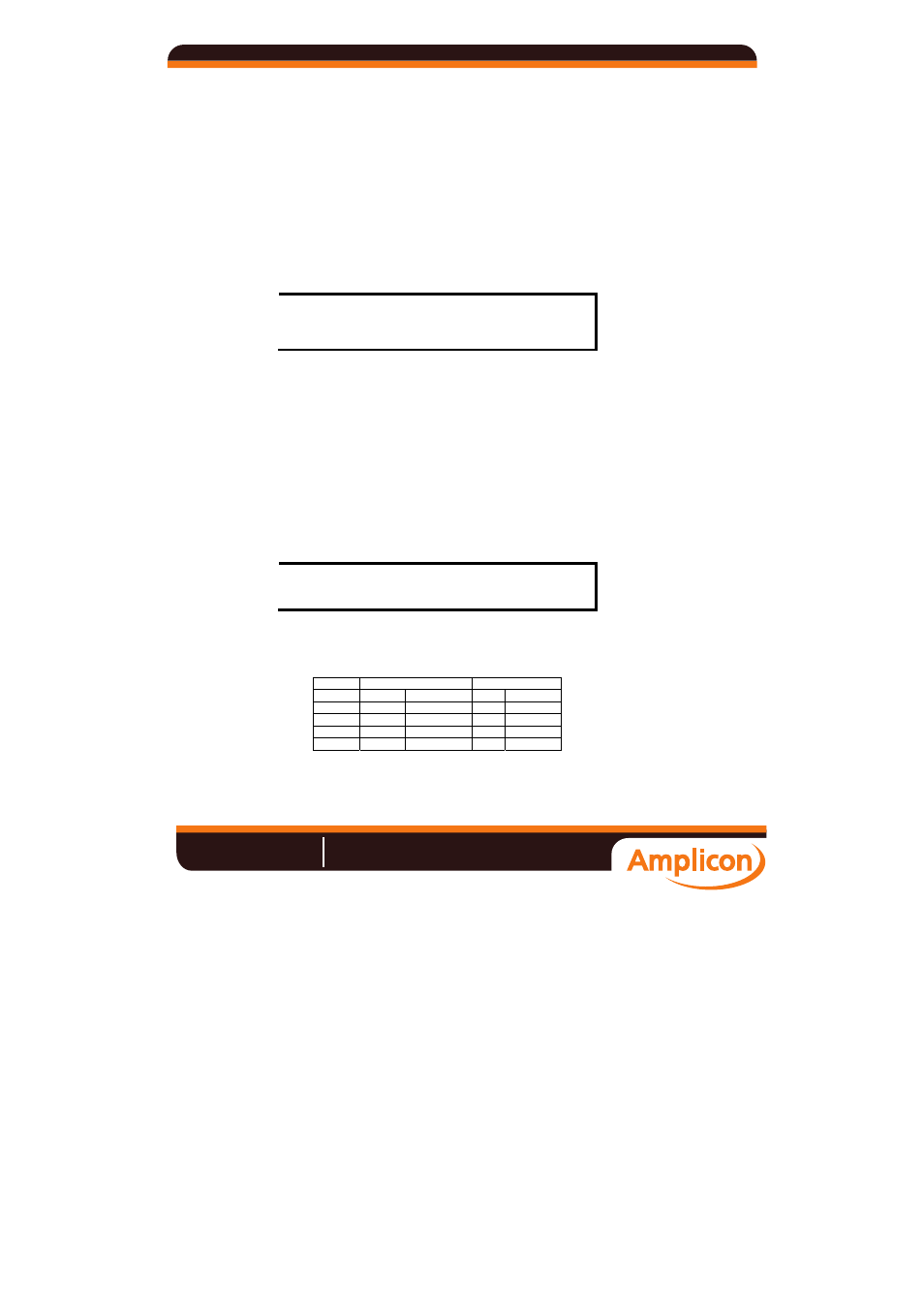
- 5 -
First-Time Installation and
Configuration
Before installing the VPort 351 video encoder, check to make sure that all
items in the Package Checklist are in the box. In addition, you will need to use
a notebook or PC equipped with an Ethernet port.
Step 1: Select the Power Source
The VPort 351 can be powered by a DC power input from 12 to 32 VDC, or an
AC power input from 18 to 30 VAC. Two power inputs are provided for
redundancy. Users can check the LED status located on the front panel to see if
the power inputs are connected appropriately. If one of the power inputs fails,
the FAULT LED will illuminate in red.
NOTE The VPort 351 has 2 power inputs for redundancy. Each power
input supports 12 to 32 VDC for a 12/24 VDC power input, or 18
to 30 VAC for a 24 VAC power input. This differs from Moxa’s
EDS switches, which support a 12 to 45 VDC power input.
Step 2: Connect VPort 351 to the Network
The VPort 351 has an auto-sensing 10/100 Mbps RJ45 Ethernet port, or 100
Mbps fiber optic port (multi mode or single mode) for network connectivity.
Both the RJ45 port and fiber optic port have separate LEDs for 10 Mbps and
100 Mbps connection activity.
Step 3: Connect the VPort 351 to a camera and an audio source
The VPort 351 has a VIDEO INPUT port and a loop-through VIDEO
OUTPUT port with a 75Ω resistance dip switch. Users should use the BNC
connector and coaxial cable to connect the video camera to the VPort to input
analog video signals, and connect the monitor or DVR with the VPort to output
analog signals (note that the 75Ω resistance should be turned to off when the
video output is enabled).
The VPort 351 has 1 audio input and 1 audio output. A microphone or an
amplifier can be plugged directly into the AUDIO INPUT port; a speaker can
be plugged into the AUDIO OUTPUT port.
NOTE A VIDEO LED is located on the front panel to indicate the video
signal transmission status for the video input. Users can check the
LED status to see if the video is working properly.
Step 4: Connecting the VPort 351 to a motorized PTZ camera/device
If you are using a PTZ camera or device, you need to connect the PTZ control
cable to the VPort 351’s PTZ port. The PTZ port is a 5-pin terminal block for
RS-232/422/485 serial connection. The pin assignments are shown below.
PIN RS-422/485
RS-232
1 GND Ground
GND
Ground
2 R- Rx-
---
N/A
3 R+ Rx+
RxD
RxD
4 T-\D-
Tx-/ Data-
---
N/A
5 T+\D+
Tx+/ Data+
TxD
TxD
To enable PTZ control, configure the PTZ control protocol in the web-based
manager.
Manual
Amplicon.co.uk
IT and Instrumentation for industry
Sales:
+44 (0) 1273 570 220
Website:
www.amplicon.co.uk
Email:
