Motorola BLUETOOTH STEREO HEADPHONES User Manual
Page 34
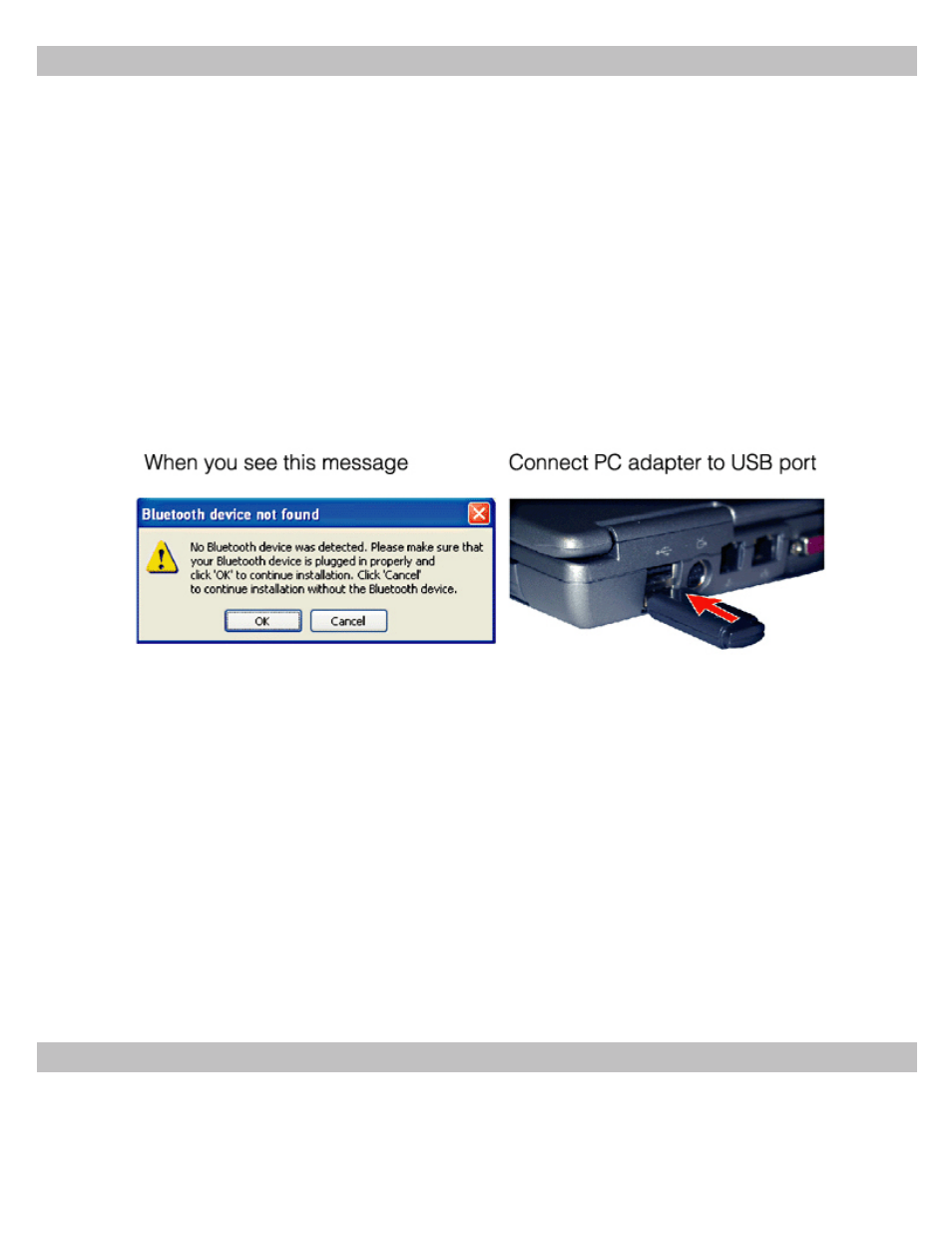
Install PC Stereo Adapter Hardware and Software
INSTALLING THE PC STEREO ADAPTER HARDWARE AND SOFTWARE DISABLES ANY FACTORY INSTALLED
BLUETOOTH HARDWARE AND SOFTWARE ON YOUR COMPUTER.
DO NOT PLUG THE STEREO ADAPTER INTO YOUR COMPUTER UNTIL INSTRUCTED TO DO SO LATER IN THE IN-
STALLATION PROCEDURE.
1. Close all running programs on your computer and insert the stereo adapter installation CD. The installation
starts automatically.
If the installation does not start, find the Setup.exe program on the CD and double click it.
2. Follow the prompts to start the software installation.
3. When you see the Bluetooth Device Not Found message, plug the PC stereo adapter into an available USB port
on your computer. The message then disappears and the software installation continues.
Tip: If you do not see this message, click the Bluetooth icon
E
at the bottom of your computer screen and the
message will display, then plug in the PC stereo adapter.
4. Complete the installation, then restart your computer.
5. On your computer, right click the Bluetooth icon
E
at the bottom of your computer screen and select Start
Using Bluetooth.
6. Follow the prompts to start the configuration.
7. When you get to the Bluetooth Service Selection window, make sure the Headset service is selected (a check
mark appears next to it).
Note: You can also select other Bluetooth services that you want to use on this computer, but to listen to music
on your stereo headphones, Headset must also be selected.
8. When asked if you want to configure another Bluetooth device, press Skip. Then follow the prompts to finish
the configuration.
Pair the Stereo Headphones and PC Stereo Adapter
Note: Pairing is required only once for the initial setup. The Bluetooth devices retain the pairing information so it
is easy to reconnect to the last device used after you have performed the initial pairing.
34
