Motorola F5217A User Manual
Page 9
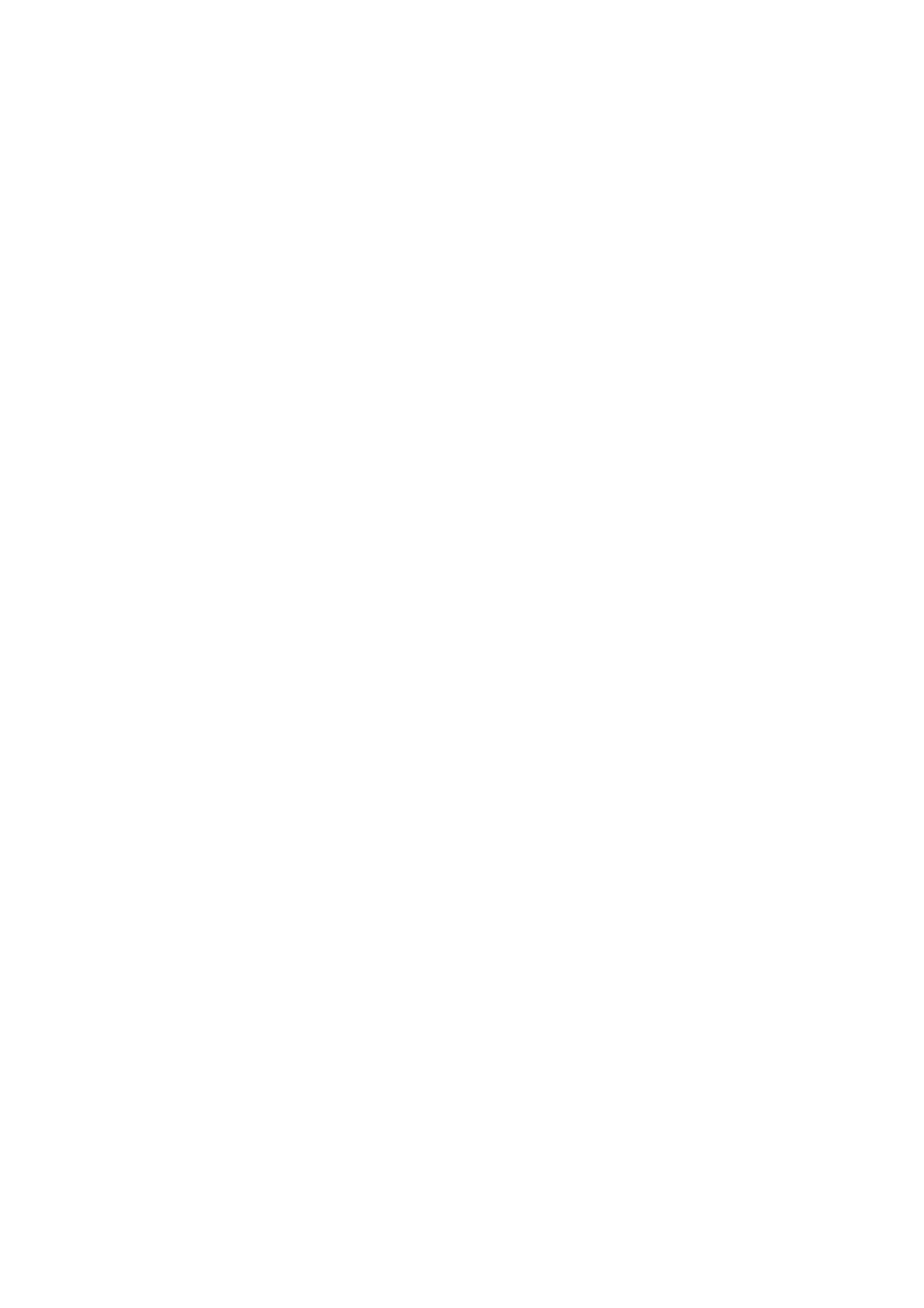
9
If the power source is 9VDC (see Power source parameter in section 3), the device
will normally power up when the voltage level exceeds 9VDC.
Turn Off
This chapter describes methods to power off the display box and the MW800 in
normal and extreme conditions.
Normal Operation
The display box can be turned off either from the CPU box or from the power button
located on the right display’s side.
• If the display is configured to be powered off upon receiving CPU power off
request (see section 3, Power off preferences setting is CPU REQUEST),
the device will automatically shut itself down when the CPU issues power off
request.
• If the display is configured to be turned off when USB 5V disappears (see
section 3, Power off preferences setting is USB 5V Absence), the device
will automatically shut itself down as soon as the CPU is powered off.
• If the display is configured to be turned off by the power button, (see section
3, Power off preferences setting is POWER BUTTON), the device will be
turned off when display’s power button is pressed.
You can select any of above options or use their combination.
If powering off by Power Button is selected, the display will turn itself off
immediately after pressing of the Power Button, not waiting for the end of the CPU
shut down process.
This immediate turning the display off may force the CPU to shut down depending
on the Power off USB command to CPU parameter (see Section 3). If your
intention is to turn off the CPU when display’s power button is pressed, setting of
this parameter should be ENABLE. If it’s not your intention, disable sending of
Power Off notification to the CPU - it will prevent the CPU from shutting down.
TIP: If you want to disable CPU shut down when you press the Power button, set the
following:
• Power off USB command to CPU = DISABLE.
• Critical turn off = DISABLE.
• Power off on CPU REQUEST = NO.
• Power off from Power Button = NO.
