Motorola F5217A User Manual
Page 12
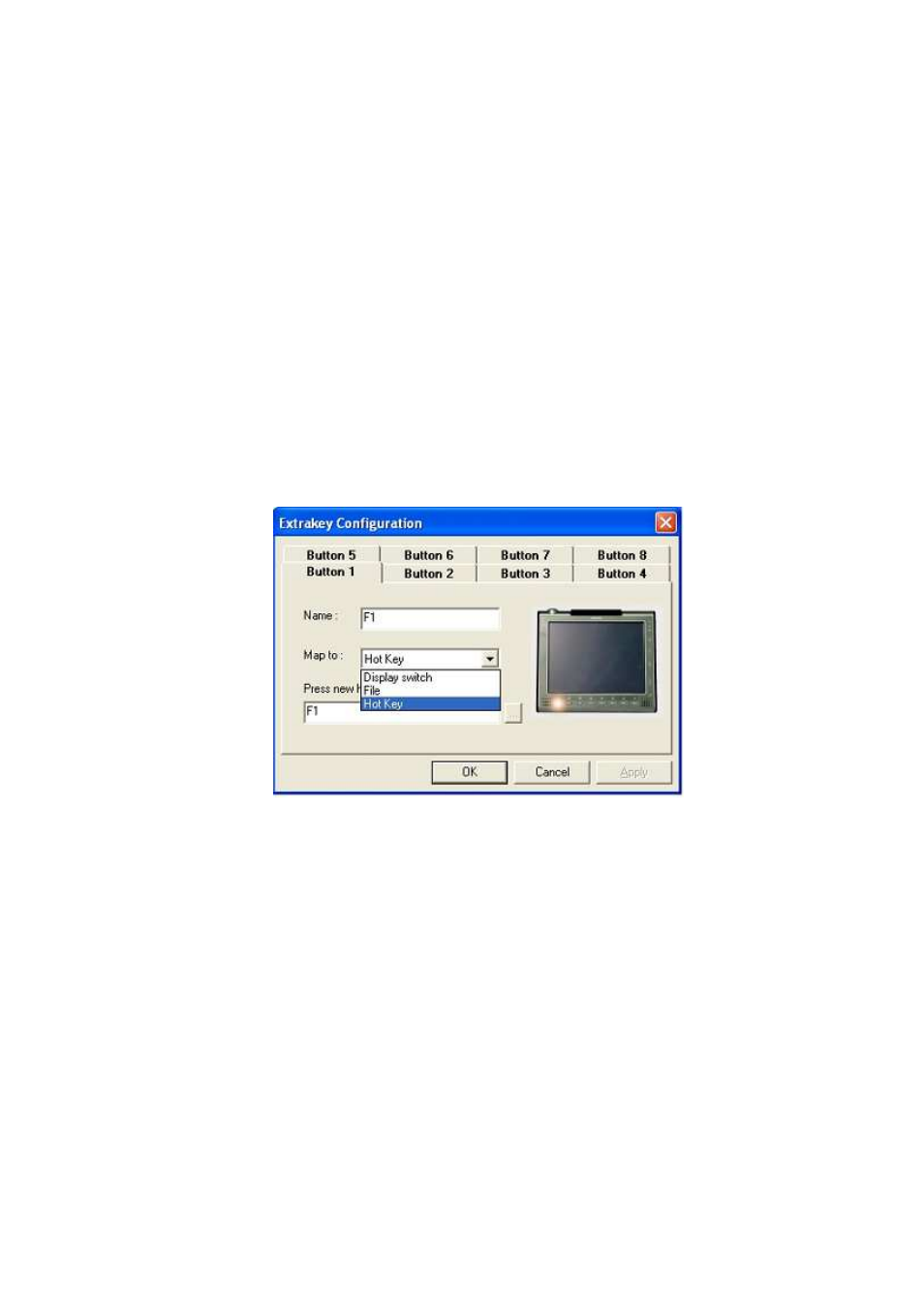
12 MW800 Owner’s Manual
Function key operation
The display has a number of function keys (12.1’ – eight, 8.4’ – six) across the
bottom of the display that can be assigned different functions under mobile
application software control that can be configured for other Windows applications.
The Extrakey application, which is a part of the MW800 software, allows the
function key to operate like the standard keyboard hotkey, launch any application
(like Notepad or Calculator) or blank the display. ExtraKey application's desktop
toolbar is situated on one of the edges of the screen (default - the bottom edge).
You can customize the Extrakey using Configuration window, which can be run
either from the Control Panel, or by left-clicking the ExtraKey tray icon and
choosing Configuration in the pop-up menu.
Each display function key can be mapped either to hot key (such as Ctrl + X, F1
etc.), to file (as a shortcut), or to the display switch:
Figure 1. ExtraKey Configuration
How to set a shortcut to the hot key
• Choose Hot Key in the Map to drop-list.
• Move cursor to Press new hotkey field and right-click once to activate it.
• Press key you want on the keyboard. Field Name defines how the Extrakey
Bar button will be named (this is optional).
How to set a shortcut to the application
• Choose File in the Map to drop-list.
• Enter full path to file you want to open or click the button to browse. Field
Name defines how the Extrakey Bar button will be named (this is optional).
