Editing discs, 77 en 77 en, Erasing disc – Philips Magnavox ZV450MWB User Manual
Page 77: Use [ k / l ] to select “yes”, then press [ok
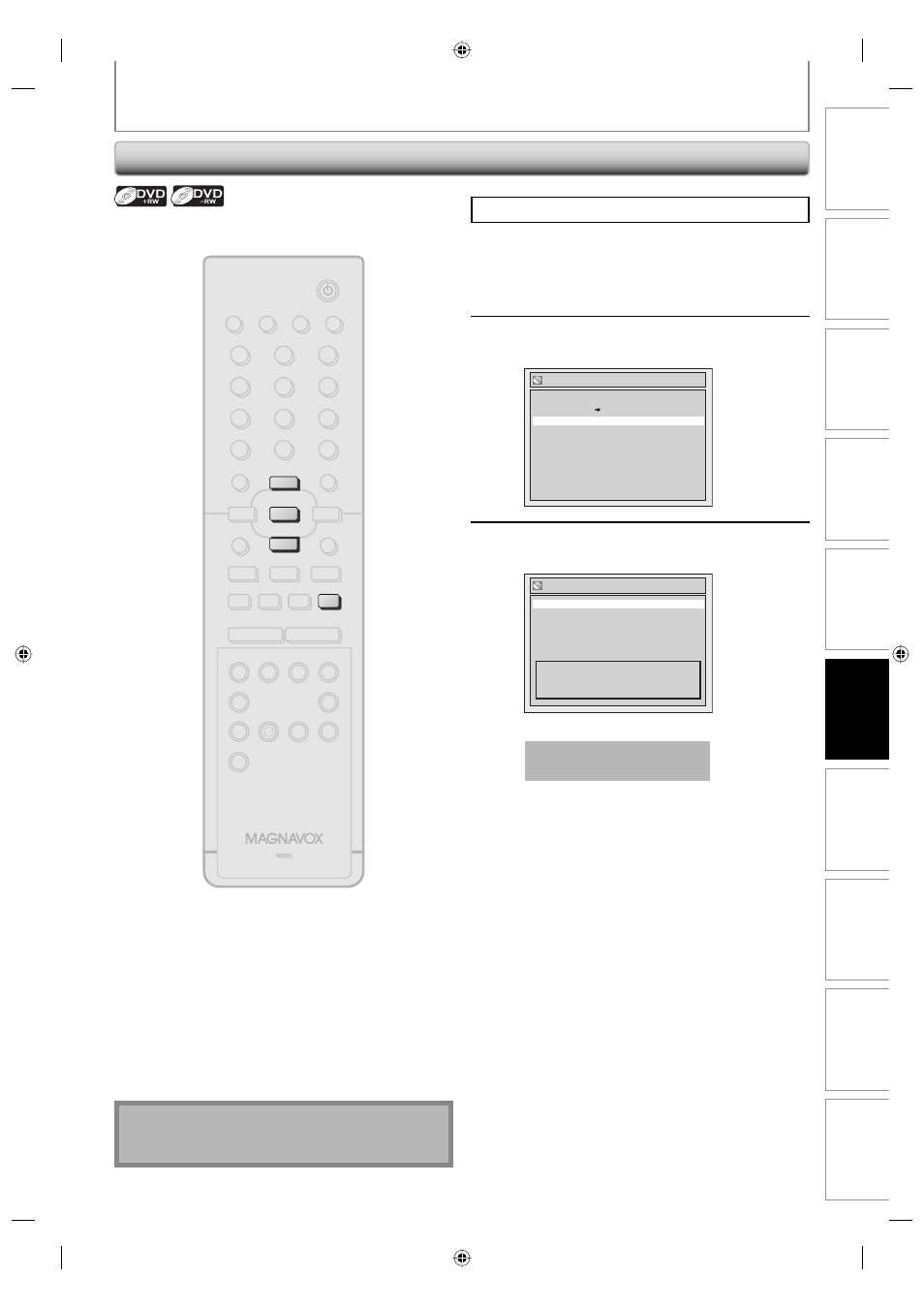
77
EN
77
EN
Recording
Playback
Editing
Introduction
Connections
Basic Setup
Function Setup
VCR Functions
Others
Español
EDITING DISCS
Erasing Disc
Press [STOP C] if you are playing back a disc.
1
Follow steps 1 to 2 in “Putting Name
on Disc” on page 74 to display “Disc
Edit” menu.
2
Use [K / L] to select “Erase Disc”,
then press [OK].
Disc Edit
Disc Protect OFF ON
Erase Disc
Make Edits Compatible
Edit Disc Name
3
Use [K / L] to select “Yes”, then press
[OK].
Erase Disc
Yes
No
When you press “Yes”, all the
contents in the disc will be erased.
Are you sure to erase the disc?
Data will be written onto the disc momentarily.
This operation may take a
while to be completed.
You can erase all titles on a disc.
Note
• When you select “Yes” at step 3, all contents of the
disc will be erased.
STANDBY-ON
DTV/TV
ABC
DEF
.@/:
JKL
MNO
GHI
TUV
WXYZ
SPACE
CLEAR
SETUP
DISC MENU
RETURN
TITLE
CHANNEL
TIMER
REC MODE
AUDIO
REC
RAPID PLAY
CM SKIP
PQRS
SOURCE
1
2
3
4
5
6
7
8
.
0
OK
+
--
o
p
B
B
i
j
i
C
F
g
h
s
9
DISPLAY OPEN/CLOSE
I
A
VCR
DVD
D.DUBBING
TIMER
SET
SEARCH
p
o
OK
C
E9C80UD.indd 77
E9C80UD.indd 77
2006/12/19 14:03:33
2006/12/19 14:03:33
