Settings for an external device, 43 en 43 en, Connection to an external device – Philips Magnavox ZV450MWB User Manual
Page 43: Press [setup] to exit, Press [setup, External device
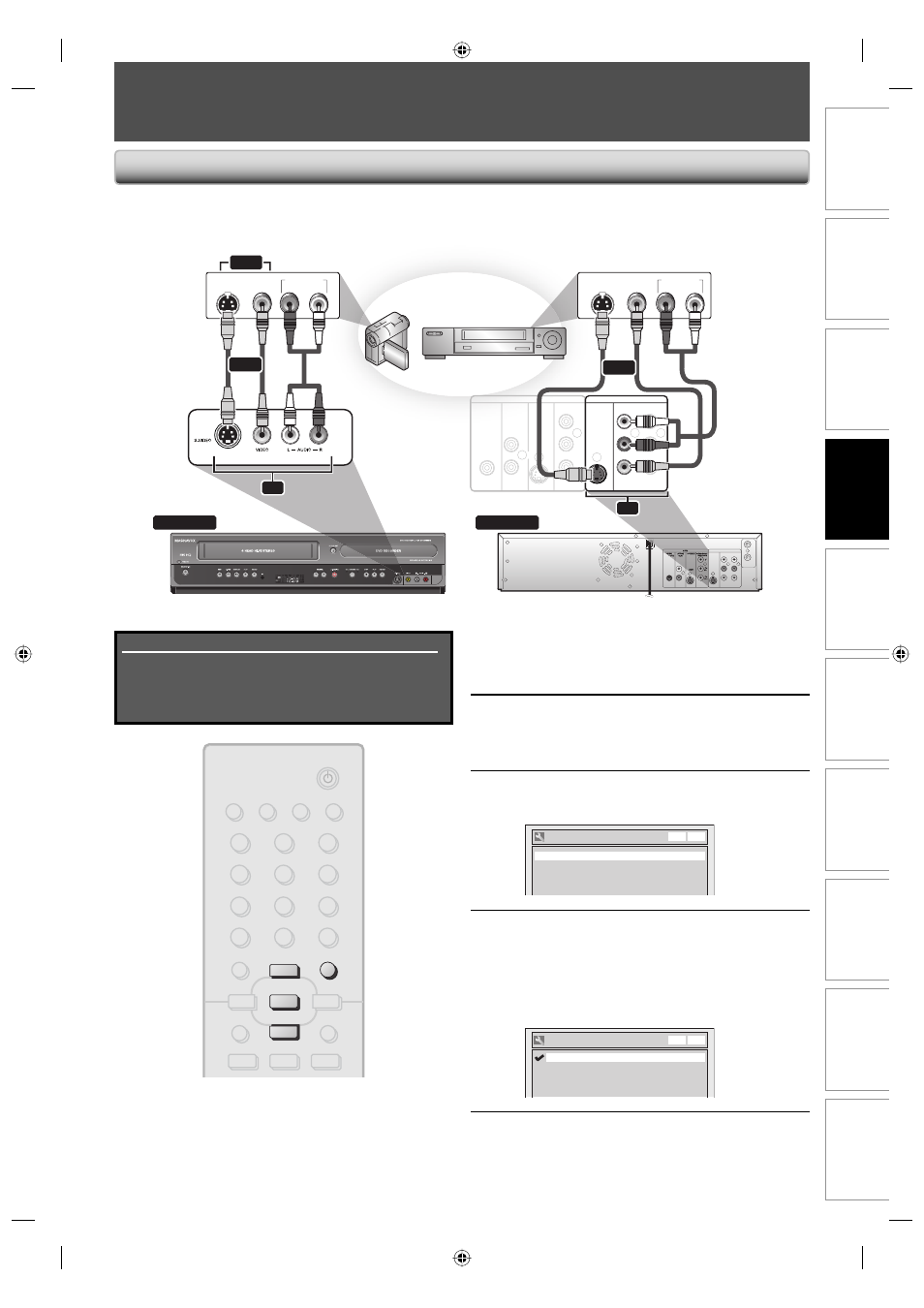
43
EN
43
EN
Recording
Playback
Editing
Introduction
Connections
Basic Setup
Function Setup
VCR Functions
Others
Español
SETTINGS FOR AN EXTERNAL DEVICE
front of this unit
rear of this unit
DVD
DIGITAL
AUDIO OUT
AUDIO
OUT
S-VIDEO
OUT
IN
COAXIAL
L
R
L
Y
P
B
/C
B
P
R
/C
R
R
L
R
OUT
IN
S-VIDEO
IN --- AUDIO --- OUT
IN --- VIDEO --- OUT
COMPONENT
VIDEO OUT
DVD/VCR
ANTENNA
D
DVD
DIGITAL
AUDIO OUT
AUDIO
OUT
S-VIDEO
OUT
IN
COAXIAL
L
R
L
Y
P
B
/C
B
P
R
/C
R
R
L
R
S-VIDEO
IN --- AUDIO
--- OUT
IN --- VIDEO
--- OUT
COMPONENT
VIDEO OUT
DVD/VCR
AUDIO OUT
L
R
VIDEO
OUT
S-VIDEO
OUT
AUDIO OUT
L
R
VIDEO
OUT
S-VIDEO
OUT
to E1 IN
external device
(camcorder, VCR etc.)
S-video
cable
RCA
video
cable
S-video
cable
RCA
video
cable
RCA
audio cable
RCA
audio
cable
to E2 IN
or
or
or
E2
E1
or
2
Use [K / L] to select “Required
Settings”, then press [OK].
3
Use [K / L] to select “Video Input”,
then press [OK].
4
Use [K / L] to select desired external
input position, then press [OK].
Video Input
E2 (Front)
Video In
E1 (Rear)
Video In
VCR DVD
5
Use [K / L] to select the input jack
type to connect, then press [OK].
If you want to use VIDEO IN jack, select “Video
In”.
If you want to use S-VIDEO IN jack, select
“S-Video In”.
Video Input - E2 (Front)
S-Video In
Video In
VCR DVD
6
Press [SETUP] to exit.
Connect the external device properly to the unit by using input jacks either E2 (front) or E1 (rear).
When connecting an external device of monaural output to this unit, use AUDIO L jack of E2 (front).
Use S-video or the RCA audio/video cables for this connection.
Connection to an External Device
1
Press [SETUP].
Supplied cables used in this connection are as follows:
• RCA audio cable (L/R) x 1
• RCA video cable x 1
Please purchase the rest of the necessary cables at your
local store.
STANDBY-ON
DTV/TV
ABC
DEF
.@/:
JKL
MNO
GHI
TUV
WXYZ
SPACE
CLEAR
SETUP
DISC MENU
RETURN
TITLE
PQRS
SOURCE
1
2
3
4
5
6
7
8
.
0
OK
o
p
B
B
i
j
i
s
9
DISPLAY OPEN/CLOSE
A
SETUP
p
o
OK
E9C80UD.indd 43
E9C80UD.indd 43
2006/12/19 14:03:16
2006/12/19 14:03:16
