Dvd menu options, Using the audio setup menu – Philips Magnavox mdv436 User Manual
Page 30
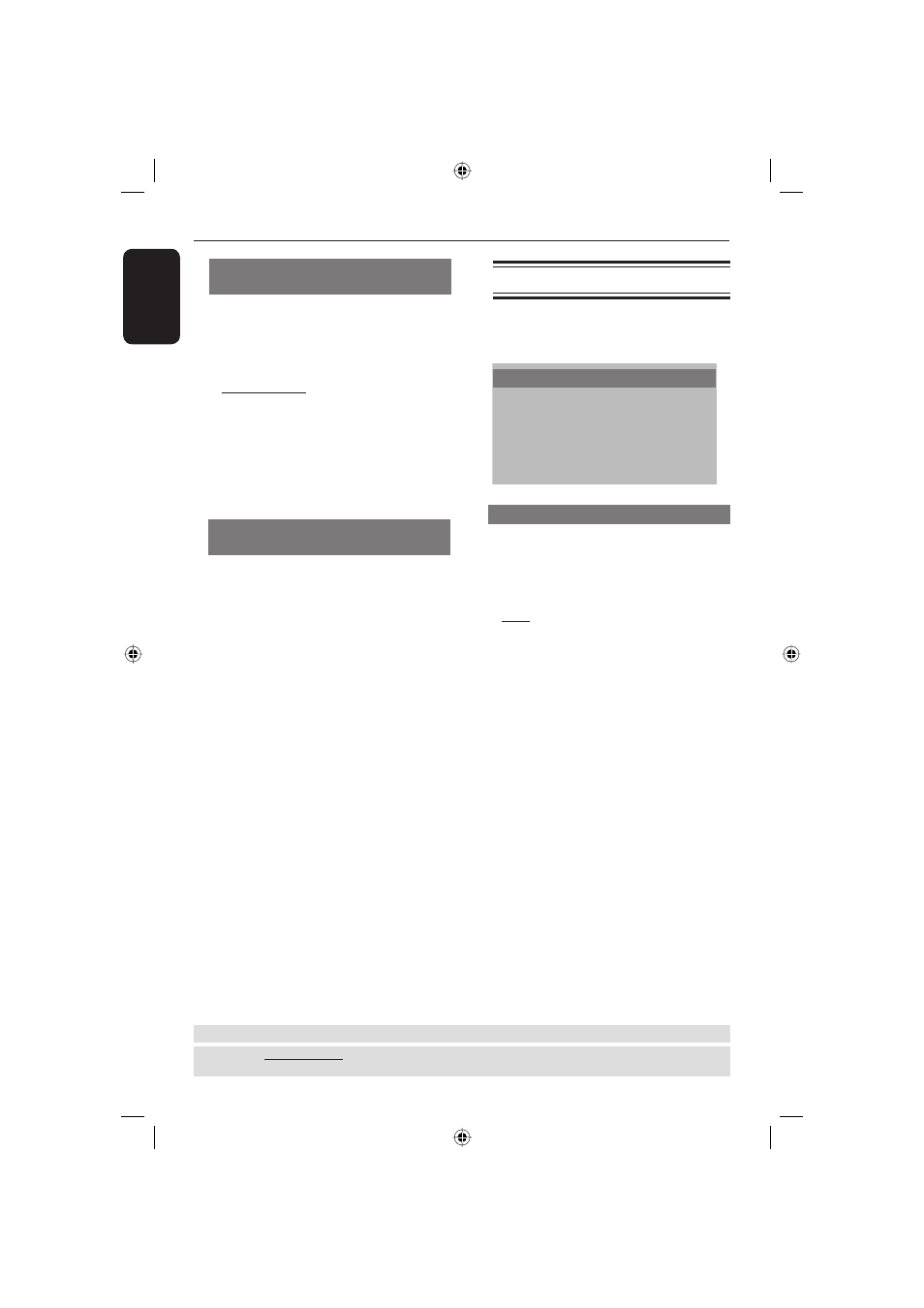
English
30
Setting the DivX subtitle font
(optional)
You can set the font type that supports
the recorded DivX subtitle.
A
In ‘Language Setup’, press
to select
{ DIVX SUBTITLE }, then press .
{ STANDARD }
Albanian, Danish, Dutch, English, Finnish,
French, Gaelic, German, Italian, Kurdish
(Latin), Norwegian, Portuguese, Spanish,
and Swedish.
B
Press
to select a setting, then press
OK to confi rm your selection.
DivX(R) registration code
(optional)
DivX
®
VOD (Video On Demand)
registration code allows you to rent and
purchase movies using the DivX
®
VOD
service from the internet.
For more information, visit website;
http://vod.divx.com
A
In ‘Language Setup’, press
to select
{ DIVX(R) VOD }.
The registration code will appear.
B
Use the registration code to rent or
purchase the movies from DivX
®
VOD
service at http://vod.divx.com
Follow the instructions and download
the movie from your computer onto a
CD-R/RW for playback on this DVD
player.
Tip:
– All the downloaded movies from
DivX
®
VOD
can only be played back on this
DVD player.
Tip: DivX is an option for certain models only.
DVD Menu Options
(continued)
TIPS:
The underlined option is the factory default setting.
Press
to go back to previous menu item. Press SETUP to exit the menu item.
Using the Audio setup menu
A
In disc mode, press SETUP.
B
Press select { AUDIO SETUP }.
AUDIO SETUP
DIGITAL OUT
DOWN SAMPLE
DOWNMIX
EXIT SETUP
Digital Out
The options included in ‘Digital Out’
are: {ALL}, {PCM}.
A
In ‘Audio Setup’, press
to highlight
{ DIGITAL OUT }, then press .
{
ALL }
Select this if the connected device has a
built-in multichannel decoder that
supports one of the multichannel audio
format (Dolby Digital, MPEG-2).
{
PCM }
Select this if the connected device is not
capable of decoding multichannel audio.
The DVD player will convert the Dolby
Digital and MPEG-2 multichannel signals
to PCM (Pulse Code Modulation).
B
Press
to select a setting, then press
OK to confi rm your selection.
01-37 MDV435_436_37_eng_RC2.indd 30
01-37 MDV435_436_37_eng_RC2.indd 30
2006-04-27 5:08:10 PM
2006-04-27 5:08:10 PM
