Playback features – Philips Magnavox mdv436 User Manual
Page 22
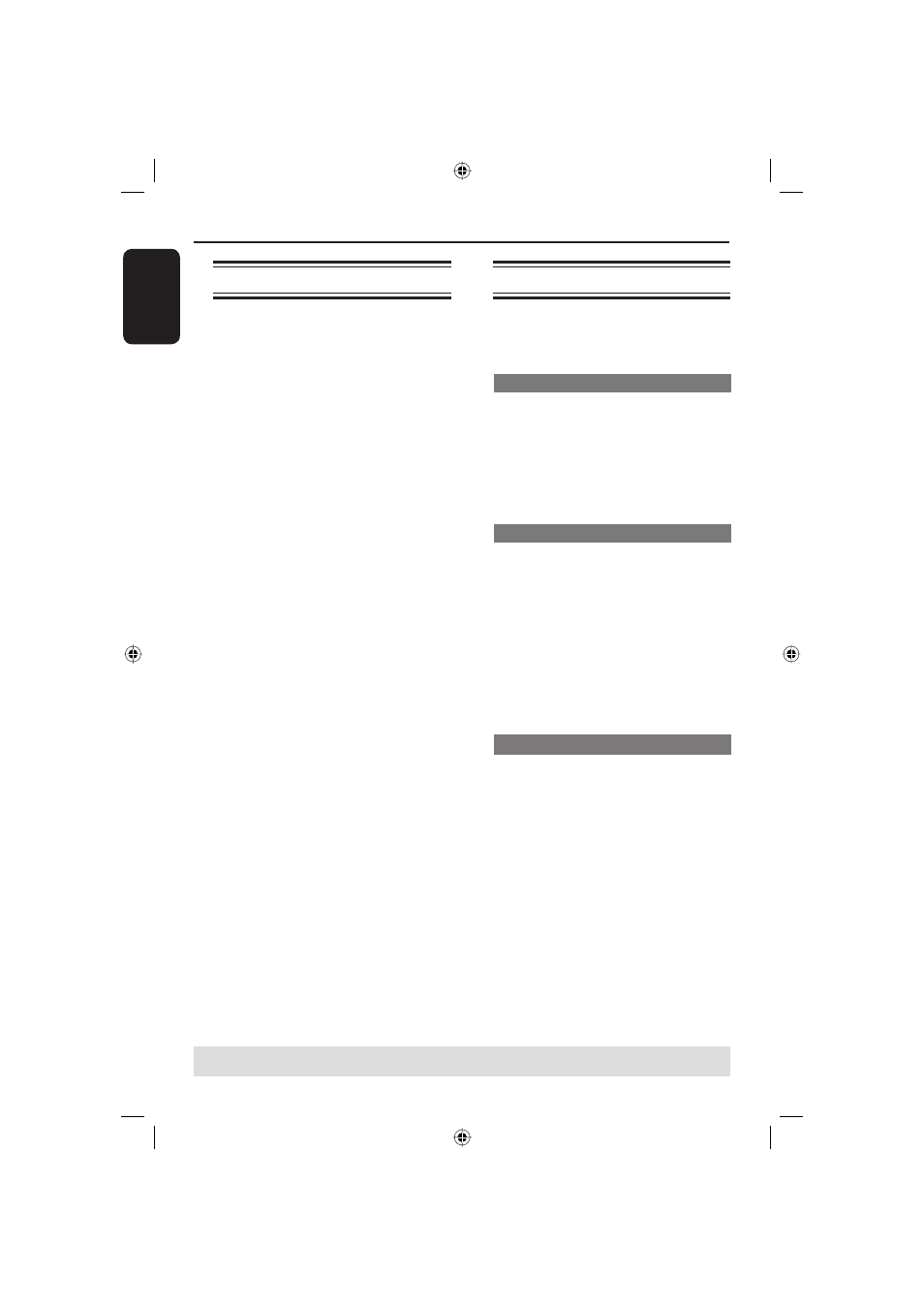
English
22
Playback Features
Starting disc playback
A
Turn on the TV to the correct
programme number for the DVD player
(e.g. ‘EXT’, ‘0’, ‘AV’).
B
Press STANDBY-ON to turn on the
DVD player.
C
Press OPEN/CLOSE on the front of
the DVD player.
D
Place a disc into the disc tray with the
label facing up, then press OPEN
CLOSE ç.
For double-sided discs, load the side
which you want to play facing up.
E
Playback may start automatically.
If not, press PLAY/PAUSE Å.
If a disc menu appears on the TV, see
page 23 'Using the Disc Menu'.
If the child lock was activated for the
inserted disc, you have to enter your
four-digit password (see page 28).
For more playback features, see pages
22~25.
Basic playback controls
Unless otherwise stated, all operations
described are based on Remote Control
use.
Pausing playback
A
During playback, press PLAY/PAUSE
Å to pause playback and display a still
picture.
Sound will be muted.
C
To resume normal playback, press
PLAY/PAUSE Å again.
Selecting title/chapter/track
Press . / > to go to the previous
or next title/chapter/track.
In STOP mode, press DISPLAY to
display the disc information text line for
title/chapter/track (example - 00/08).
Use alphanumeric keypad (0-9) to
enter valid title/chapter/track number.
The playback skips to the selected
title/chapter/track.
Stopping playback
Press STOP .
Tips:
– Screen saver will start automatically if the
disc playback is stopped for 5 minutes.
– The player will automatically switch to
Power Standby mode if you do not press any
buttons for 10 minutes after the disc has
stopped playing.
TIPS:
The operating features described here might not be possible for certain discs.
Always refer to the instructions supplied with the discs.
01-37 MDV435_436_37_eng_RC2.indd 22
01-37 MDV435_436_37_eng_RC2.indd 22
2006-04-27 5:08:08 PM
2006-04-27 5:08:08 PM
