Configuration guide – Grandstream Networks HT-286 User Manual
Page 15
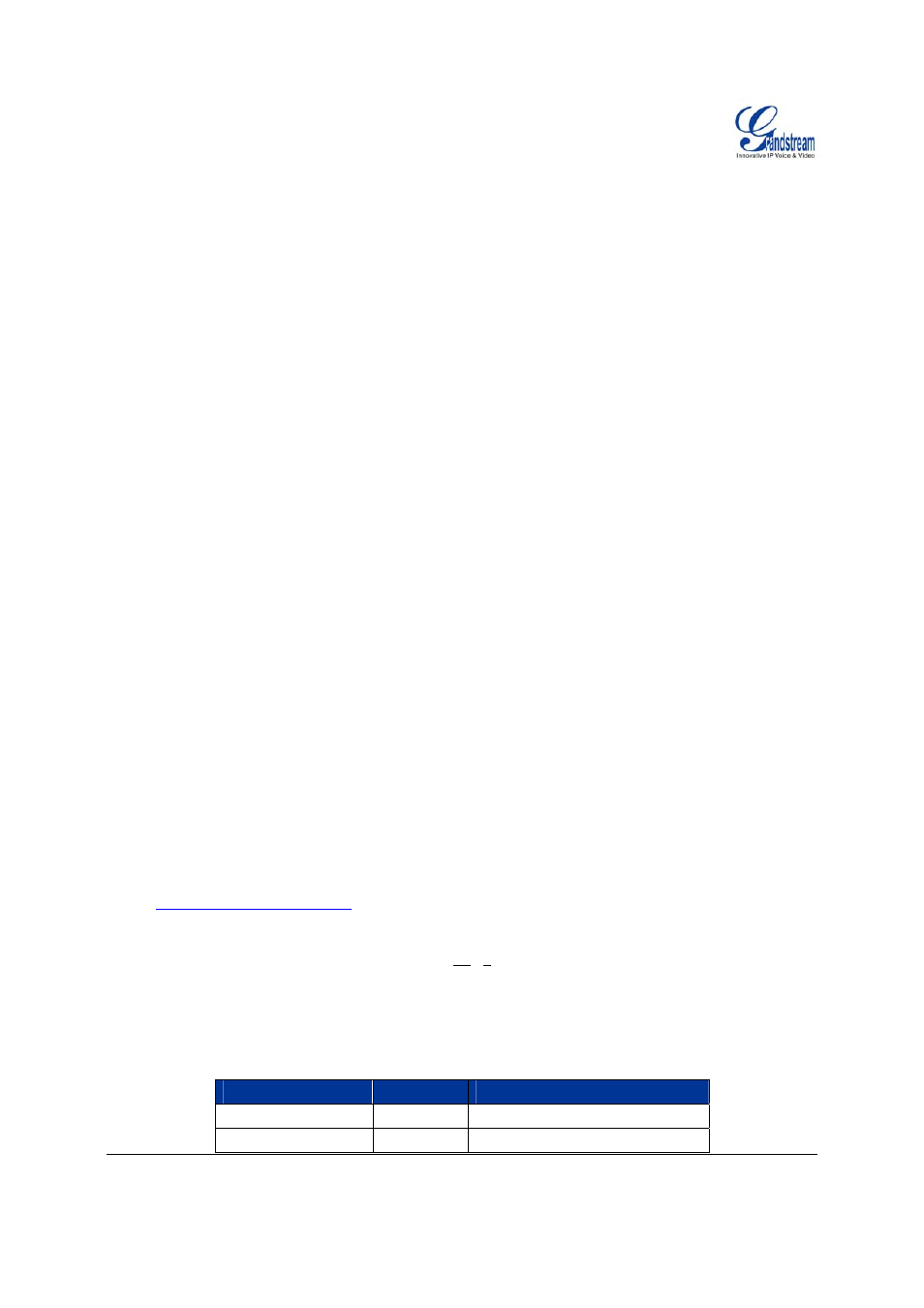
Grandstream Networks, Inc.
HT–286 User Manual
Page 15 of 28
Firmware 1.1.0.31
Last Updated: 1/2009
Configuration Guide
C
ONFIGURING
HT–286
THROUGH
V
OICE
P
ROMPT
DHCP Mode
Select voice menu option 01 to enable HT–286 to use DHCP.
STATIC IP Mode
Select voice menu option 01 to enable HT–286 to use STATIC IP mode, then use option 02, 03, 04, 05 to
set up IP address, Subnet Mask, Gateway and DNS server respectively.
Firmware Server IP Address
Select voice menu option 13 to configure the IP address of the firmware server.
Configuration Server IP Address
Select voice menu option 14 to configure the IP address of the configuration server.
Upgrade Protocol
Select voice menu option 15 to choose firmware and configuration upgrade protocol. User can choose
between TFTP and HTTP.
Firmware Upgrade Mode
Select voice menu option 17 to choose firmware upgrade mode among the following three options:
1) always check, 2) check when pre/suffix changes, and 3) never upgrade
C
ONFIGURING
HT–286
WITH
W
EB
B
ROWSER
HT–286 has an embedded Web server that will respond to HTTP GET/POST requests. It also has
embedded HTML pages that allow users to configure the HT–286 through a Web browser such as
Microsoft’s IE and AOL’s Netscape.
A
CCESS THE
W
EB
C
ONFIGURATION
M
ENU
HandyTone-286 has embedded HTML pages that allows a user to configure the HandyTone-286 through
a Web browser.
1. Find the IP address of the HT–286 using voice prompt menu option 02.
2. Access the HT–286 Web Configuration page by the following URI via WAN port:
http://HandyTone-IP-Address
(the HandyTone-IP-Address is the IP address for the HT–286).
NOTE: If using a web browser to enter the configuration page, strip the leading “0”s because the browser
will parse in octet. (i.e. if the IP address is: 192.168.001.014, please type in: 192.168.1.14).
E
ND
U
SER
C
ONFIGURATION
Once the HTTP request is entered and sent from a Web browser, the user will see a log in screen. There
are two default passwords for the login page:
User Level:
Password:
Web pages allowed:
End User Level
123
Only Status and Basic Settings
Administrator Level
admin
Browse all pages
