Way conferencing, Voice messages (message waiting indicator), Busy lamp field – Grandstream Networks Grandstream GXP-1200 User Manual
Page 19
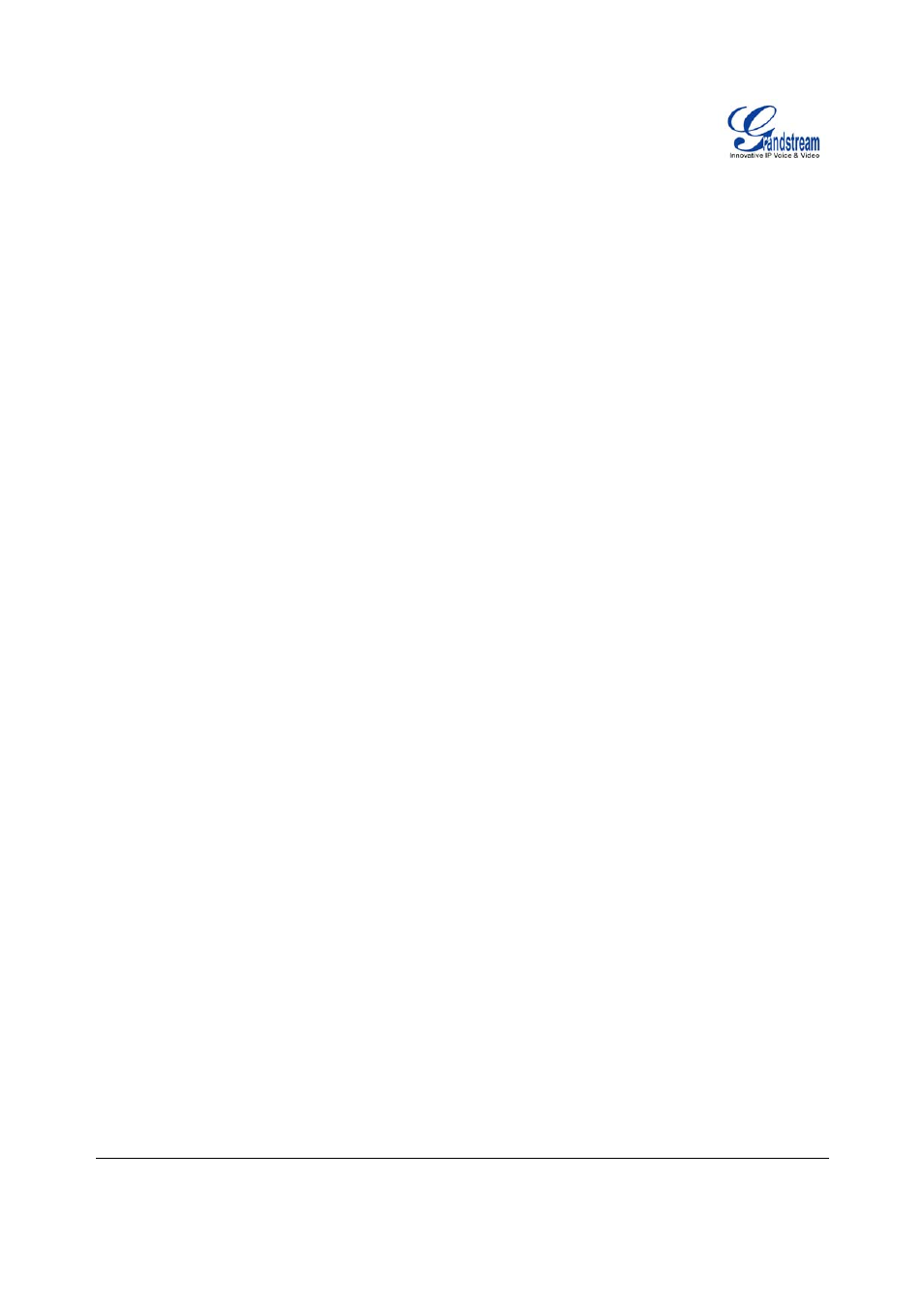
Grandstream Networks, Inc.
GXP User Manual
Page 19 of 39
Firmware 1.1.6.46
Last Updated: 03/2008
2. Attended (or Supervised) Transfer: Press “LINEx” button to make a call and automatically place
the ACTIVE LINE on HOLD. Once the call is established, press “TRANSFER (or TRNF)” key to
transfer the call and hang up.
NOTE:
To transfer calls across SIP domains, SIP service providers must support transfer across SIP
domains. Blind transfer will usually use the primary account SIP profile.
5-Way Conferencing
GXP can host conference calls and supports up to 5-way conference calling.
1. Initiate a Conference Call
:
Establish a connection with two or more parties
Press
CONF
button
Choose the desired line to join the conference by pressing the corresponding LINE button.
Repeat step 2 and 3 for all parties that you want to join the conference. This can be done at
any time, thus also if a n
2. Cancel Conference: Canceling establishing conference call.
If after pressing the “CONF” button, a user decides not to conference anyone, press CONF
again or the original LINE button.
This will resume two-way conversation.
3. End Conference:
Press HOLD to end the conference call and put all parties on hold;
To speak with an individual party, select the corresponding blinking LINE.
NOTE: The party that starts the conference call has to remain in the conference for its entire duration, you
can put the party on mute but it must remain in the conversation.
Voice Messages (Message Waiting Indicator)
A blinking red MWI (Message Waiting Indicator) indicates a message is waiting. Press the MSG button to
retrieve the message. An IVR will prompt the user through the process of message retrieval. Press a
specific LINE to retrieve messages for a specific line account.
NOTE:
• Each line has a separate voicemail account. Each account requires a voicemail portal number to be
configured in the “voicemail user id” field.
• To check which line account has a message 1) press the message button (this always checks the
primary account), 2) check each line for stutter tone or 3) check missed calls using the menu.
Busy Lamp Field
The Multi Purpose Key buttons can be configured for Busy Lamp Field function with a specified account.
When BLF is configured on one of the multi-functional buttons, the Speed Dial function will work when that
line is not in use. Call Pick Up is supported when user presses a flashing BLF key.
