Display settings – Graco NUVIFONE A50 User Manual
Page 118
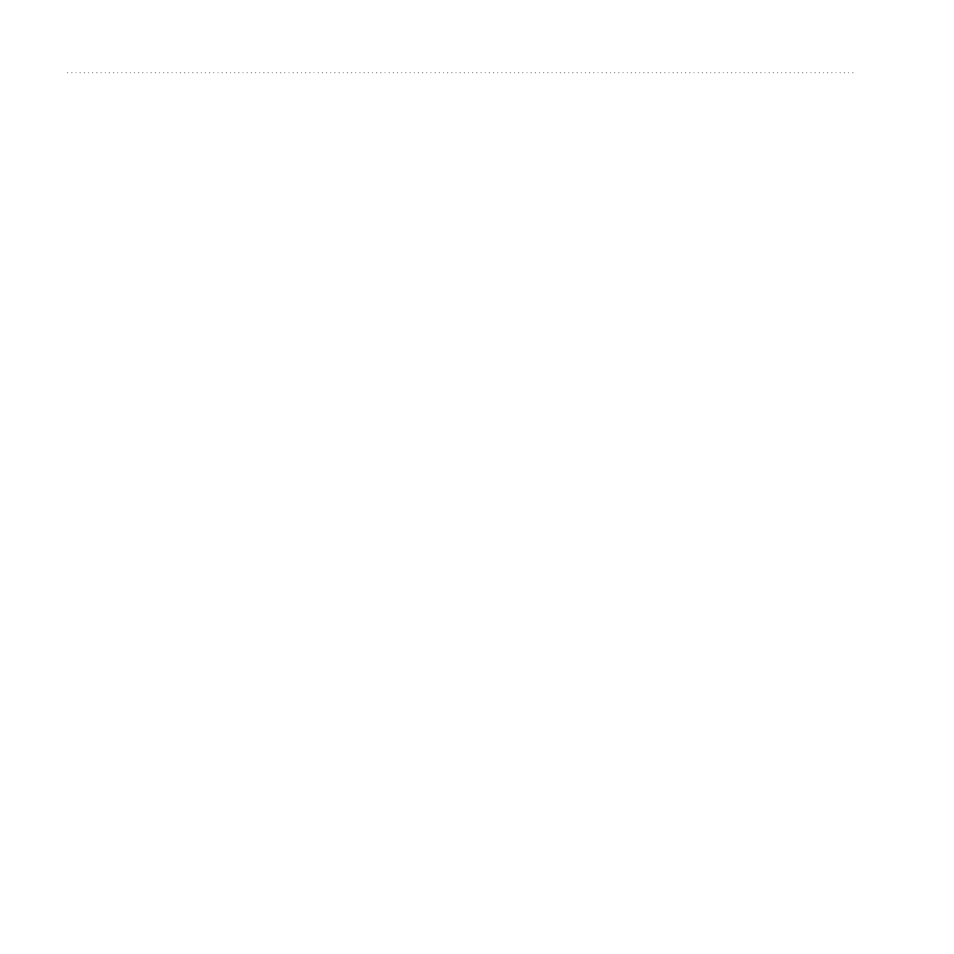
Customising Your Device
110
nüvifone A50 Owner’s Manual
3. Touch an application to view
details, including storage
size, cache size, defaults and
permissions.
4. Select one or more options:
• Touch Clear data to clear
stored data associated with the
application.
• Touch Clear cache to clear
cached data for the application.
• Touch Clear defaults to clear
application defaults.
Allowing the Installation of
Applications
You can allow the installation of
applications from outside the Android
™
Market.
1. From the application tray, touch
Settings > Applications.
2. Select the Unknown Sources tick
box.
Display Settings
From the application tray, touch
Settings > Display.
• Brightness—changes the
brightness of the screen. Decreasing
the brightness can save battery
power. Auto Brightness sets the
brightness based on the ambient
lighting.
• Colour Mode—sets a light
background (Daytime), a dark
background (Night-time) or
automatically switches between
the two based on the sunrise time
and the sunset time for your current
location (Auto).
• Screen Timeout—sets how the
screen automatically shuts off if the
device is inactive for the selected
length of time.
