Installing and restoring landesk – Gateway E-5250 User Manual
Page 15
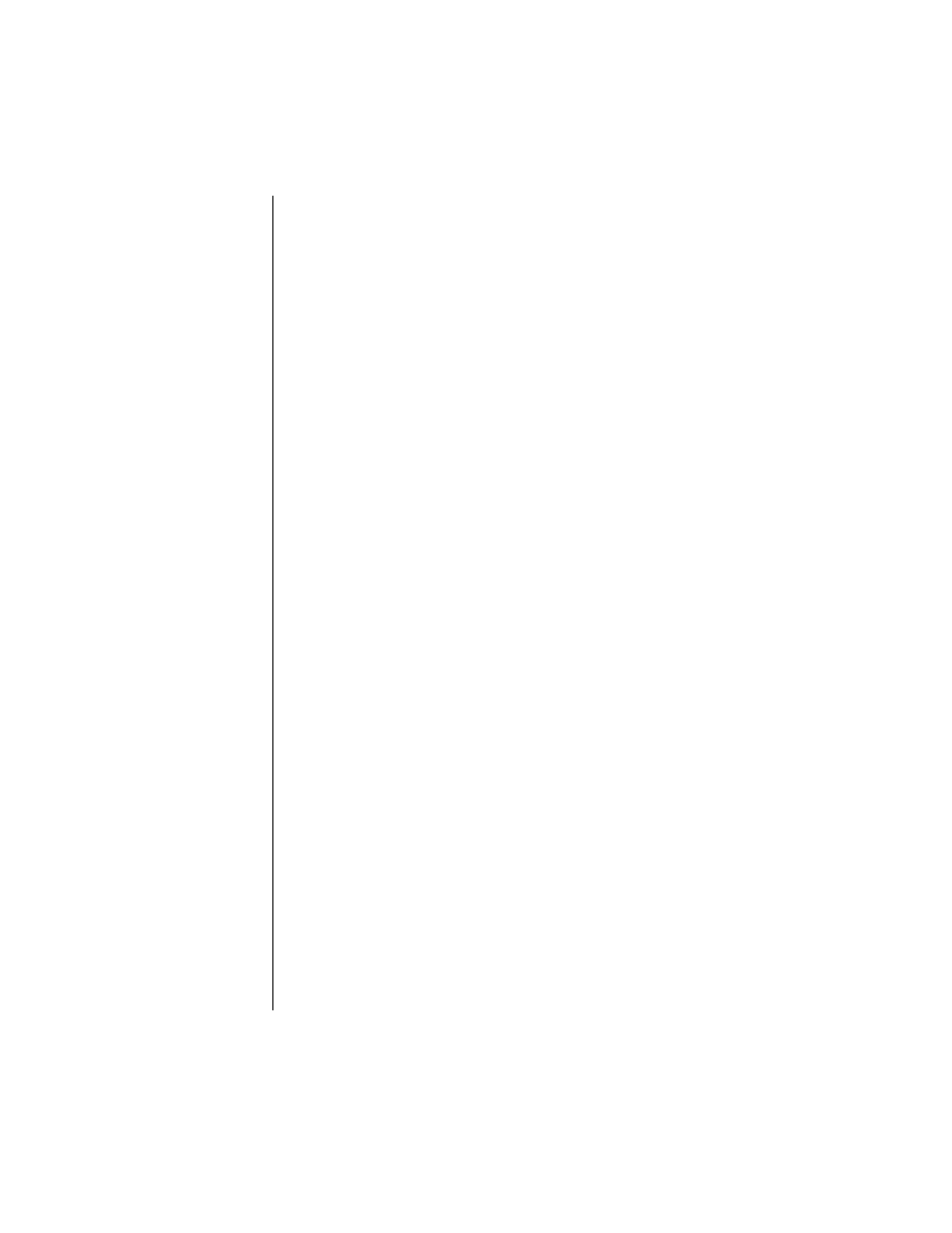
6 E-5250 User’s Guide
3.
Continue following the instructions and selecting options in the Start-
up wizard dialog boxes, clicking
Next
to move through the dialog boxes
until the wizard tells you to restart your computer.
Most of the dialog boxes that open in the Start-up wizard have a button
that takes you back to previous dialog boxes in case you need to
change or correct the information you typed.
4.
Restart your system. The setup is complete.
Installing and Restoring LANDesk
LANDesk
®
Client Manager is the desktop management interface (DMI)
solution that is already loaded on your system. LANDesk Client Manager
lets you monitor your system for critical situations that may need your
attention. It also lets your system administrator remotely inventory and
manage systems on your network.
1.
In the C:\DMI folder, double-click the Setup icon to launch the
InstallShield
®
wizard.
2.
Follow the instructions that appear on your screen. If you are prompted
for a password during the installation process, enter
LOWTCO
.
LANDesk Client Manager comes with complete electronic documentation
and online help. Refer to these documents and the program’s Help for any
LANDesk concerns.
If you ever need to restore LANDesk from the System Restoration CD that
came with your system, enter
LOWTCO
if prompted for a password.
