Copying photos to your jukebox, Copying photos from your computer – Gateway GCM-4 User Manual
Page 62
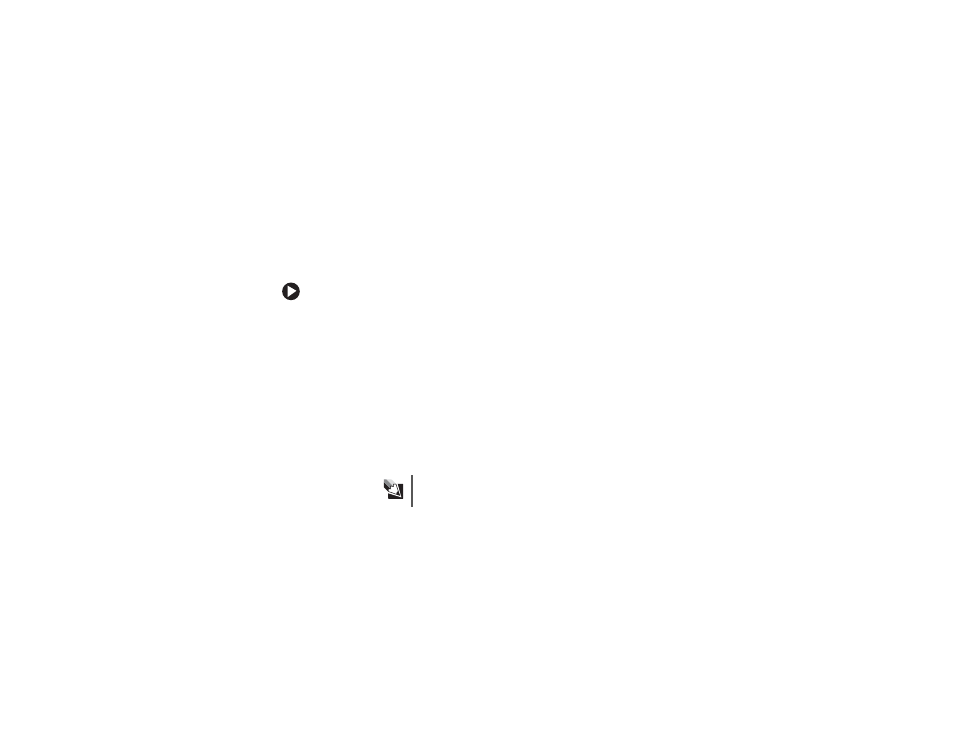
54
Copying photos to your jukebox
Copying photos from your computer
You can transfer any digital image from your computer to your jukebox.
To copy photos from your computer to your jukebox:
1
Turn on your jukebox, then connect it to the computer using the
USB combo cable.
2
On your computer, right-click the
Start
button on the Windows
taskbar, then click
Explore
. Windows Explorer opens.
3
Open the folder on your computer containing photos, then click the
photo you want to copy to your jukebox. To select multiple photos,
press and hold the S
HIFT
or C
TRL
key while clicking.
4
Click
Edit
, then click
Copy
.
5
Click
My Computer
, then double-click
Gateway MP3 Photo Jukebox
.
6
Double-click the
Data
folder, then double-click the
Photos
folder.
7
Right-click inside the
Photos
folder, then click
Paste
. The photos are
copied to your jukebox.
Tips & Tricks
To copy photos from your jukebox to the computer, use the
same procedure, but in Windows Explorer you must
copy from
the jukebox and
paste to the computer.
